How to share my flipbook with a QR code?
This time we are describing the most recent option for sharing your flipbooks using a QR code that your clients can scan by any mobile device with a camera and access your flipbook within seconds!
But before we show you how to share your flipbook this way, let’s explain what a QR code is.
Simply speaking, a QR code is an image with black and white squares on it. The pattern of squares represents the data that is readable by a smartphone’s camera.
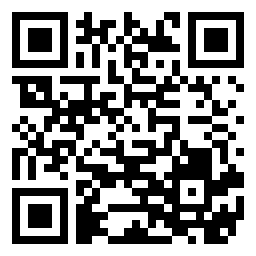
In this case, the QR code will represent a direct link to your flipbook. So, your clients can scan the QR code and view your flipbook on mobile devices.
So, now read this guide to find out how to share your flipbook using the QR code!
There are two ways to share your flipbook via the QR code:
- Share it directly from your admin panel,
- Use the share button located in your flipbook’s top menu,
Share your flipbook with the QR code from admin panel
Firstly log in to your Publuu’s account and choose the flipbook that you would like to share QR code for.
Then go to CUSTOMIZE view and click SHARE button on the left side panel.
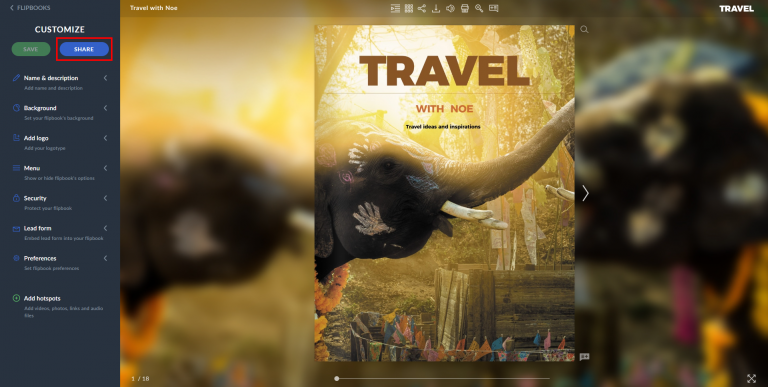
here, click the QR CODE button.
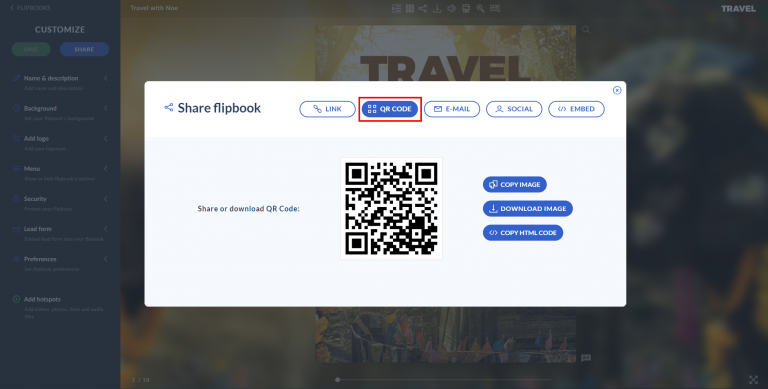
Once you’re here, there is 3 options that you can choose from:
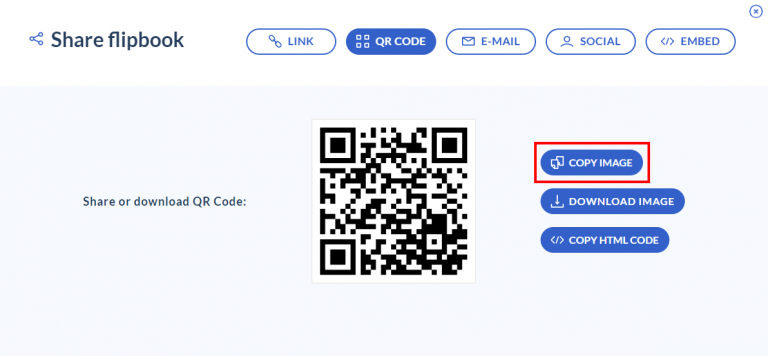
Download the QR code
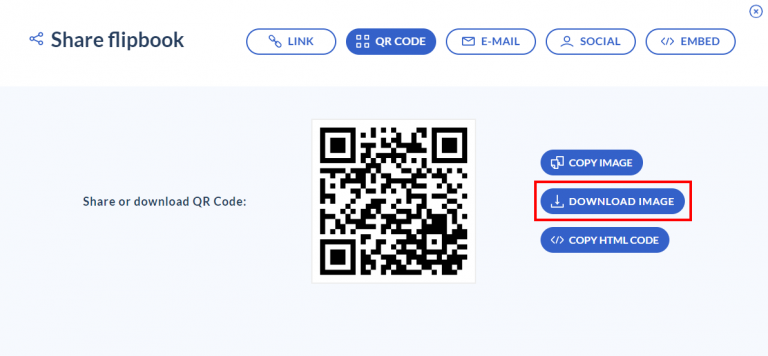
It will be saved automatically in PNG format right after clicking the button. You can distribute your QR code on any of your paper marketing materials, such as business cards, leaflets, or event programs.
Embed the QR code
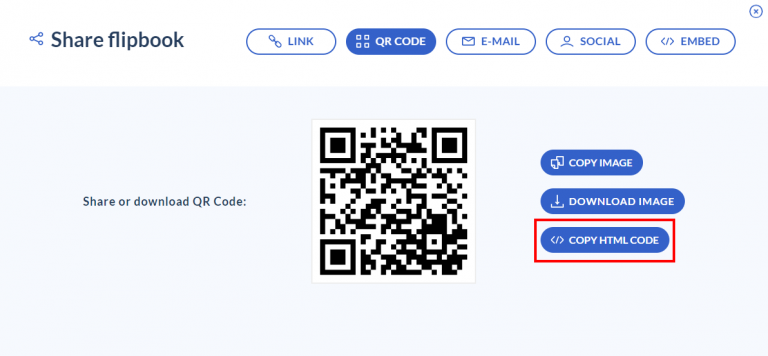
and it will be copied directly to your clipboard which you can later paste to your page to embed it.
Generate QR code straight from your flipbook
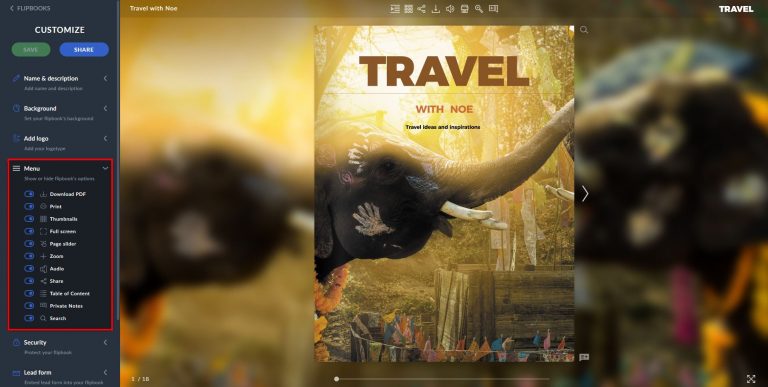
and make sure that the SHARE switch is toggled on.
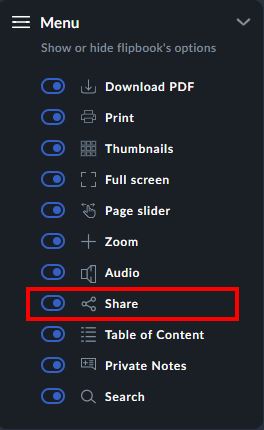
Now, lets head over to the flipbook itself, and lets focus on the top menu panel.
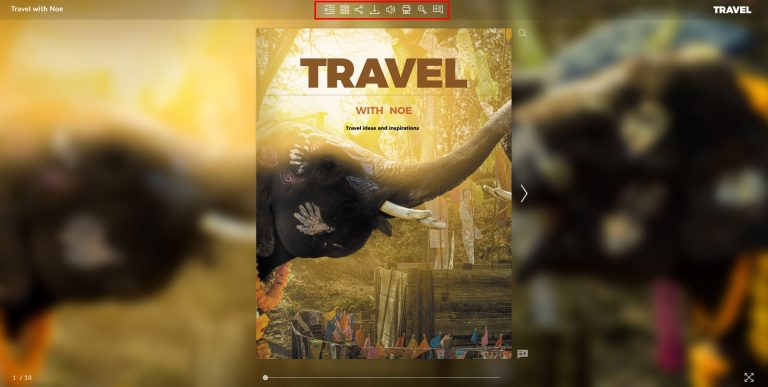
Once you click the SHARE button,
![]()
the pop-up window will appear.
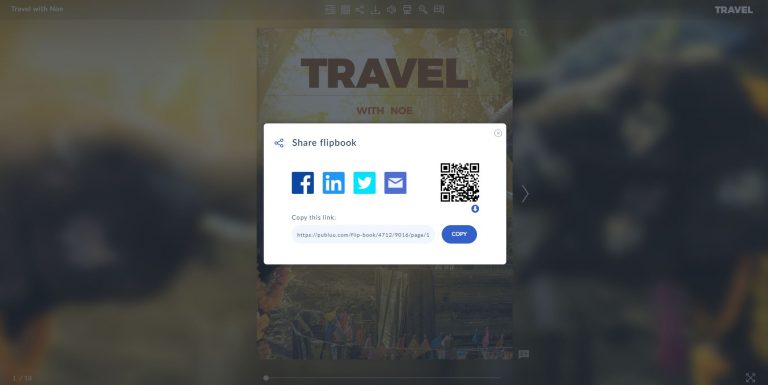
From here you can click the button directly under the QR code to download it as a PNG file directly on your drive.
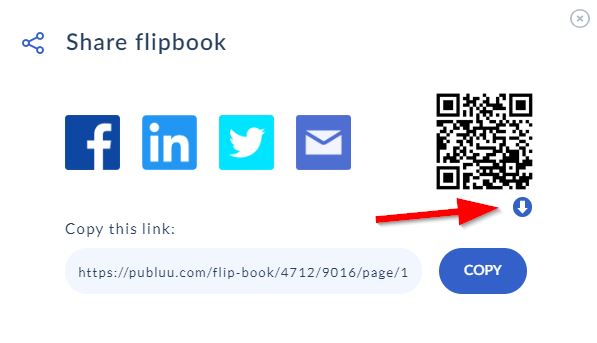
Here we go! Now you can easily share or print out your QR code.
NOTICE!
When you share a QR code with your recipients, remember to inform them that they need a smartphone with a camera QR scanning function, and if they don’t have this function, they will need to install the QR-scan app from Google Play or App Store.
If you’d like to learn more about multiple sharing options at Publuu, read the following articles:
How do I embed a flipbook into my website?
How to share a flipbook on social media?
Embedding a flipbook into your email
Convert your PDF to flipbook today!
Go beyond boring PDF and create digital flipbook for free.
Register with Publuu for free today and check out all the smart options we prepared for you!



