How to set a video background in your flipbook?
Adding an animated background to your flipbook is a fantastic way to make your content even more dynamic and captivating. Here’s a step-by-step guide on how to do it!
STEP 1
Log in to your Publuu account, choose the flipbook you want, and press the CUSTOMIZE button.

STEP 2
Once you enter the customization menu, on the left panel you’ll find the BACKGROUND tab. Click it to access the background settings.

STEP 3
In the background options, from the colors, themes, and images select THEMES:
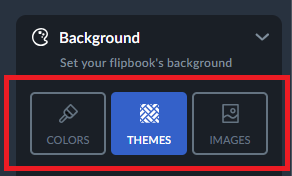
STEP 4
You’ll now see two options: “Graphics” and “Videos”.
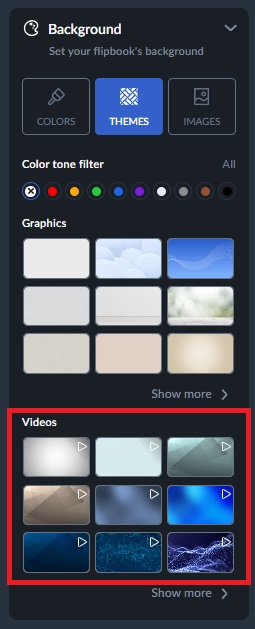
Under “Videos” click SHOW MORE to explore all the available animations:
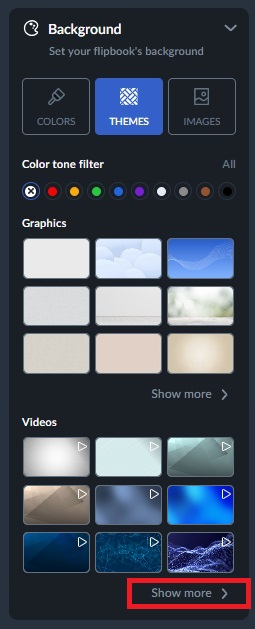
You can also choose a color tone for your background to find a theme that best matches your content.
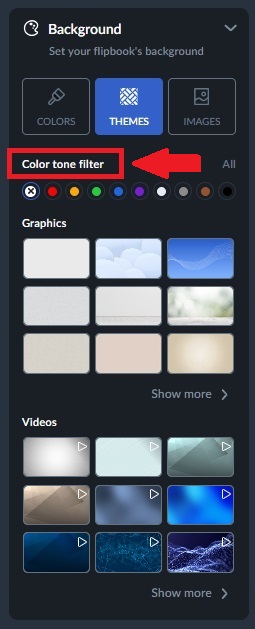
STEP 5
When you find one that fits your flipbook content select it. Preview them to see how they look with your flipbook’s content.
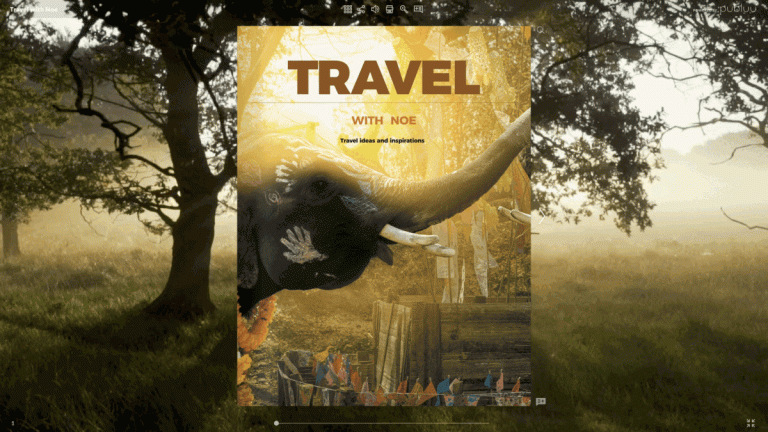
STEP 6
Save your changes!
After selecting and customizing your animated background, click the SAVE button in the top left corner to apply your changes.

Congratulations! You’ve just added the dynamic background to your online flipbook and created it even more engaging!
You may be also interested in:
How to replace my flipbook without changing its link?
How to add product tags?
Convert your PDF to flipbook today!
Go beyond boring PDF and create digital flipbook for free.
Register with Publuu for free today and check out all the smart options we prepared for you!



