How do I create lead-capture form in my flipbook?
By adding a lead capture form to your publication, you will be able to collect visitor information, such as names, email addresses, and other contact details, in exchange for access to the rest of your flipbook. The information collected can be used for follow-up, building a mailing list, or direct marketing efforts and more.
How to add a lead form to my flipbook?
Begin by logging into your Publuu account and following these instructions:
Open the list of your Flipbooks
Click on the “Customize” option of the flipbook you want to modify (the first option, marked with a paintbrush icon). A setup window will open.
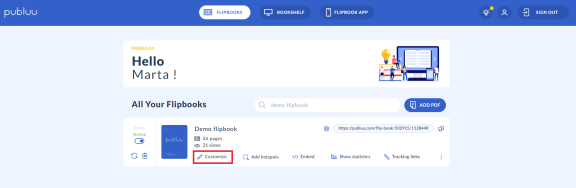
Select the Contact Form option – marked with an envelope icon – on the left-side panel.
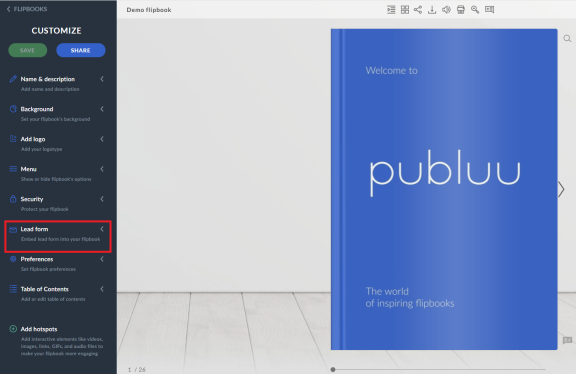
To enable a contact form, toggle the switch. A pop-up window will appear over your content.
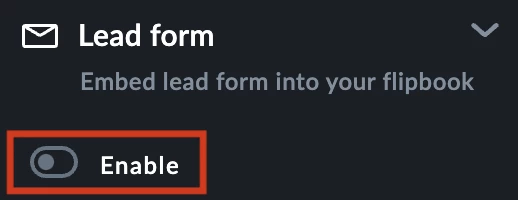
A pop-up window will appear over your content:
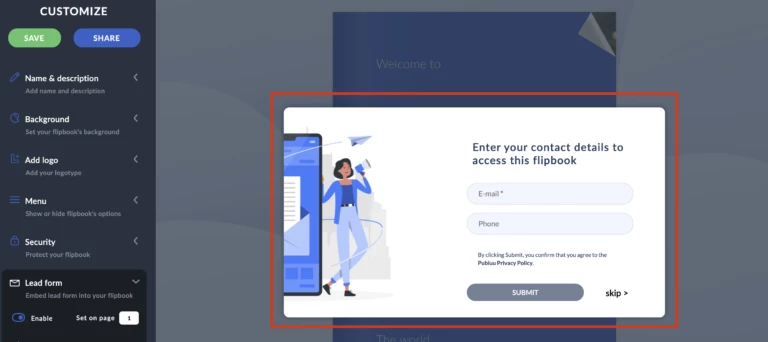
Customizing the lead form
You can adjust the form as needed:
Choose the page where the form will appear. You can give your readers a taste of the content and allow them to read more if they allow you to contact them in the future, or ask them to leave their contact information after they enjoyed your e-book.
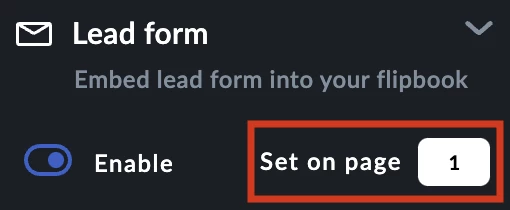
Add a description encouraging the viewer to leave their contact details. Add some encouragement to make it worth their effort and breach of privacy.
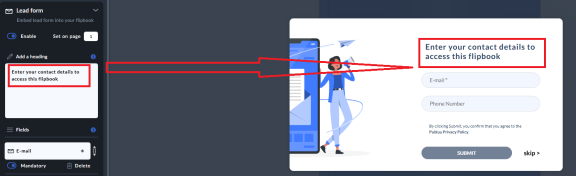
We have provided you with sample “e-mail” and “phone” fields, but you can name them as you see fit. For example, you can add a name and form of adress to the fields to approach your prospects politely. You can declare some fields as required by clicking the slider.
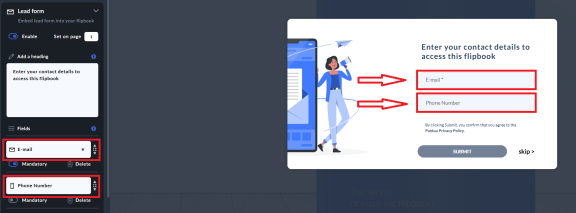
Add extra fields oto your form.
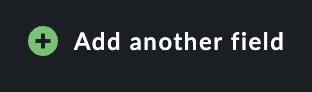
You can remove the field by clicking DELETE icon.
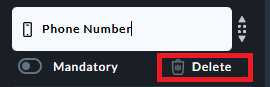
Toggle the switch and make the field mandatory to fill in by your readers.
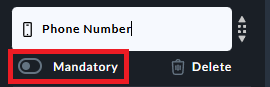
Additionally, you can choose whether to display the image added to the lead form or keep it hidden.
If you want to show it, simply toggle the switch to the right and the image will appear on the left side of your lead form.
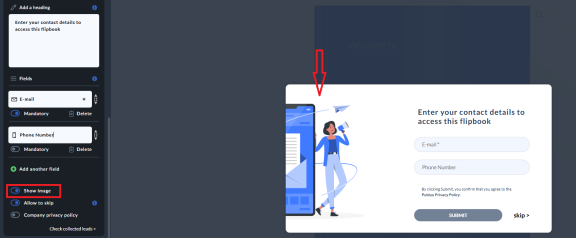
On the other hand, if you prefer not to display it, toggle the switch to the left to disable it. In this case, only the lead form itself will be displayed.
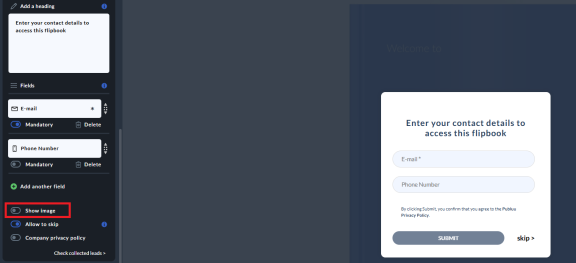
Also, you can allow the reader to skip the form if you want to make leaving the information voluntary.
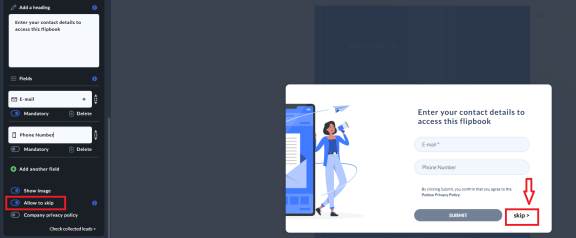
We have provided a link to our Privacy Policy (since the data will be kept on our servers) but you can also insert a link to your own.
![]()
Our final option is the access to the gathered data. This can be also viewed in a tab in the Statistics panel, where you can also export them into a database-friendly CSV format.
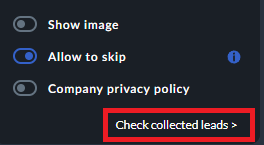
Collected leads report
You can see the Contact information, their e-mail adresses and other fields they filled in, as well as the number of times they have accessed your flipbook and the time of their sign-up. This can be very useful for analytics purposes, for example help you determine the time when your content is usually accessed.

Additionally to the lead reports, you are going to receive an automatic e-mail which summarises the number of leads obtained in the last 24 hrs and shows how many people skipped to fill the form. This gives you a better insight into your lead data.
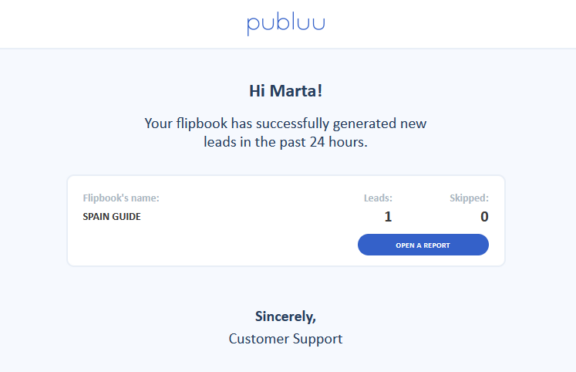
You may be also interested in:
How to Analyze Your Flipbook’s Statistics?
How to Brand Your Online Publications?