How to create a flipbook with Canva?
In today’s digital world, flipbooks offer a creative and engaging way to present content, whether it’s for business presentations, online catalogs, educational materials, or personal portfolios.
Canva, known for its user-friendly design platform, makes it incredibly easy to create PDF pages.
This guide will walk you through the simple steps of creating visually appealing designs in Canva and transforming them into interactive online flipbooks that captivate your audience’s attention.
Prepare your design in Canva
Step 1
Before you start, make sure you have accounts on both Canva:

and Publuu. If not, sign up and familiarize yourself with their interfaces.
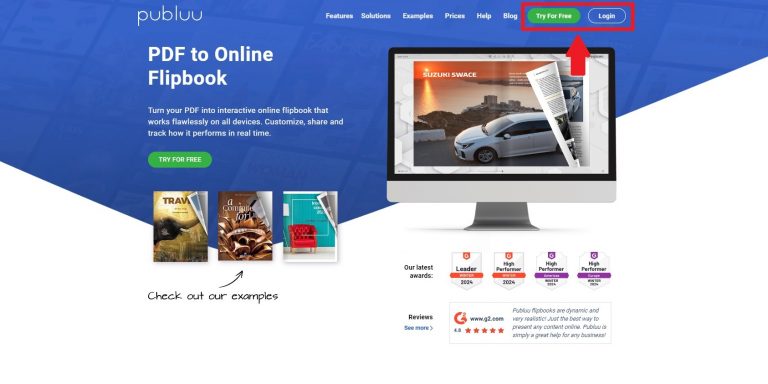
Step 2
Log in to Canva
Open Canva and sign in or log in if you already have an account.
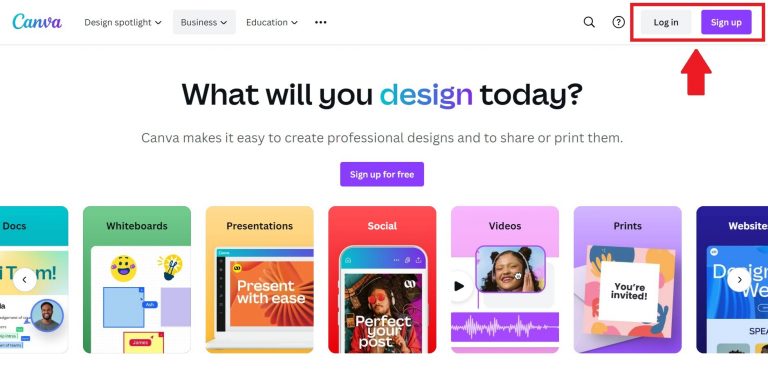
Step 3
Choose a template
Decide what type of content you’re creating (e.g., magazine, brochure, presentations).
Browse the variety of templates available. Consider your target audience and the message you want to convey.
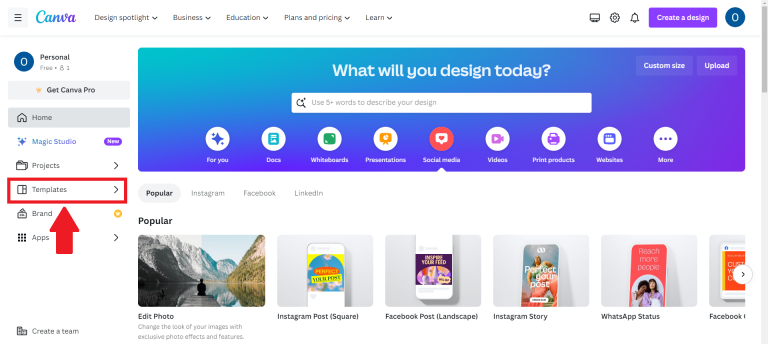
Pick a template that aligns with your vision, whether it’s classic, elegant, or modern.
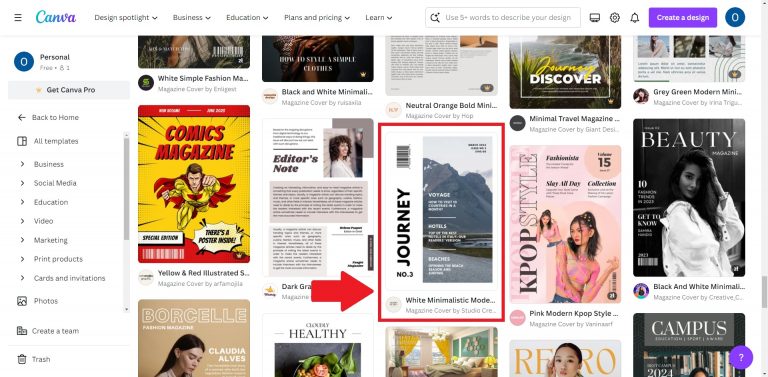
Once you’ve chosen the template, click on it:
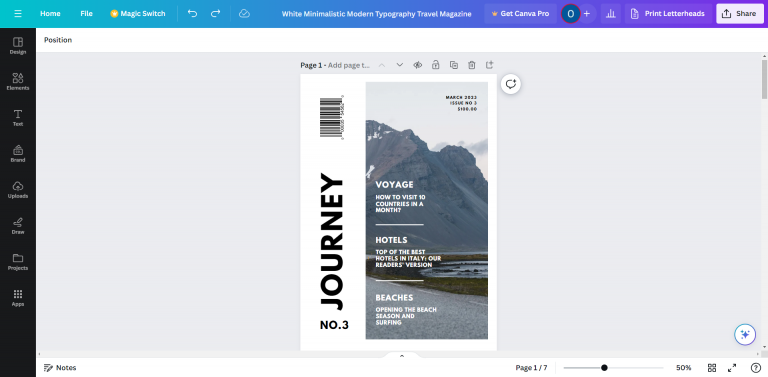
Step 4
Customize your design
Use the Canva interface to add and modify text, images, and other design elements:
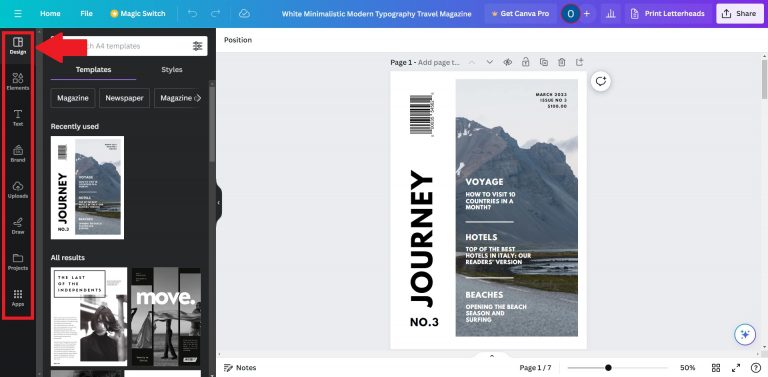
Edit text. Click on the text box to add your content. Adjust the font style, size, and color to fit your theme:
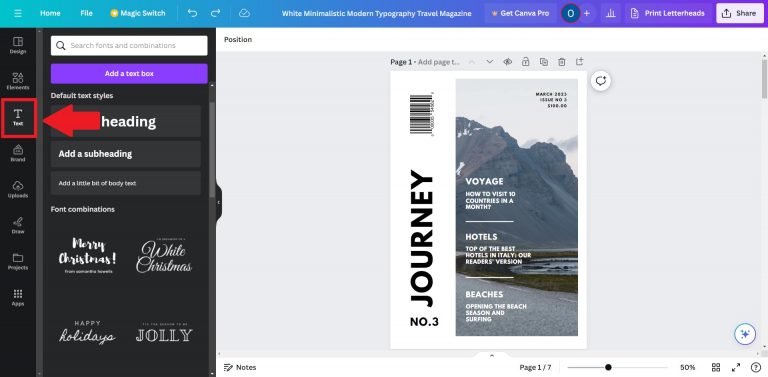
Add images. Drag and drop images into your design. You can use your own images or choose from Canva’s library:

Add other elements. Explore the elements section to add shapes, tables, or illustrations.
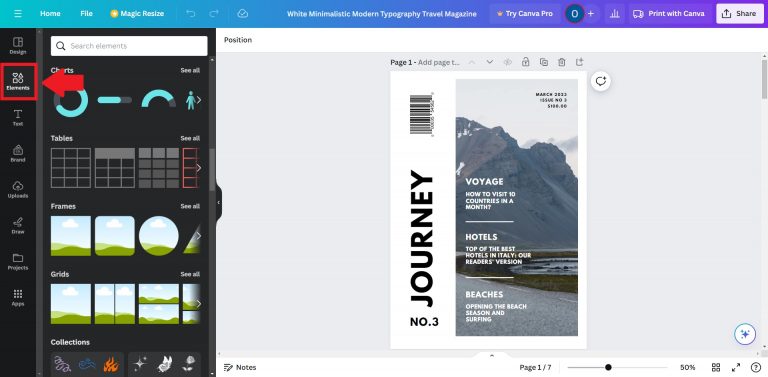
Step 5
Maintain consistency across all pages
Use a consistent color scheme:

and font styles across all pages.
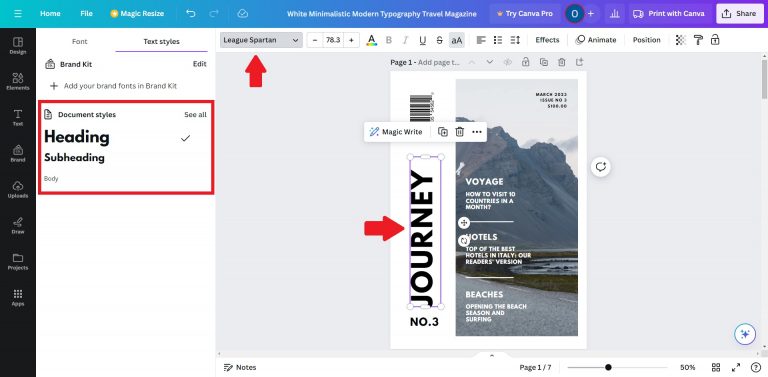
Ensure that elements are aligned neatly for a professional look:
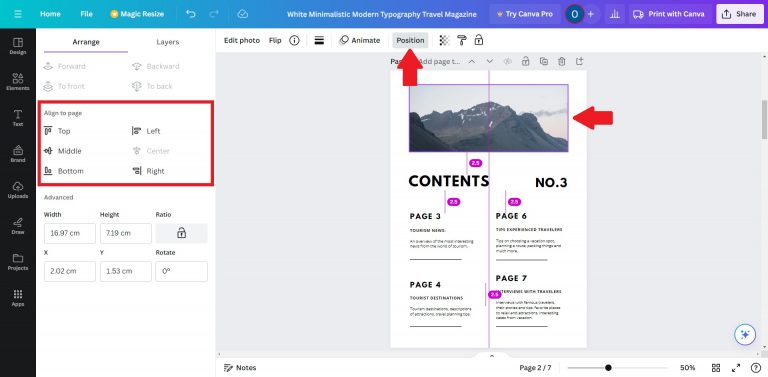
TIPS:
💡Regularly preview your design to check for consistency.
💡Check if all pages are correctly arranged for a seamless reading experience.
Convert your design to an online flipbook directly from Canva
Once satisfied with your design, you can easily convert it into an online flipbook.
Step 1
Use Canva’s direct upload feature to transfer your project to Publuu – an online flipbook creator. Click the ‘Share’ button:
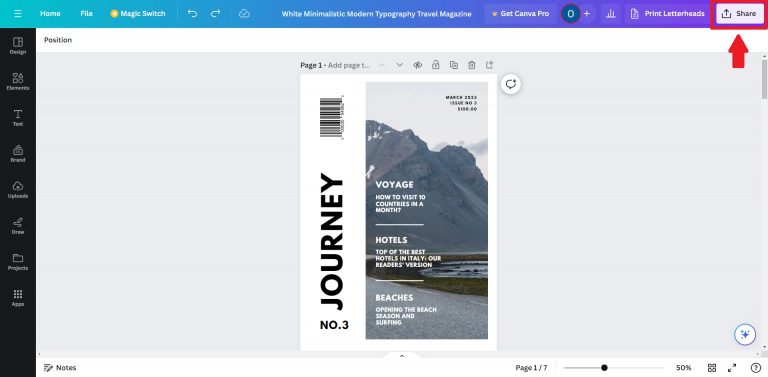
Choose the ‘More’ option:
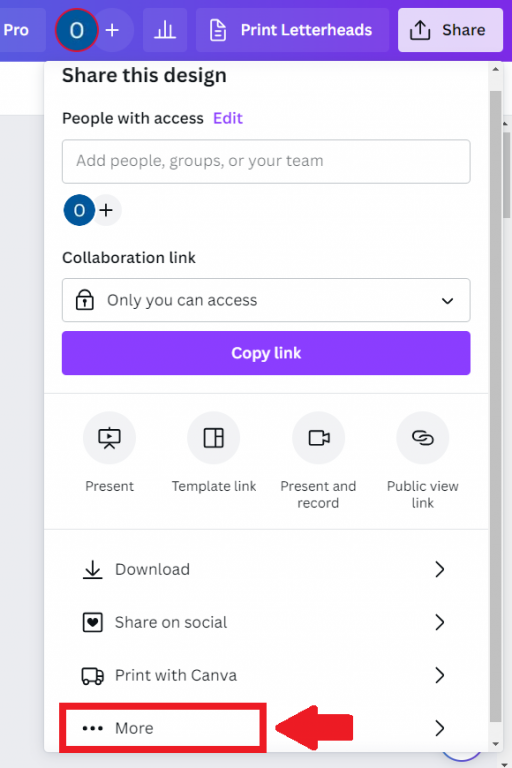
Then scroll down and look for the ‘Publuu Flipbook’ icon. Click on it to upload your project to Publuu.
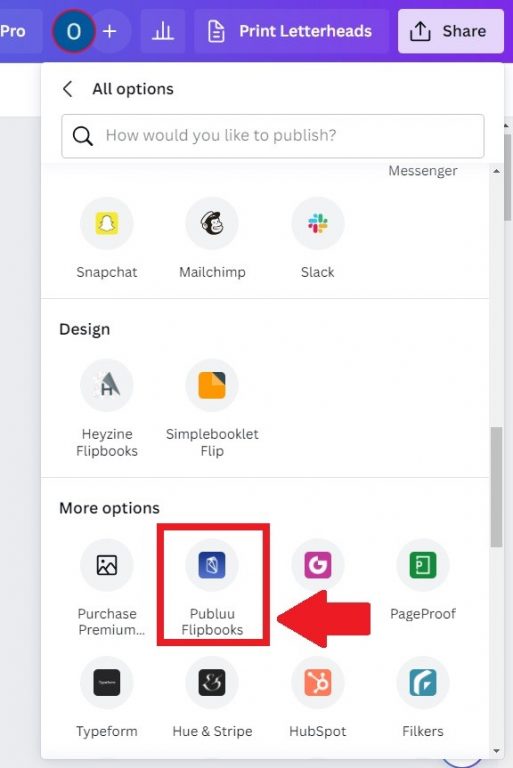
Step 2
It will take just a few seconds to prepare your design:

When your design is saved, choose the ‘View in Publuu Flipbooks’ option, which directs you to Publuu.

Step 3
Once you are redirected, you will see a pop-up window:
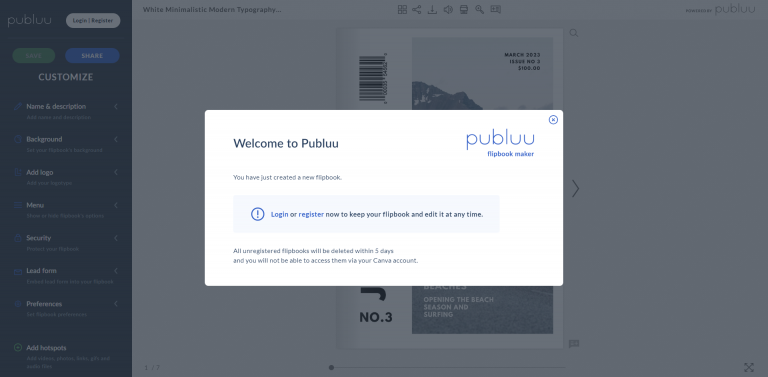
Click on the ‘Login’ or ‘Register’ button to access the flipbook.
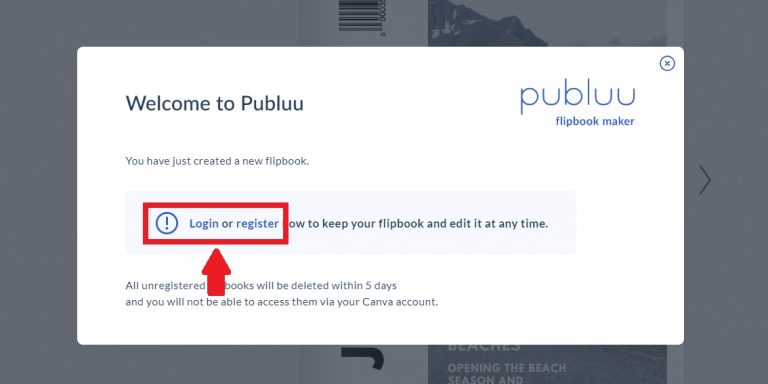
❕NOTE ❕
If you don’t have an account and don’t create one, all the unregistered flipbooks will be deleted within 5 days and you will not be able to access them via your Canva account.
Choose whether you want to register or log in.
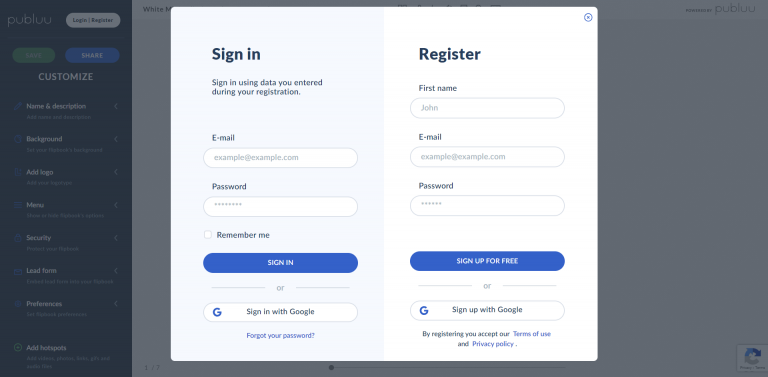
Once you’ve signed in or registered you’ll be directed to your flipbook customization panel:

🎉 Congratulations! You’ve just successfully created a flipbook using Canva!
Alternatively:
Convert to flipbook manually in Publuu
If not directly uploaded from Canva, download your project as a PDF and manually upload your PDF file into Publuu.
Step 1
Click on the ‘Share’ button located in the top right corner.
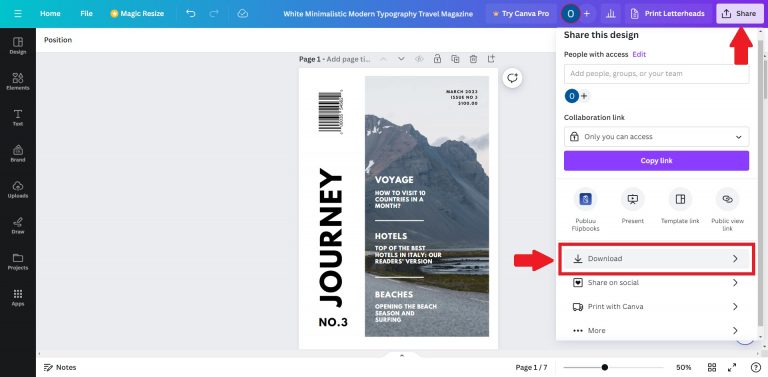
choose PDF format and select ‘Download’.
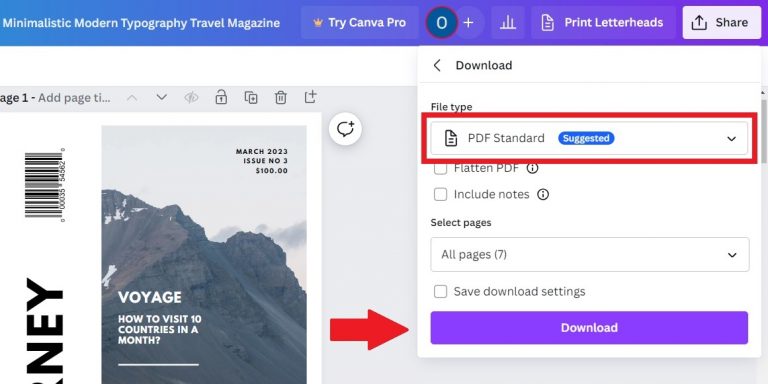
Step 2
Log into Publuu and manually upload your PDF to Publuu. If you do not have an account yet, please check how to create a free one.
Once you’re registered, click the ‘Upload you PDF’ button:
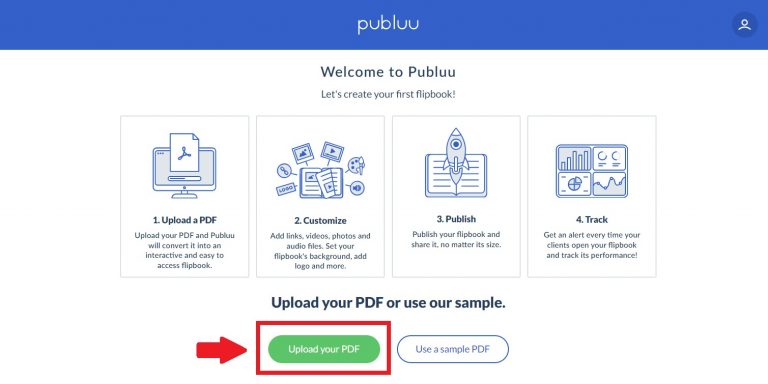
Alternatively, choose the ‘Add PDF’ button if you’re a subscriber and have a flipbook already:
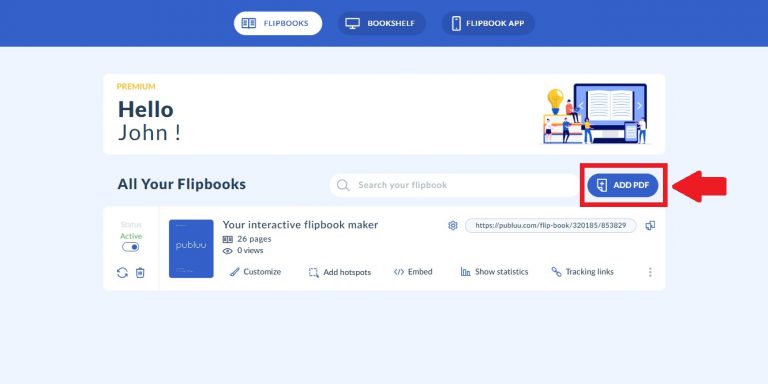
Wait for your PDF to be converted. It will just take a moment.

Step 3
Once your PDF is converted into an HTML5 flipbook you’ll be taken directly to flipbook customization:

First steps in Publuu
1. Customize
In the customization menu, add a title, and description, and select settings like background and logo:
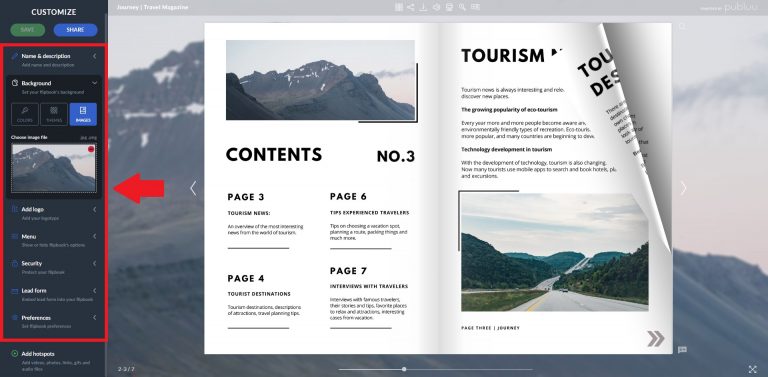
Enhance your flipbook by adding interactive hotspots, by clicking ‘Add hotspots’,

such as links, photos, videos, and GIFs:

2. Publish and share
Publuu offers multiple sharing options. Once your flipbook is ready, you can share it with a direct link,
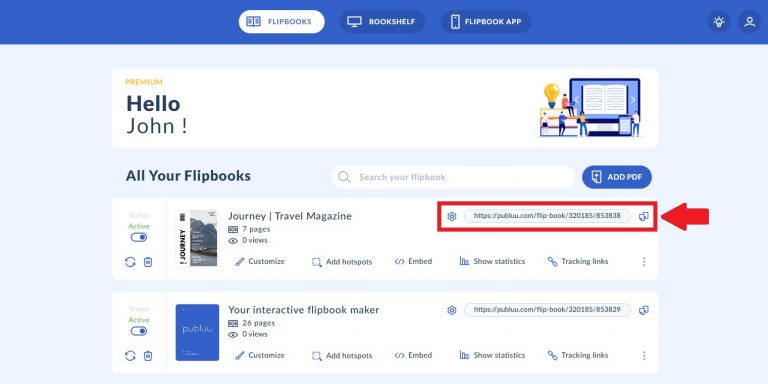
through social media platforms,
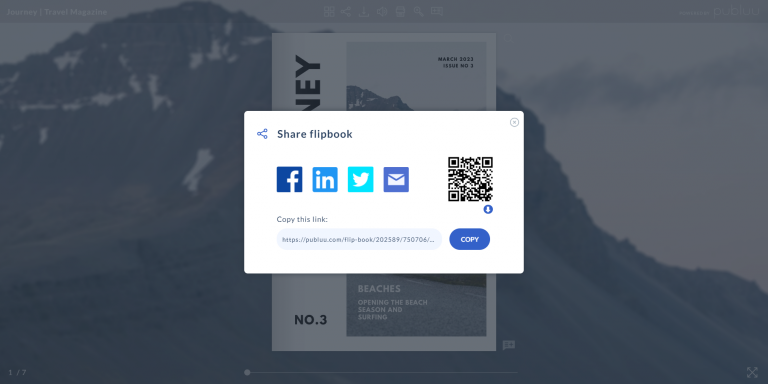
in email newsletters,

or embed the flipbook directly into your website:
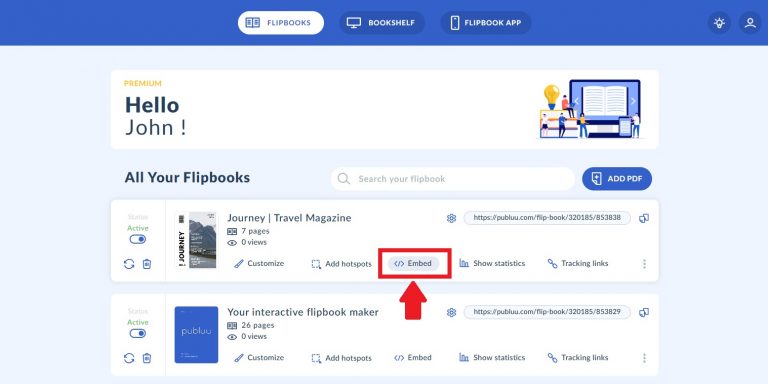
For more detailed information on how to embed a flipbook please have a look here: How Do I Embed a Flipbook Into My Website?
3. Analyze statistics
Once your flipbook is published, you can check its performance. Click the ‘Show statistics’ button:
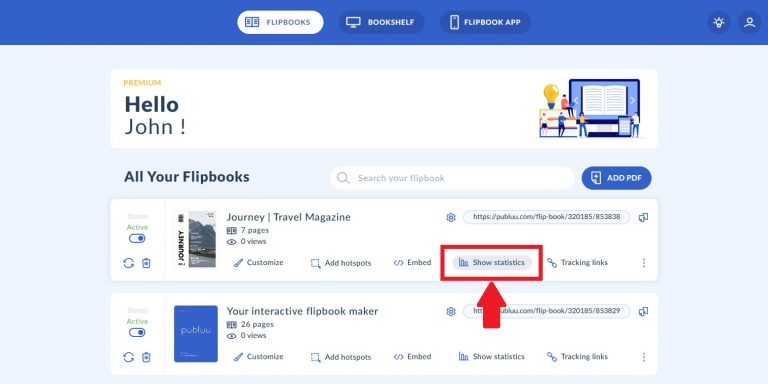
When you enter the statistics menu, you can check the total number of views, pages viewed, average time spent, hotspots viewed, collected leads, and PDF downloads.

Here you can learn more about How to Analyze Your Flipbook’s Statistics.
Great job! You’ve successfully created a flipbook using Canva and taken your first steps with Publuu. Ready to elevate your publication to the next level? Explore our comprehensive HELP GUIDE for more features and tips!
You may be also interested in:
How to prepare PDFs to create the best quality flipbooks?
How to replace my flipbook without changing its link?
Convert your PDF to flipbook today!
Go beyond boring PDF and create digital flipbook for free.
Register with Publuu for free today and check out all the smart options we prepared for you!



