How to embed a flipbook into your Gmail signature?
You may think it is impossible to embed your flipbook into a Gmail signature, but we have a solution!
Follow this guide to find out how to embed your online flipbook into your Gmail signature in a few simple steps!
Let’s start from the very beginning – meaning getting the embed code to your flipbook.
So, go to your Publuu account and find a flipbook you wish to have in your signature. Click the EMBED button right below it. Once you do so, you’ll be transferred to the embed editor.
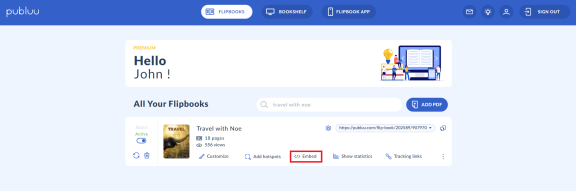
Now, go to the BUTTON tab in the top left corner and click it to open.
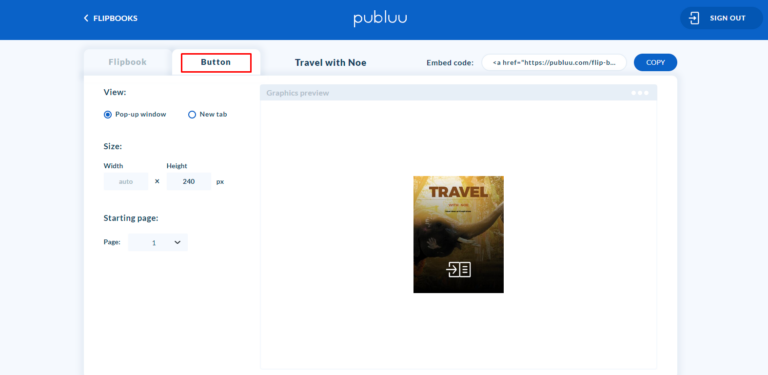
You can customize the look of your button by changing its size and deciding whether it will open as a new tab or pop-up window, as well as choosing the starting page. All these options are available in the menu on the left.
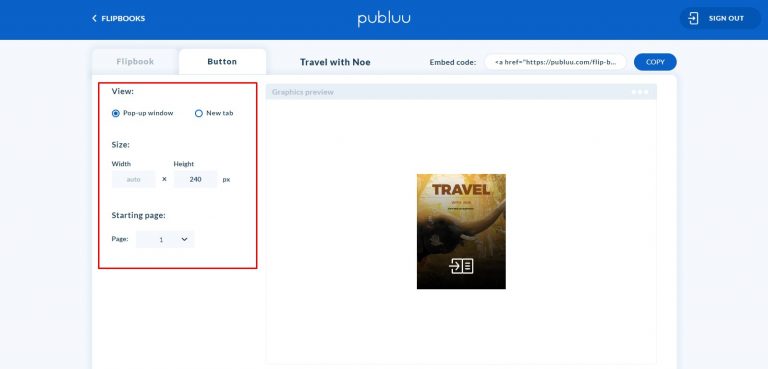
As soon as you finish customizing the button, you need to copy the embed code. To do so, head over to the top right corner and click COPY. Great! The embed code is now stored in your clipboard.
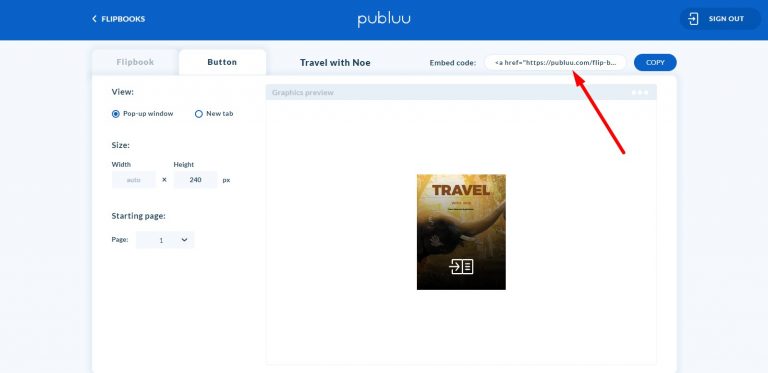
Ok, now the hardest part, so stay focused!
Use your browser to find the HTML5 editor. It can be any free editor available online – we used HTML5 – Editor and the following guide will be based on it.
Paste the embed code into the main window.
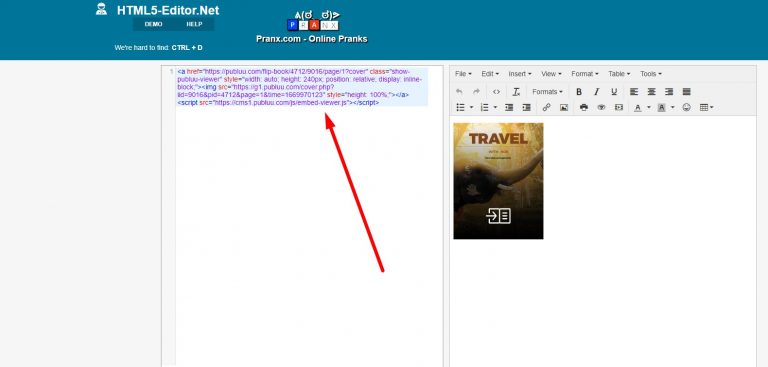
You will see the preview of your flipbook on the right.
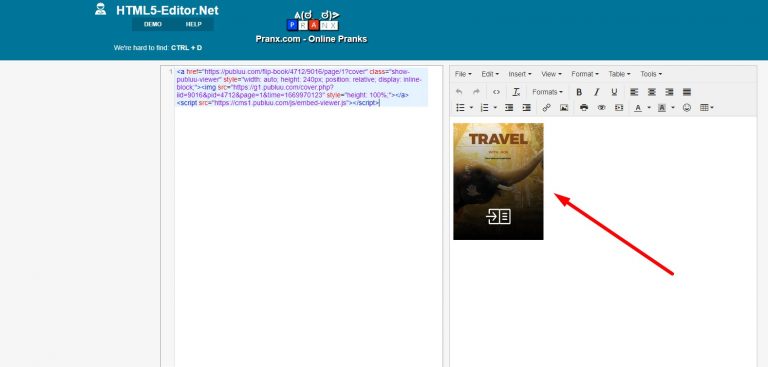
Next, press the EDIT option from the upper menu to expand.
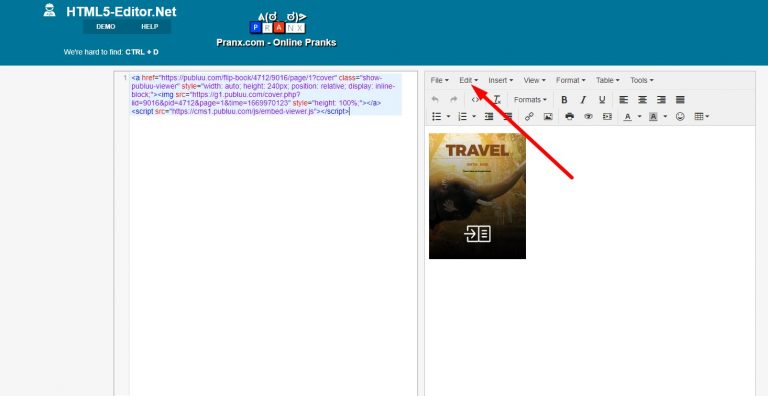
Click SELECT ALL first,
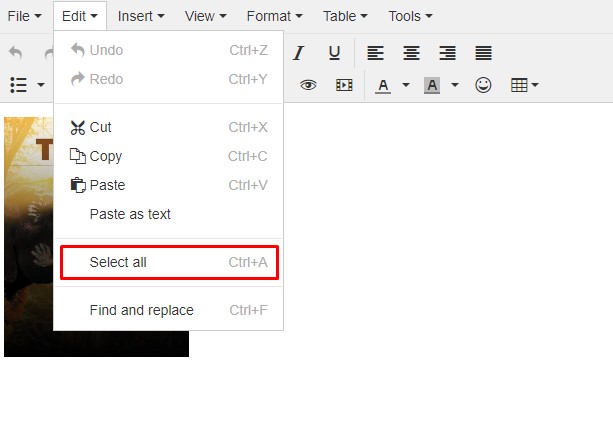
and then open the EDIT tab again and click COPY. The flipbook’s button will be then stored in your clipboard.
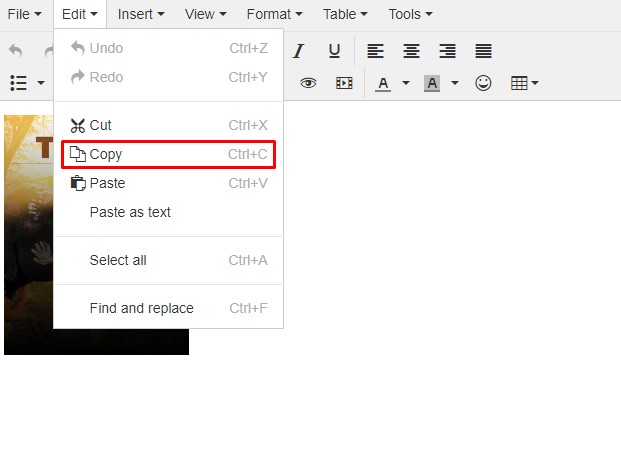
Almost done!
Now log in to your Gmail account and click COMPOSE to create a new message.
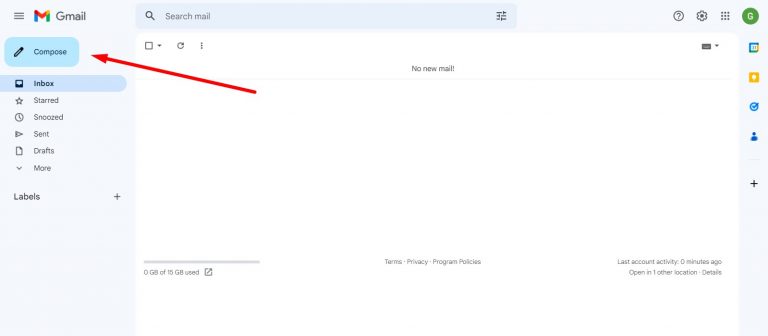
As soon as you see the pop-up window with a draft, go to the options at the bottom. Click the pen icon,
![]()
and then select MANAGE SIGNATURES.
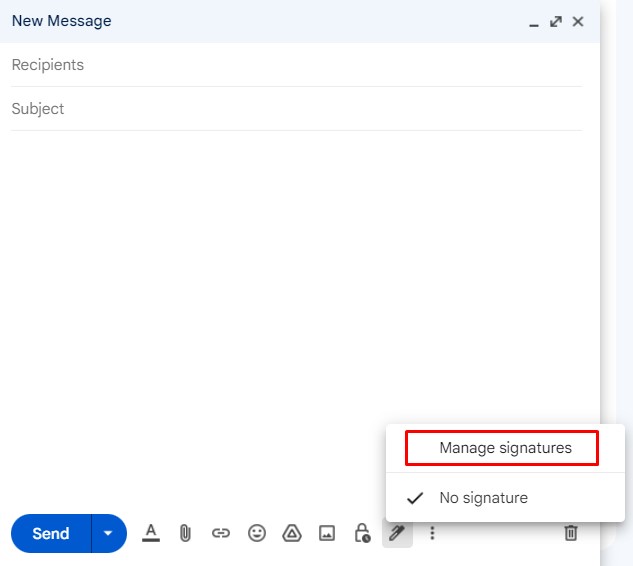
The settings tab will be opened in the background, so close the NEW MESSAGE window and scroll down until you find the SIGNATURE options.
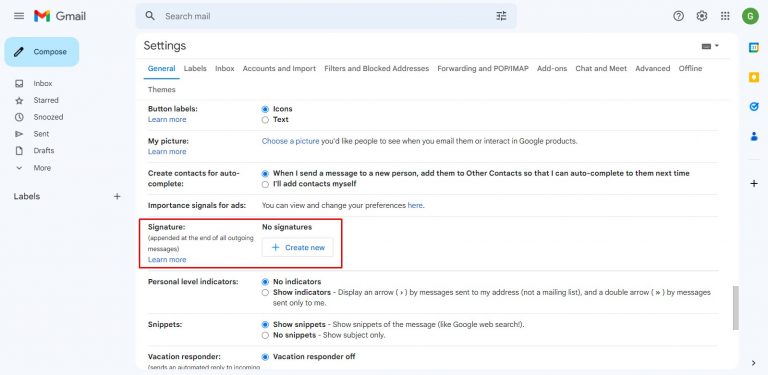
Click the CREATE NEW and you’ll be asked to name the new signature.

As soon as you type the name and confirm, paste the flipbook’s button copied from HTML5 Editor into the field on the right,
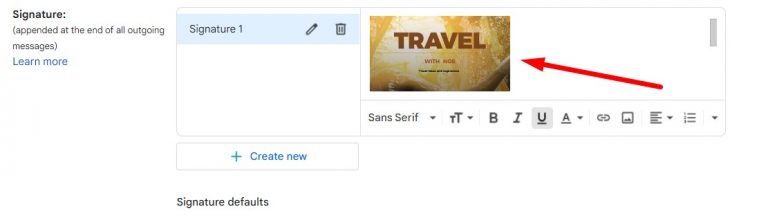
and click the SAVE CHANGES button at the bottom of the page.
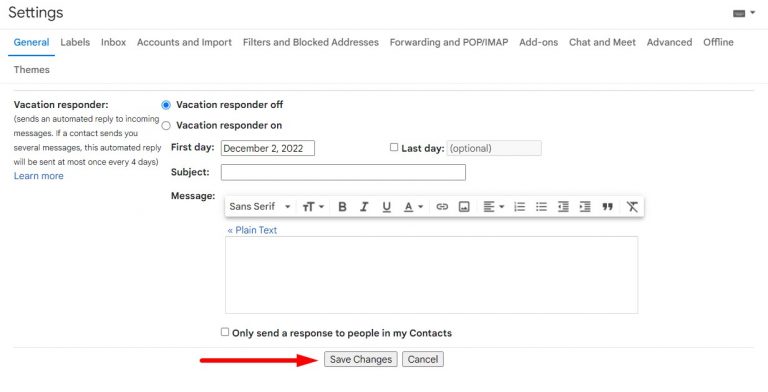
Excellent! Now refresh the page and click the COMPOSE button to create a new message. If you then click the pen icon again you’ll see the list of your signatures. Select the signature you have just created,
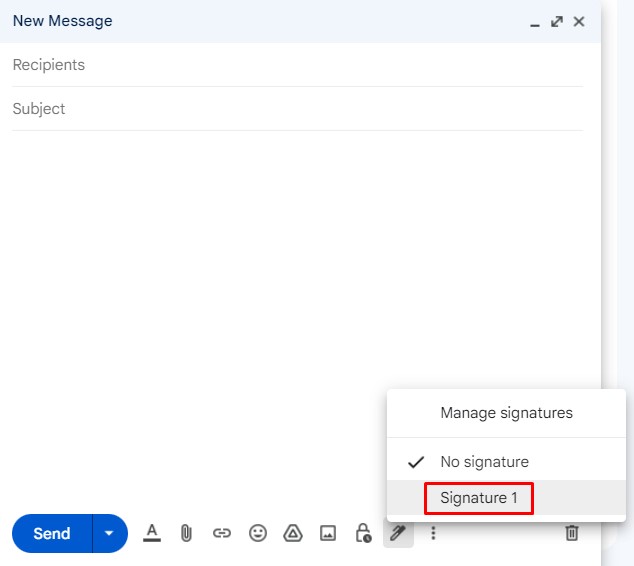
and the it will automatically appear in the text field.
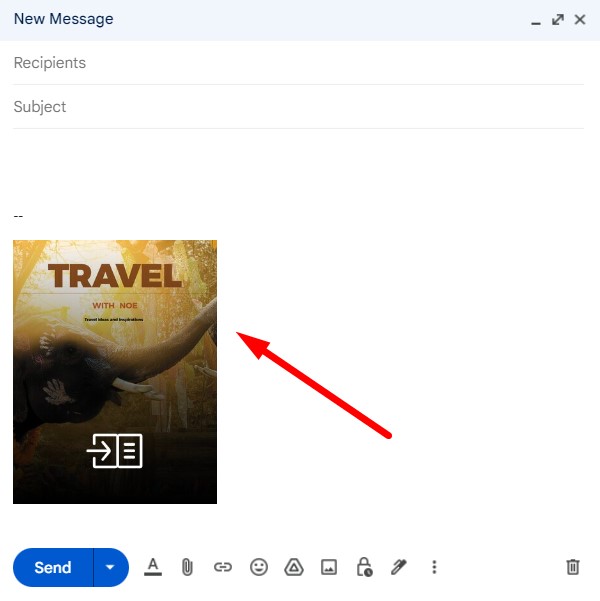
And there you have it! Now, anytime you want to send an email via Gmail platform with the digital flipbook embedded in your signature, you can add the signature created thanks to this guide!
You may be also interested in:
How do I embed a flipbook into my website?
How to share a flipbook on social media?
How do I create my own flipbook app?