How to set up flipbook’s viewing notifications?
You send a business proposal to one of your most promising clients and after some time you get frustrated because you don’t know if he already gotten acquainted with your offer and when it’s the best time to follow up.
Publuu makes such a scenario never happen!
Thanks to the email notification option available for Publuu users, you get an instant message when your customer opens your publication!
So in the following short guide, we are going to discuss the process of setting your flipbook’s viewing notifications. If you read this guide you will quickly notice how easy it is!
IMPORTANT!
To set your flipbook’s opening notifications, you’ll need the tracking links function that is available only in Optimum, Professional, and Premium plans. Basic plan users need to upgrade their plan first to start using this function.
First, you have to generate a tracking link to a selected flipbook. To do so, click the TRACKING LINKS icon.
![]()
If it’s the first tracking link you wish to create for that particular flipbook, you’ll see the following notification on the screen:
![]()
All you have to do now is to click the GENERATE LINK button. Once you do so, you’ll see the pop-up with the tracking link’s options, such as the name or expiry date.
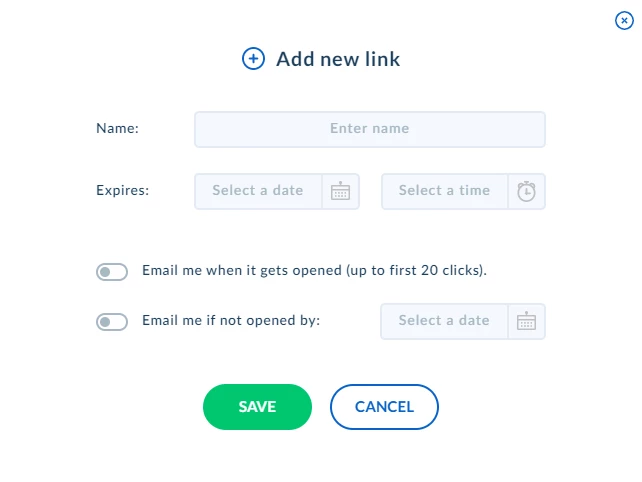
The information about how to set tracking links can be found in this article: How to Create Tracking Links? In this guide, we concentrate on e-mail notifications.
If you want to be notified by e-mail each time your flipbook gets opened, you have to shift the switch next to this option. It turns blue after activating.
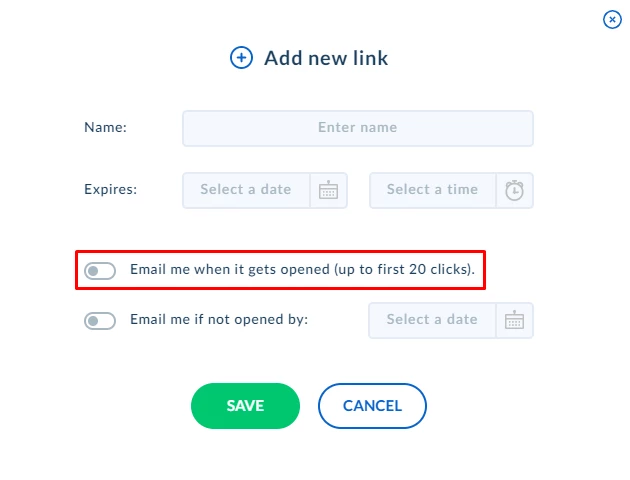
To not feel overwhelmed by a large number of notifications, you’ll be emailed with the first 20 clicks of the link.
Publuu offers also another type of notification – you can be informed when your flipbook won’t be opened until a certain date. To enable this type of notification, shift the switch next to it,
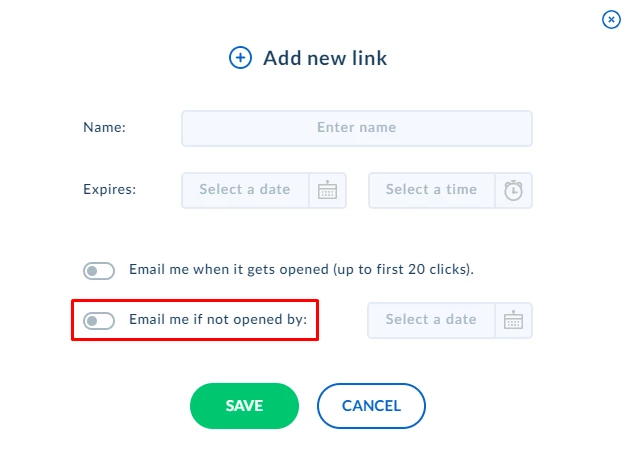
and click the SELECT A DATE button on the right to run the calendar window – now just choose the deadline.
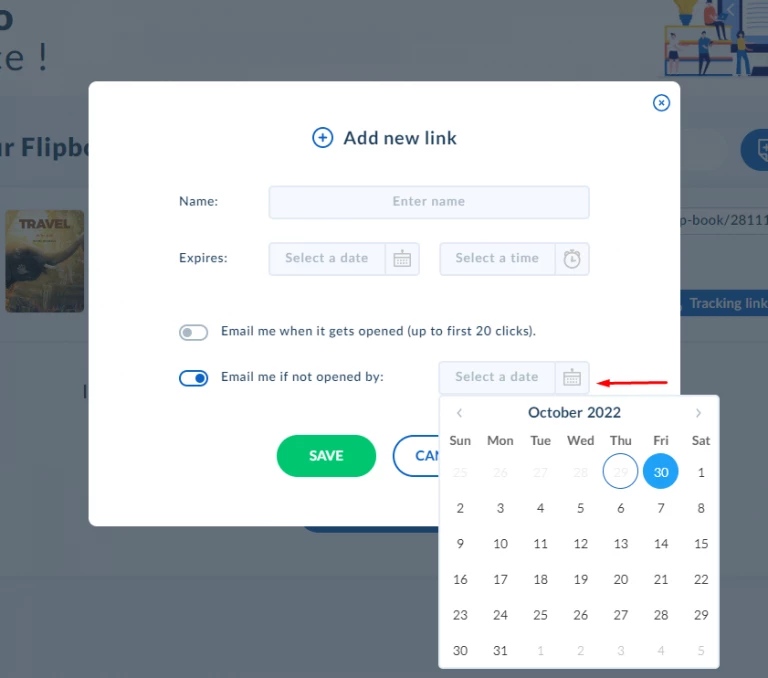
As you do so, you’ll get an email message if your client won’t view your flipbook until the selected date.
When you finished managing the notifications click the SAVE button.
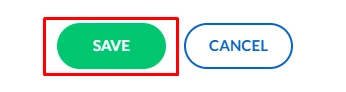
This action causes another window to launch, this time with a tracking link you can copy and send to your clients. If your recipient opens your publication, you will be instantly notified by email.
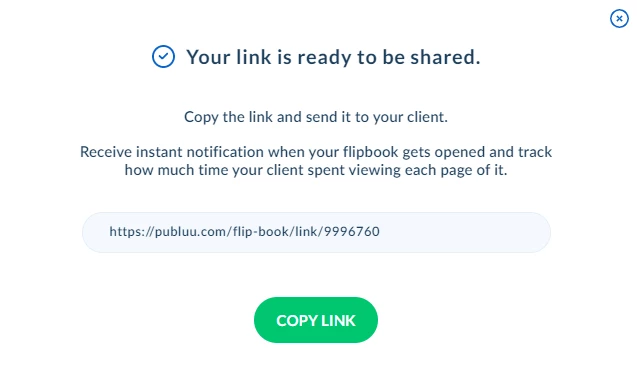
The created link and all statistics are available in your flipbook’s control panel.
![]()
You can enable or disable the notifications for that specific link anytime, by just shifting the switch.

Notice that when you turn it off, the pop-up window appears on the screen, so you can again customize notifications’ options or just disable them by clicking the SAVE button below.
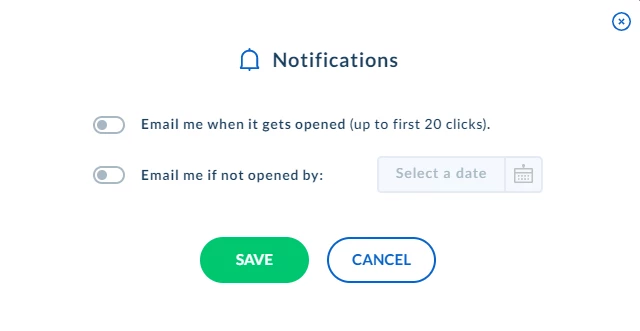
We hope you found this guide useful when it comes to managing the viewing notifications for your publications.
With Publuu you have access to multiple online flipbook statistics, check the article below to learn how to analyze them:
Convert your PDF to flipbook today!
Go beyond boring PDF and create digital flipbook for free.
Register with Publuu for free today and check out all the smart options we prepared for you!



