How to fix a PDF file that doesn’t convert?
PDF files have become a standard for sharing and converting documents across different platforms. However, not all PDFs are created equal, and sometimes you might encounter PDF files that take longer to convert or simply refuse to convert.
Fortunately, there are solutions available to help you fix and optimize problematic PDFs. In this article, we’ll explore how you can use the iLovePDF Repair tool and Adobe Acrobat DC to resolve PDF conversion issues.
1. Use the iLovePDF Repair tool
iLovePDF is an online platform offering a wide range of PDF tools, including a PDF Repair tool. Here’s how you can use iLovePDF Repair to fix a PDF that doesn’t convert:
Visit the iLovePDF website
Open your web browser and go to the iLovePDF Repair tool:
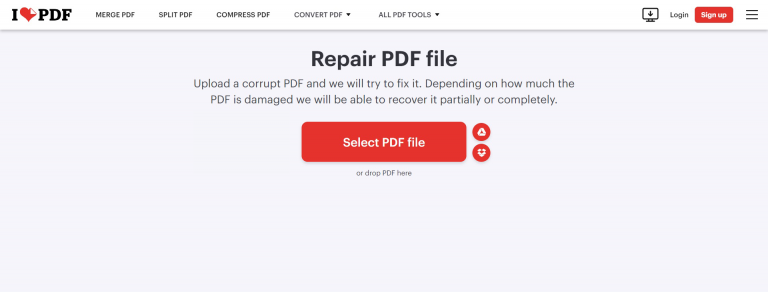
Alternatively, go to the iLovePDF, and among the many options available choose the ‘Repair PDF’ tool on the iLovePDF dashboard.
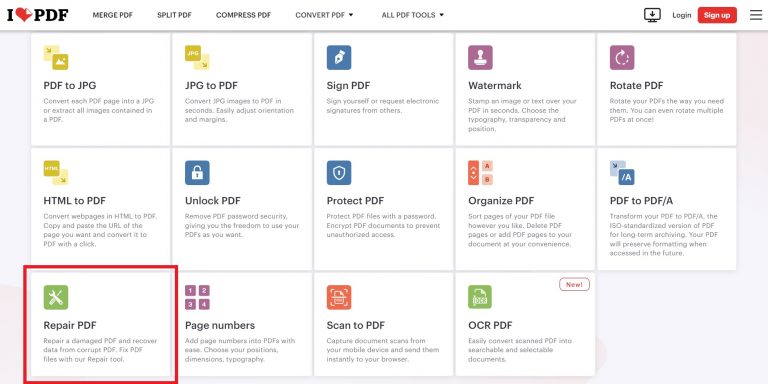
Upload the PDF
Upload your PDF by clicking the “Select PDF File” button,
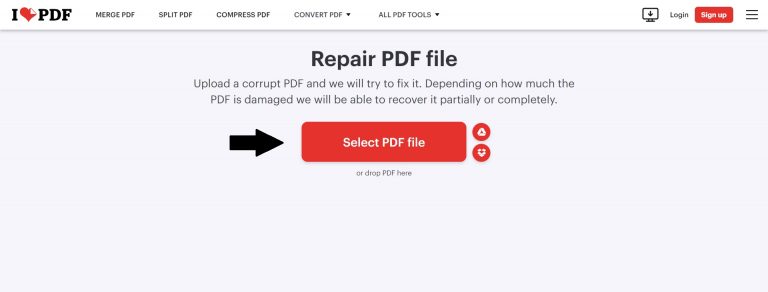
or simply drag and drop your file here.
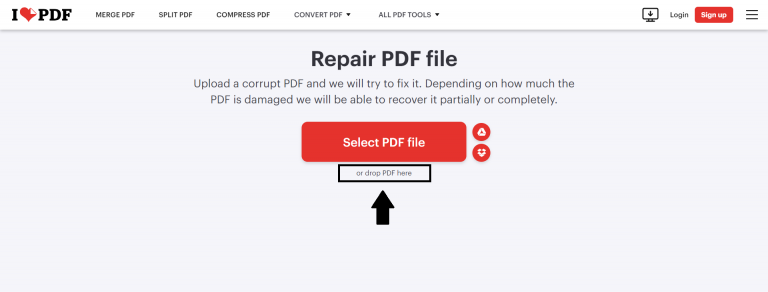
After uploading the PDF file, click on the ‘Repair PDF’ button.
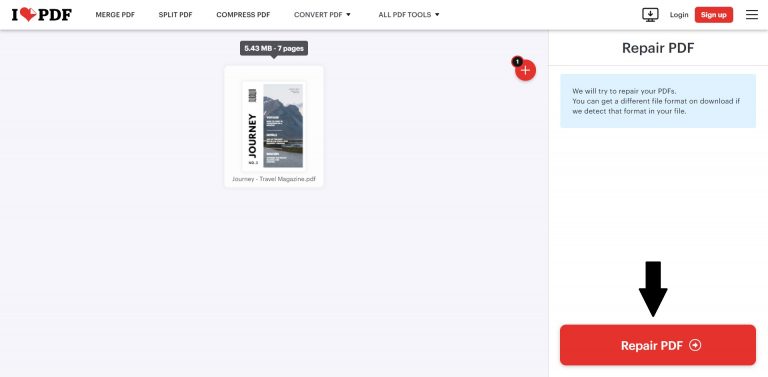
iLovePDF will analyze and attempt to repair your PDF file.

It will take just a few seconds to repair.

Download the repaired PDF
Once the repair process is complete, you can download the repaired PDF and save it to your computer.
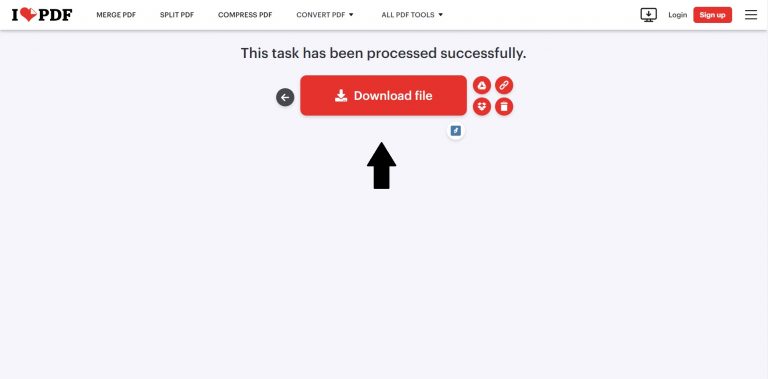
Try converting again
Try to convert the repaired PDF file to an online flipbook on your Publuu account and check if the issue is resolved.
If the conversion is still not successful after repairing the PDF file, please try saving it as an Optimized PDF in Adobe Acrobat DC before uploading it to Publuu, as shown below:
2. Optimizing PDF with Adobe Acrobat DC
Open the problematic PDF file with Adobe Acrobat DC and click on the ‘Menu’ located in the top-left corner of the screen.
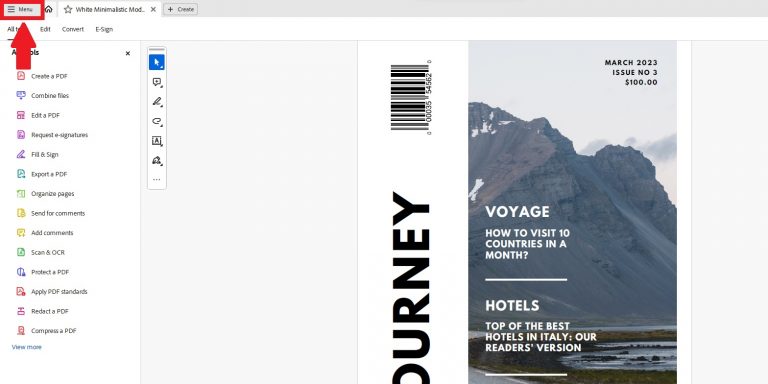
Then select ‘Save as other’,

and choose the ‘Optimized PDF’ option.
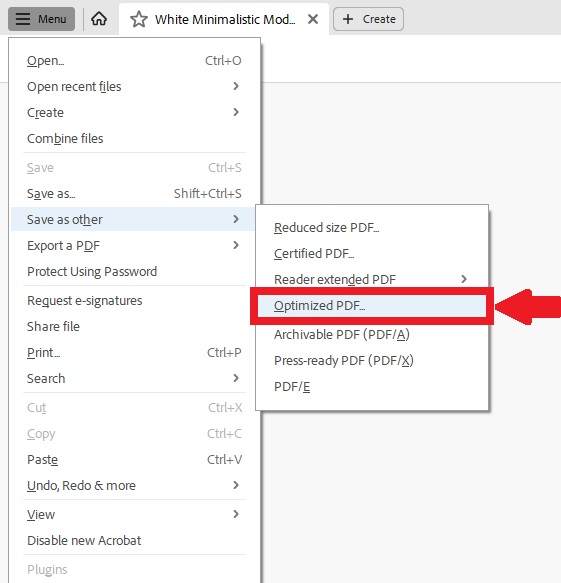
After that, a pop-up window will appear.
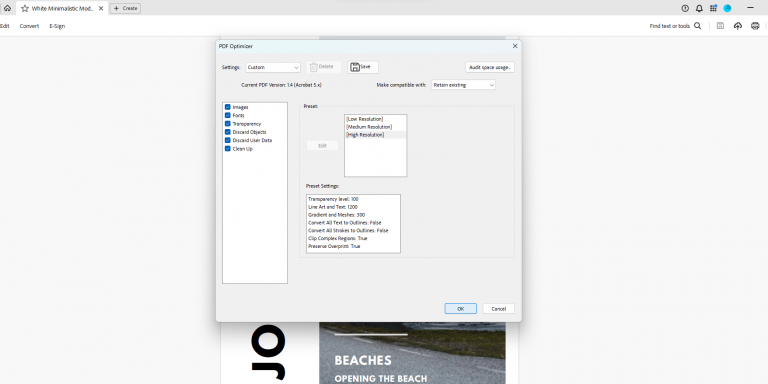
Tick all the boxes which contain an element you are having an issue with:

and click the ‘OK’ button.
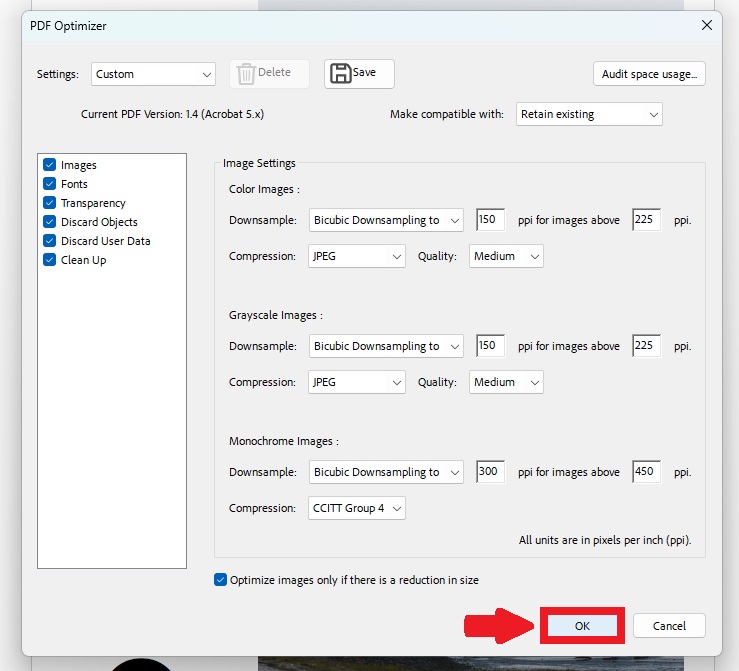
Then you can save your optimized file,

upload it back to Publuu, and enjoy your online flipbook!
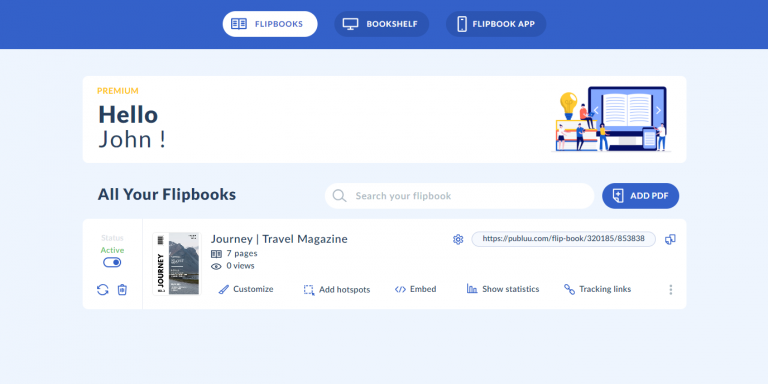
You may be also interested in:
How to prepare PDFs to create the best quality flipbooks?
Flipbooks on mobile devices
Convert your PDF to flipbook today!
Go beyond boring PDF and create digital flipbook for free.
Register with Publuu for free today and check out all the smart options we prepared for you!



