How to use search function in a flipbook?
Introducing our powerful search function for your online flipbooks!
Designed to enhance your reading experience, this feature allows you to quickly locate specific information within your flipbook.
Say goodbye to time-consuming manual browsing and hello to efficient, targeted searches.
Follow these simple steps to start using it :
1. Locate the loupe icon
Once you are in your flipbook, head over into the upper right corner of your flipbook’s page where there is an icon of the loupe.
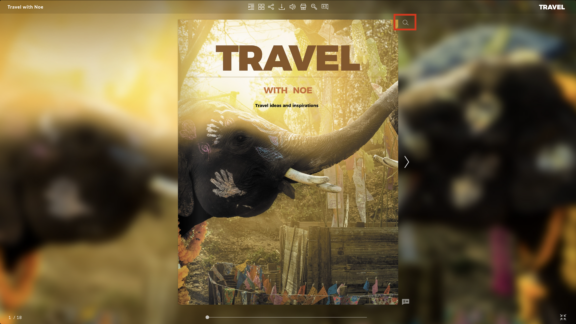
2. Locate the search bar
Click on the loupe icon on the right and see that the white panel of a search bar ( with the loupe on one side ) appears on the left upper corner of your flipbook’s editor.
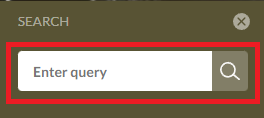
3. Enter query
Type a word or a text that you are looking for in the search bar with a minimum of 3 letters/ signs in any language.
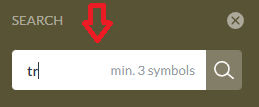
4. Review the results
The results of your findings come up underneath the search panel – indicating for the searched word, the number of the page and it’s result number on a specific page (showing how many times that word appeared on the page ). By clicking on the specific page in the result column, the flipbook transfers you on that page where it shows the found words highlighted in yellow.
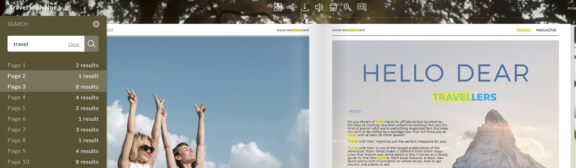
By following this instruction, you can effectively use our search function to find precise and relevant information efficiently.