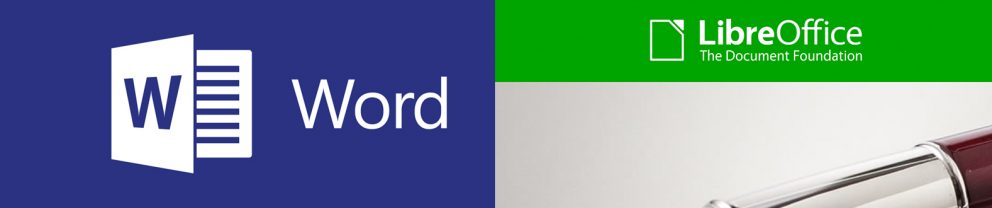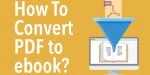Knowledge Base > PDF Expert > How To Edit a PDF File?
How To Edit a PDF File?
You might be wondering how to edit a PDF file. In general, most of us are accustomed to opening PDF files just to view them. Whether they’re e-books, online brochures, or resumes, the Adobe PDF file format was created to allow viewing of the contents regardless of the fonts installed on your computer or its resolution or operating system. The PDF format converts the letters to curves – which in turn makes it hard to edit PDF files.
However, there are still various software that allow you to edit PDF files even after they have been created – but there’s no guarantee they will still look good after you’ve finished editing!
In this article, we will show you the methods to edit PDF documents using both professional PDF editing software and the free tools available online. We will also present how you can upgrade your static PDF file by creating a flip PDF . You don’t need to be an expert DTP master of Adobe Acrobat or InDesign to edit a PDF file!
What is a PDF file?
Adobe has developed the Portable Document Format in order for users to be able to share the final version of a document that is also ready for printing. Often many users create files using a variety of different formats, like DOC, RTF, ODT, or WPD. Even though today most word processors can open all of these file formats and they work similarly on all operating systems, nonetheless they edit and display your content in a different manner. If the file is not in the standardized format like PDF, the illustrations might be misplaced and the text formatting of the document. PDF is a standardized file format that makes it easier to display text, vector, and raster graphics and multimedia content.
PDF documents generate pages using a programming language called PostScript; they do not save your document as graphics. Instead, each page is rendered so that it looks the same on different screens, computers, and printers. Because of this, it’s difficult to edit a PDF file – since it’s both a document and a program. Below we’re going to show you some useful PDF editing tools that will allow you to quickly create a PDF file or edit an existing one.
How to edit PDF file?
MS Word/Libre Office Writer
Initially, word processors were limited only to creating documents in one or two file formats, but today they can create more complicated files and open PDF documents. You can edit PDF file by using the “Open file” or “Edit PDF” option in your word processor — or you could just drag and drop the PDF file onto the program icon. It will import the PDF and convert it into a legible file format; you will be able to edit PDF file in your word processor.
However, this “PDF edit” will always be an approximation. Only the most basic PDF documents will look the same way in the word processor as they look in Adobe Acrobat. The graphics in your PDF will almost always be misplaced and blocks of text will be broken.
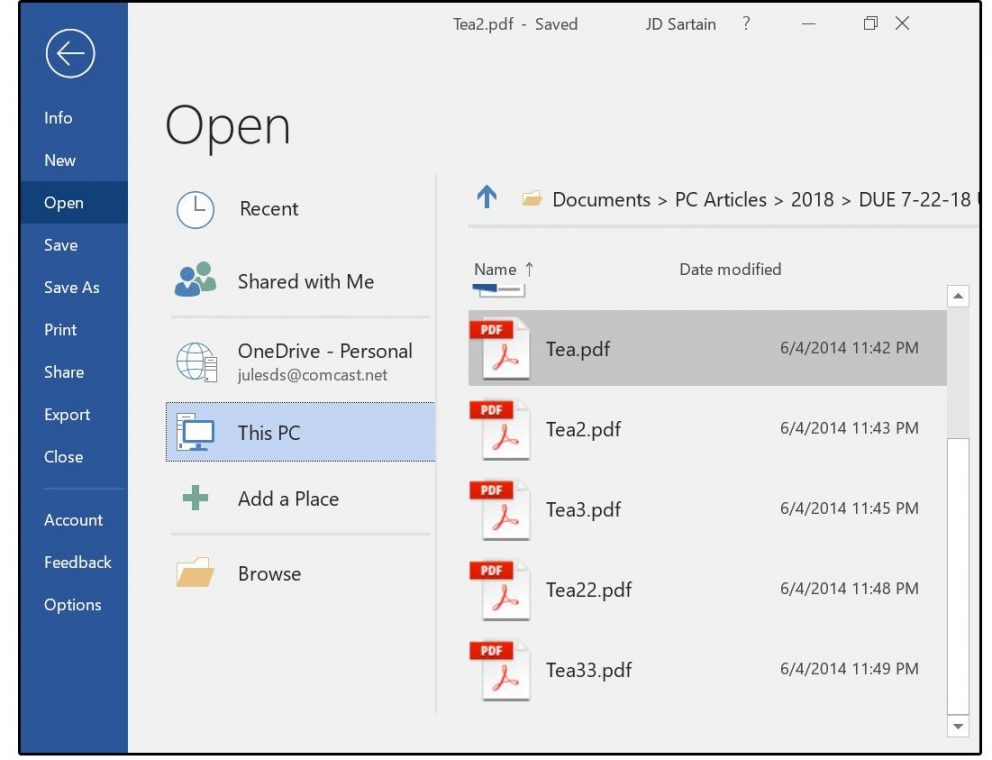
Using the “Edit PDF” option in your word processor is a good option, if you want to add a line of text to a business letter or a similar file that is not graphic-heavy. Editing PDF files in Writer or similar software will always mess up the contents of your PDF file. The best documents to edit in this way are simple PDF documents, such as business letters or scientific papers – something without colorful background and a variety of fonts. You might not be able to fill forms this way.
Many office packages also come with a more advanced DTP program for creating layouts. While Microsoft Publisher does not allow you to you import and edit PDF documents, you could try using Libre Draw, which can edit PDF files more easily.
Contrary to its name, LibreOffice Draw is more than just a graphics editor; it is a more advanced vector graphic program that can work with figures and shapes. It can open PDF files and edit them, and if the file is not too graphically heavy, it can function as a good PDF editor. Libre Office is completely free to use and so it might be a better option if you want to edit a PDF on a shoestring budget!
Once you edit a PDF document, you can save it – it’s best to create an entirely new file with a new name. You can save it as an editable document file or export it back as PDF.
Publuu – Empower your PDFs
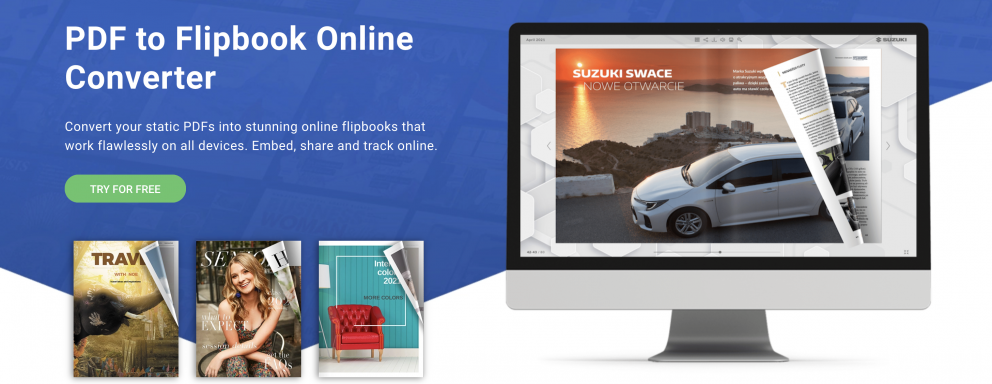
Sometimes you just want to edit a PDF file to add links or maybe images it needs. You don’t want nor have to alter the content of the text, but maybe there’s a better way to add links to your online PDF or edit hyperlinks in the document?
Of course, there is. If you’re looking for a way to just add links or multimedia effects to a PDF, you can quickly edit PDF files using Publuu . Publuu can take your PDF document and transform it into a beautiful online flipbook that will look great on screen of any device, adding the realistic effect of flipped pages. Not only that, but you can use it to edit PDFs – while you can’t alter the PDF text or change the size of pages, you can nonetheless add links and additional information in form of an image gallery or embedded multi-media content. Perhaps this might be what you wanted in the first place?
Publuu’s pdf to flipbook conversion example
View more PDF flipbooks examples
Creating links in your PDF document is easier than in many other professional programs thanks to the innovative hot-spot feature which can allow you to change any PDF text, image, or area into a link – whether to the external source, to a different page, or to a piece of your multi-media content . Today, it’s discouraged to embed films in your PDF files – but since this is an online PDF, you can place a quick link to a YouTube video which will be played embedded in your PDF document on Publuu.
If you uploaded an online PDF catalog or business proposal and want to update it, you can easily replace an old version, while the link leading to the PDF document stays the same. And you can embellish it with image galleries, embedding new information in the online PDF document so that it reflects what you’ve done so far.
While Publuu is not a full-fledged PDF editor, you can edit hot-spots and make similar minor changes to your documents online, as well as share them with the people who need to see them. Low cost and many other useful features make Publuu a worthwhile option if you want to edit a PDF file without hassle.
Google Docs
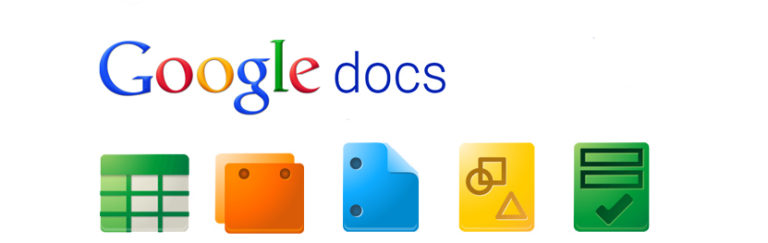
Google Drive also includes Docs, a very useful word processor that is sufficient for most daily needs of casual users. Much like MS Word, this editor can also open PDF files and edit PDFs. To do so, upload your PDF file to the Google Drive site (it might take a while).
Then, locate your PDF document in the list of files on your Drive – and right-click it. If you open your PDF normally, Google Drive will open it with a regular online PDF viewer – but you want to edit PDF file online, so you should right-click on the file and open it in Google Docs. The document will be converted to the online Docs format. You can now edit PDF online.
As with Word or Libre Office, this can really wreak havoc on your text formatting in your PDF file. Once again, it’s best to edit the PDF file that’s not overloaded with graphics, such as a resume or business letter, in this way. Google Docs has the additional advantage of having access to Google Fonts so it can download the fonts you might need for the edited PDF, if your device doesn’t have it installed.
You can export the edited file as a PDF – you can store it as an online PDF viewable on Google Drive, or download it as RTF, DOC, or even EPUB. This is also a good option if you want to edit your PDF in a more advanced program off-line.
Professional PDF editor software
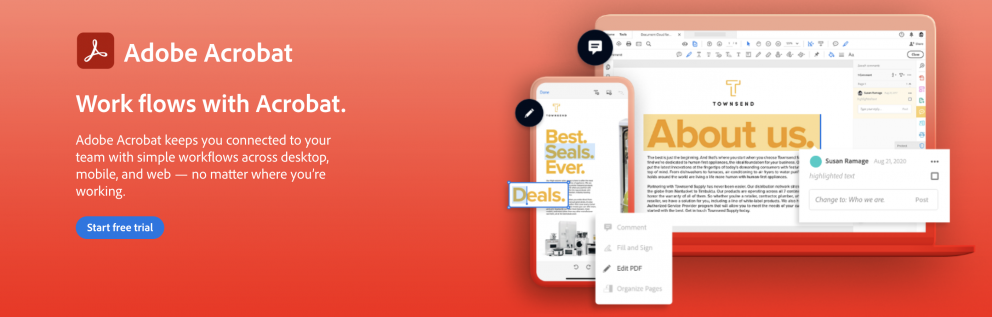
The easiest way to edit the PDF file or files is by using a dedicated tool, such as Adobe Acrobat (not Adobe Acrobat Reader), Adobe InDesign, Affinity Publisher, or other layout software. However, even these programs might not import the content of the PDF file seamlessly! Once the PDF file is created, it is geared towards display, not edits – these programs use their own formats for editing, like .afpub for Affinity or INDD for InDesign – and export them as PDF ebook.
Scribus , the free and open-source PDF editor, does not let you import a PDF file right out of the box, but if you also install a program called Ghostscript , it will allow you to import PDF to other formats. It might still not open new PDF files, but it will display them inside the browser. It might not be compatible with all the files out there, though. As usual, you might not be able to use graphic-heavy files or long ones. A free program called Inkscape also offers you access to PDF editing, though it’s mostly a graphic editor.
Even the paid, commercial software you use to create or edit PDF does not guarantee complete compatibility. Affinity Publisher is probably your best bet – it can easily edit PDF files and is faster and even more compatible with this format than the more expensive InDesign. It can import PDF and converts them into other formats. If you can, you can edit PDFs with Adobe Acrobat – but not Reader, which is, as the name implies, software for Reading PDF files.
Adobe Acrobat DC is able to create, edit and embed content in PDF files. The basic version which is free lets you view, print and annotate PDF files, but the commercial proprietary Acrobat allows you to modify the content. The software can crop pages, change their order and so on. It’s a part of Adobe Creative cloud so if your company has a subscription, you can edit PDF files at any time.
Use a dedicated PDF editor
If you must edit the PDF text, change the font size, add text – especially useful in files like online forms – or edit the document as you would in a Word file, you can use a dedicated PDF editor. There are some free tools – some let you edit a PDF document online, like the popular docfly . This website, among others, also lets you use it as a PDF converter , and use additional features like adding text and creating online forms.
Another great free online pdf editor is Xodo . Xodo was created to let you sign your name on an online document, but it has since become a great tool to edit PDFs online. Xodo lets you add text, create PDF forms, add annotations and work together over your PDF documents. It doesn’t have all the required functions a good PDF editor should have, though, and it can’t let you move text boxes or graphics, for example.
You can also use free software called PDF-XChange Editor. The basic, free version of this PDF editor lets you edit PDF files, edit the PDF text, convert Office files to PDF file format. It lets you change the document, but it might not be able to change fonts or font size in the edited text. Note that, unlike DOC files, PDF files are set – adding more text into a text box will cause the excess text to disappear unless you resize the box or change font size.
Unlike many free tools, XChange can let you OCR text – if you save text as images, it can convert them into legible PDF text for free. The paid version is also a great tool because it lets you create PDF forms.
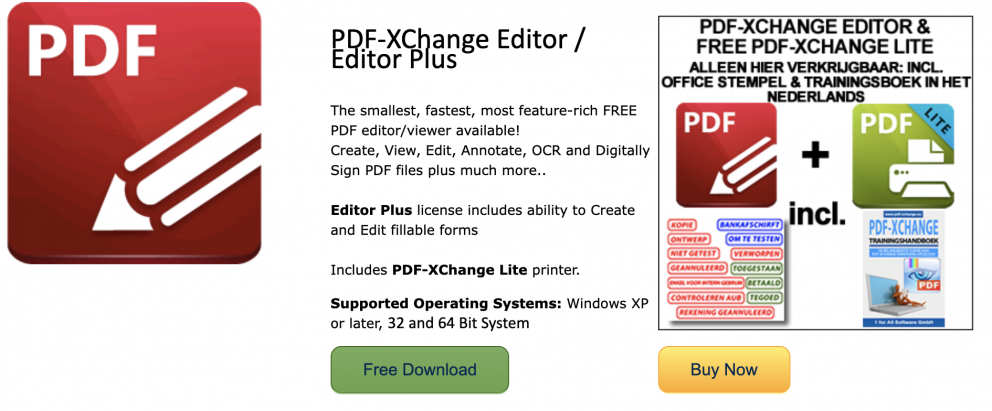
The final PDF editor that lets you edit PDF files online or on your computer is Sejda. Sejda is a great online PDF editor that lets you edit PDF text, add hyperlinks to your PDF file, change the font size, style, and color. This editor is free to use only if you limit yourself to a couple of pages – professionals must pay for being able to use this online editor.
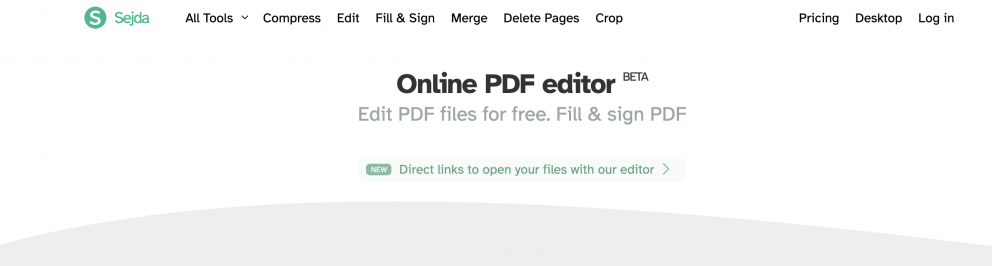
There are many similar tools online and you can use them to edit your PDFs. Sometimes, the edited PDF will bear a watermark, but most tools these days are free to try out online. If you’re concerned about the final appearance of your PDF or work with short documents you can use these secure online tools.
You may be also interested in:
How To Reduce PDF File Size?
How to Post a PDF on Facebook?
How to Embed a PDF in HTML?
How to send documents securely over the internet?
Convert your PDF to flipbook today!
Go beyond boring PDF and create digital flipbook for free.
Register with Publuu for free today and check out all the smart options we prepared for you!