How To Reduce PDF File Size? – 4 Easy Ways
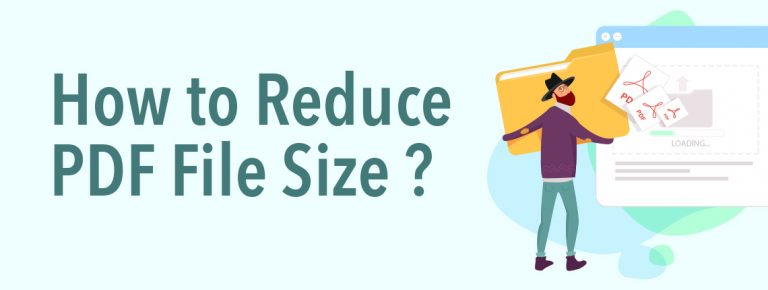
At times, it feels as though we are stuck in the 1990s, especially when it comes to sending emails. While we have advanced, with smartphones and Artificial Intelligence applications, email providers continue to impose a mere 20 MB limit on attachments. Unfortunately, this restriction falls short when it comes to accommodating a decently sized e-book, important scans, or documents. Consequently, numerous individuals find themselves pondering methods to reduce the size of a PDF file, such as converting your PDF to flipbook .
In this article, we’ll present ways to reduce your PDF file size and make it easy to download and view online. Thanks to our tips, you will showcase your beautiful PDF files to anyone who looks, without the need to use professional software like InDesign.
1. Upload Your PDF Online
You don’t have to put the file saved in PDF format as an attachment or upload it to Dropbox or Google Drive.
If you will create a flip book with our converter, your readers will be able to view the PDF file online, without having to download it on their Windows PC. If you share a PDF online via the Publuu’s cloud, anyone can access it instantly, regardless of device. They don’t have to download it and can view PDF documents online using our HTML 5-enabled flipbooks. No matter what the file size, your PDF document will be available to anyone, without sacrificing image quality.
With just a few clicks, you can share a flipbook without attaching it or sharing it to an online drive – what’s more, Publuu automatically creates a view of it. You can also embed it on your website or share it on social media platforms.
Converting a PDF file to flipbook format not only enhances its visual appeal but also makes it easier to distribute. You can enhance the reading experience for your audience by including multimedia elements such as videos, interactive links, and GIF files in the PDF file, just as in the example below:
Publuu’s online flip book example
CREATE YOUR OWN FLIP BOOK HERE
To upload a PDF on Publuu, all you need to do is create an account and select the document from the user menu. Once you pick the document, the PDF file will be swiftly uploaded to the platform and promptly converted into a flipbook format. Afterward, you will have the freedom to share your multiple files without any limitations. Instead of reducing pdf file size, you can just convert it without any online PDF compressors.
2. Use Adobe’s Online PDF Compressor
Another option available to compress PDF files is the Adobe Online PDF Compressor , which is a free tool providing three compression choices: low, high, and medium compression for various needs. This file compression tool is free to use for anyone.
To compress a large PDF file online, follow these simple steps:
Click the button labeled “Select a file,” or drag and drop your existing PDF into the designated drop zone and choose the file you want to compress.
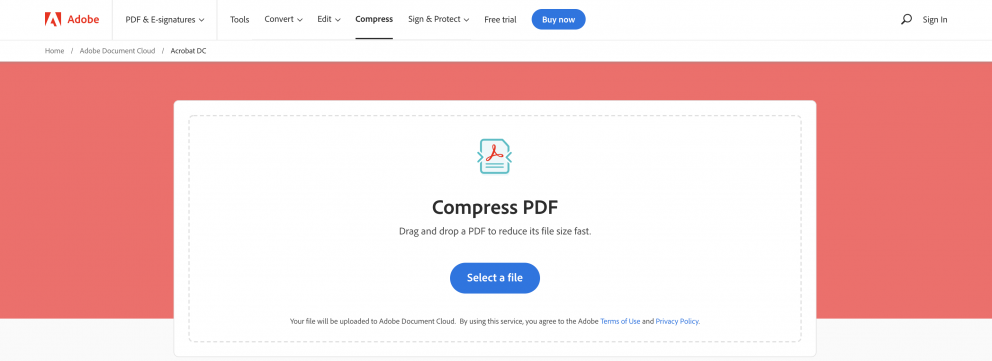
Once uploaded, Acrobat will automatically start to reduce the file size of your PDF. Now you can also select compression level.

After some time, you will be able to download the compressed PDF file or sign in to share it with others.
3. Save Your file as Optimized PDF (Adobe Acrobat PRO)
Using Adobe Acrobat, you can audit space usage: and easily learn which file elements take up most parts of your PDF file. However, to do it you have to use Adobe Acrobat Pro which is a paid service.
Once you have registered, click Tools, Compress PDF, and Advanced Optimization. You will find the “Audit space usage” option there.
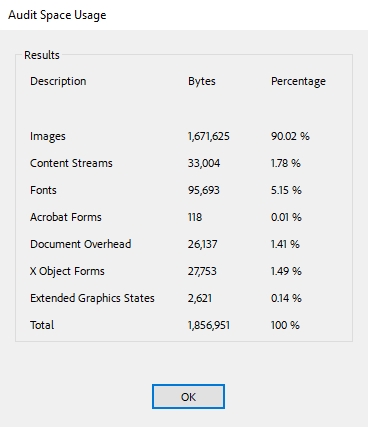
You will probably discover that large graphics are the main culprits of the large file size. You can manually compress each image or even remove them.
When you are ready, just press OK to optimize your PDF file.
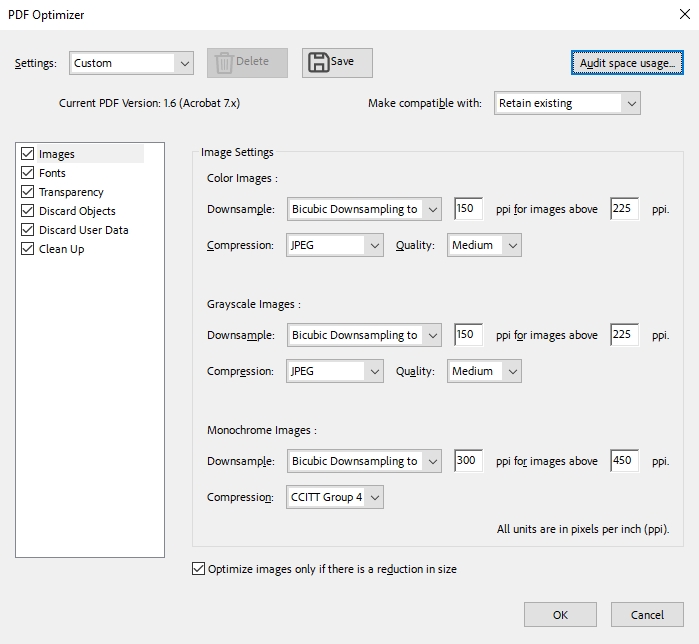
The PDF optimizer dialog box can help you to remove embedded fonts or to discard objects that aren’t normally seen. All of these can impact the final file size.
4. Reduce PDF File Size Using Preview (Mac OS)
Many people praise Mac computers because they offer great options if you want to create e-books and PDF document files. If you design PDFs, you have access to Preview which offers all the functionalities of Adobe Acrobat – and many more commercial functions. You can easily compress Pdf files with Preview:
Open the PDF file in Preview and choose the File/Export options.

You will see a pop-up window – you want to choose the Reduce File Size option in a drop-down menu next to Quartz Filter. This option will reduce the quality of images to optimize the PDF file size.
Now all you have to do is click Save, and your PDF file size will be reduced.
You may be also interested in:
How to Embed a PDF on Your Website?
How to Post a PDF on Facebook?
How to Send Documents Securely Over the Internet?
Convert your PDF to flipbook today!
Go beyond boring PDF and create digital flipbook for free.
Register with Publuu for free today and check out all the smart options we prepared for you!
