How to duplicate my flipbook?
Duplicating a flipbook can be a useful feature, whether you want to create a similar version of an existing flipbook, a different version for specific audiences or purposes, or simply want a backup copy. Follow these simple steps to successfully duplicate your flipbook!
STEP 1
Start by logging into your Publuu account, go to the dashboard where all your flipbooks are listed, and find the flipbook you wish to duplicate.

STEP 2
Now head over to the right and choose the three-dot button menu, click it to expand, and select the DUPLICATE option.
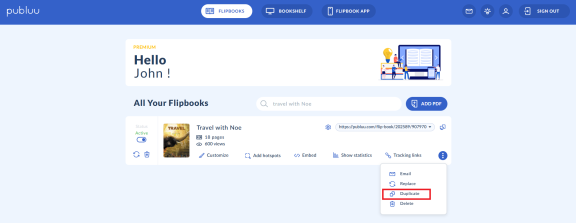
STEP 3
Once select this option you'll see the pop-up. Click on 'YES, DUPLICATE IT' if you are certain that you want to make a copy of the selected flipbook.
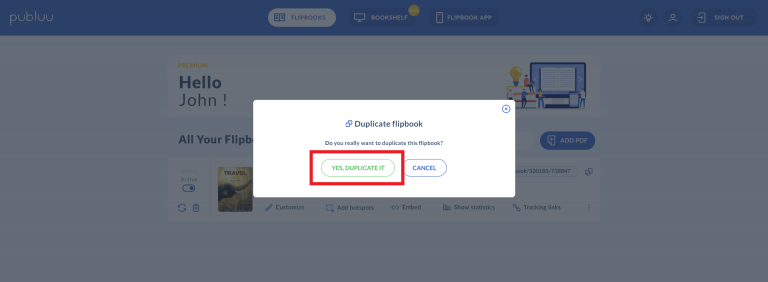
This action will create an identical duplicate of the flipbook you have chosen.
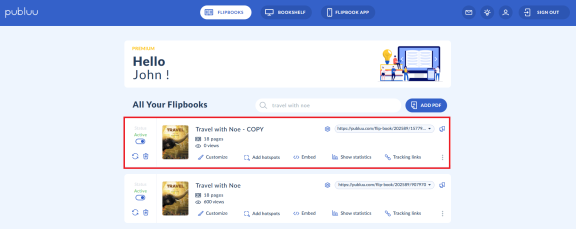
Well done, the flipbook has been duplicated!
STEP 4
The duplicated flipbook will have the same name as the original one, with the word Copy added into a title. You may wish to remain that way or you can like this or you optionally rename the duplicated flipbook to better reflect its new purpose or content.
To rename it, simply click on the pen icon next to the title :
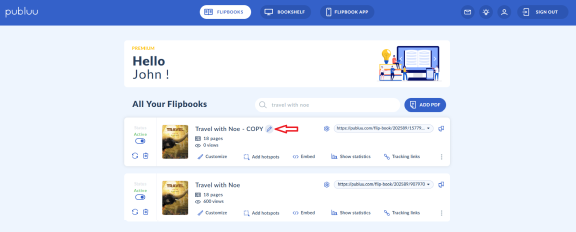
and enter the new title for your duplicated flipbook.
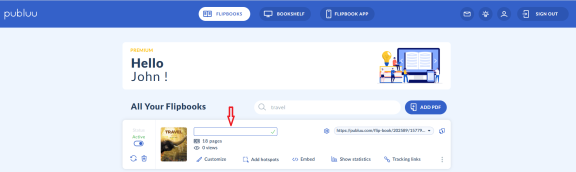
Once you type the new name, press the green checkmark on the right side of the title field to save your new title.
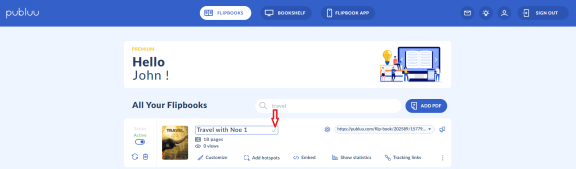
PRACTICAL TIPS
- Don't forget to keep a backup of your original flipbook before making significant changes to the duplicate.
- Add interactive elements enhancing the flipbook's visual appeal and functionality for various audiences or purposes.
You may be also interested in:
How to add product tags?
How to add videos to your digital publication?
How to add GIFs to your online publication?