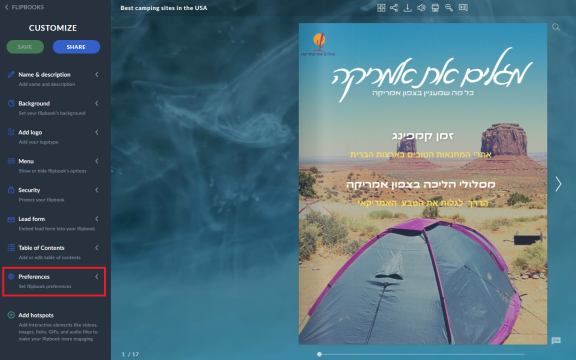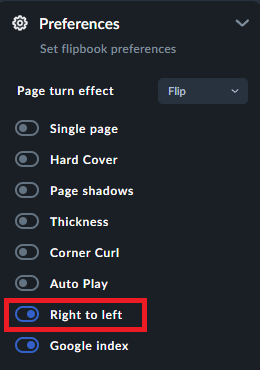How to create a right-to-left flipbook?
Most of us are used to reading from left to right but at the same time, we are aware that it isn't always the case.
As we want to suit the needs of all of our users, we'd like to introduce the right-to-left feature and a quick guide on how to use it to make your flipbook look like the one below:
With Publuu, you can easily change the direction of the
page flip with just a few clicks.
Start with logging in to your Publuu account and finding the flipbook which you'd like to be read from right to left.
Have you picked your flipbook? Great! Now let's start going through some simple steps.
Let's select CUSTOMIZE button in the panel below and the editor mode will appear on the screen.

Once you enter the editor, press the PREFERENCES option at the bottom of the customization menu.
And finally, once you are in the PREFERENCES tab, shift the "Right to left" switch.

Congratulations! Now your flipbook can be read from right to left!
NOTICE!
Please note that in order to have the text read from right to left, it is important to set it in your PDF file by using the PDF editor that allows you to do so.