How to share a flipbook on social media?
Nowadays social media is an important tool for businesses. Such platforms as Facebook or LinkedIn enable you to reach more customers in less time than other marketing channels could ever provide. Publuu allows you to publish your flipbooks on major social media platforms, such as Facebook, Twitter, or LinkedIn to engage your target audience, generate leads, and as a result increase your revenue.
Good to know: some social media such as Facebook may not allow you to upload a traditional PDF file to your feed, so that is why you should rather publish Publuu flipbooks instead!
Thanks to Publuu, your flipbooks can be shared on social media in a form of a link – so you don’t have to worry about the size of your file anymore. Once you post your flipbook on social media, a preview of its cover will be generated automatically to allow your customers to open it with a single click.
A preview of your flipbook will look like this:
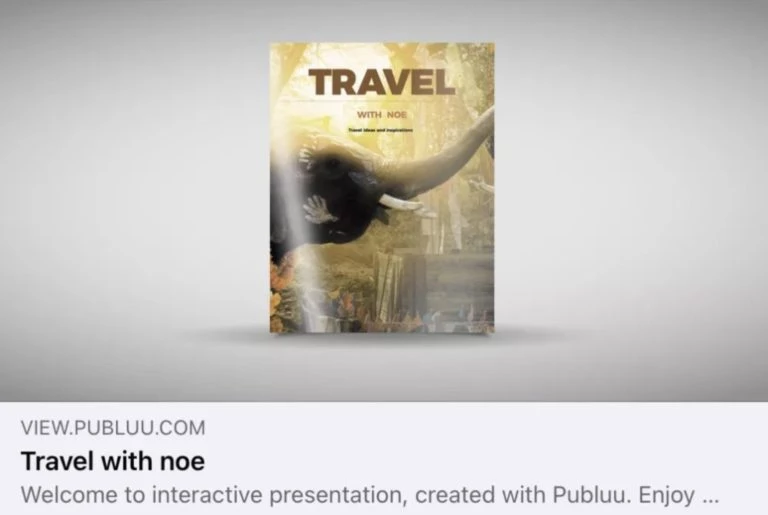
As you can see, it contains the name and description of your flipbook.
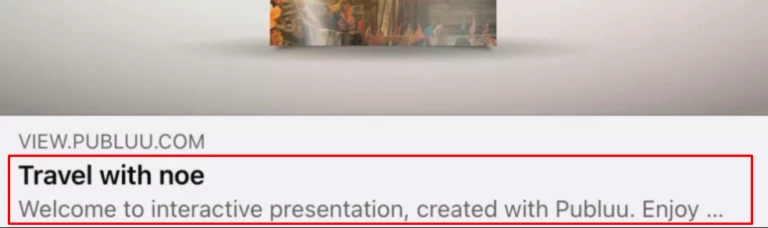
Don't let it be a matter of coincidence, type the text that will highlight your brand's assets! To do so, move to the customization panel, click on the NAME AND DESCRIPTION and fill in the text field. Remember to do this before sharing your publication on social media!
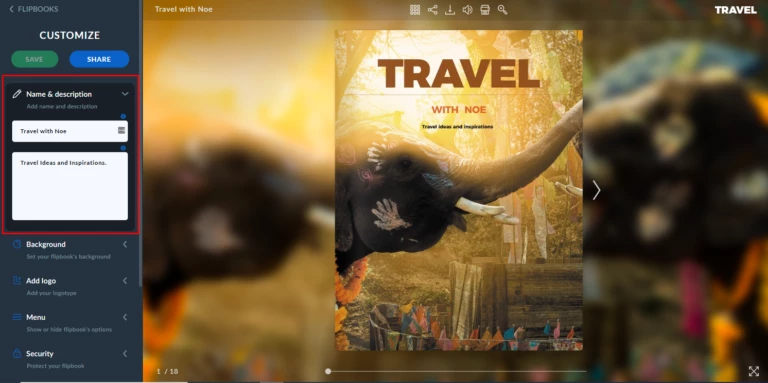
Now, let's move on to sharing! Below we present the easiest ways of sharing your flipbooks on social media channels:
- Copy a link from the browser to paste it into your feed
- Use the share option in the customization panel
- Use the SHARE button
Keep on reading this guide to find out which one works best for you.
Copy a link from the browser
The easiest and fastest way is to copy the URL of the flipbook you want to share from the address bar to later paste it on your social media feed.
REMEMBER!
Do not copy your flipbook’s URL while working in the customization window, because this link will run only when you are logged in to your Publuu account; a link to your flipbook copied from any other location than a customization window will work as intended.
To open your flipbook in a browser, go to your control panel, hover over your publication to see the “eye” icon, and click it.
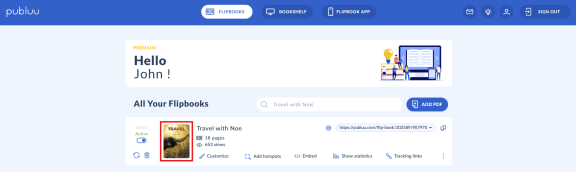
Your flipbook will be then shown in a viewer. Then just select the text of the URL and copy it (you can also use CTRL/Command + A to select the whole text, and then CTRL/Command + C to copy it).
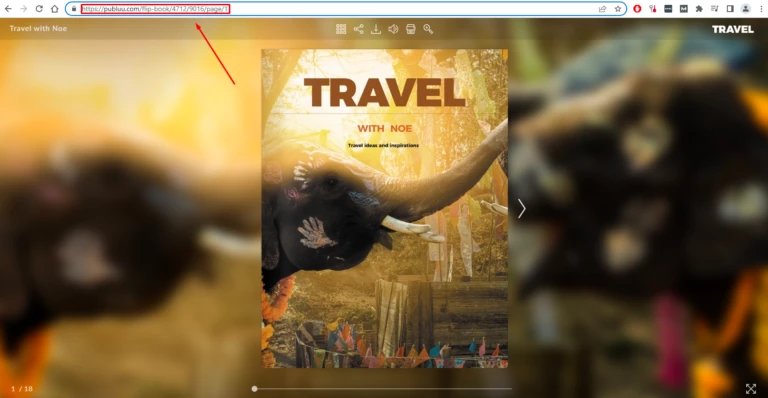
You have it! Now you can paste the URL into your social media profiles and share your flipbook with anybody you want!
Use the share option in the customization panel
Another option is sharing your flipbook from the editor window.
The editor mode will run immediately after logging in to your Publuu account and selecting the CUSTOMIZE button in the control panel.
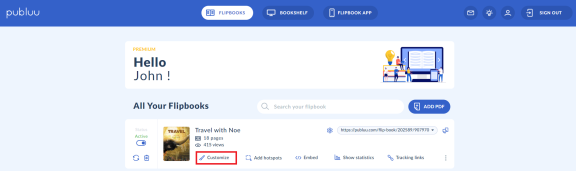
After entering the editor click the SHARE button on the top of the customization panel to launch a pop-up window.
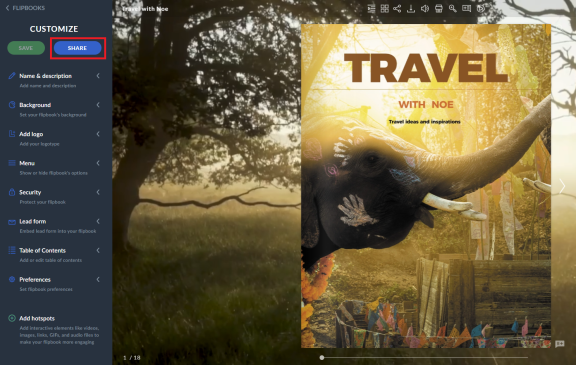
Among many different sharing options presented in the pop-up, concentrate on the SOCIAL – press it to see the social media icons.

When you click the icon of the required app, you will be redirected to the post with your flipbook’s preview. Now you can publish it as it is or add a short text to the post to engage your audience.
Use the SHARE button
It is also possible to share your flipbook straight away from the viewer – all you have to do is to press the SHARE icon on the top menu to open a pop-up with the social media icons.
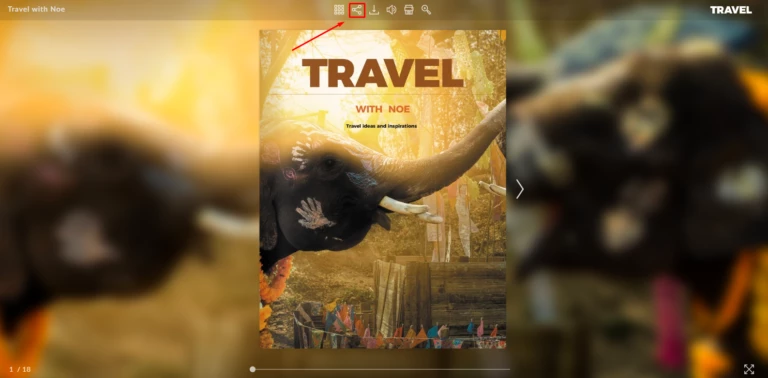
![]()
Select the one you want to share your publication on.
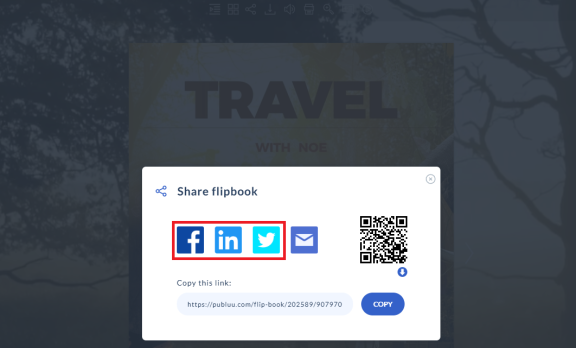
When clicked, the button will launch a separate tab with the ready-to-post flipbook’s preview. You can now set your post's privacy options. A good practice is also to write a few words about the publication you share to present its aim and build a relationship with the readers.
Sharing your flipbook’s single page
If you want your social media followers to look at the selected page of your flipbook, you may use the “share to a specific page” function that Publuu offers.
You can choose between two ways of sharing a single page of your flipbook on social media:
- Copy a link to an individual page from the browser,
- Use a SHARE button.
We discussed both of them below.
Copy a link to a specific page from the browser
Again, remember! DO NOT copy a link to your flipbook’s page straight from the customization window!
Rather open your flipbook in a separate tab, move to the page you want to share, copy its URL address to the clipboard and then paste it on your social media feed.
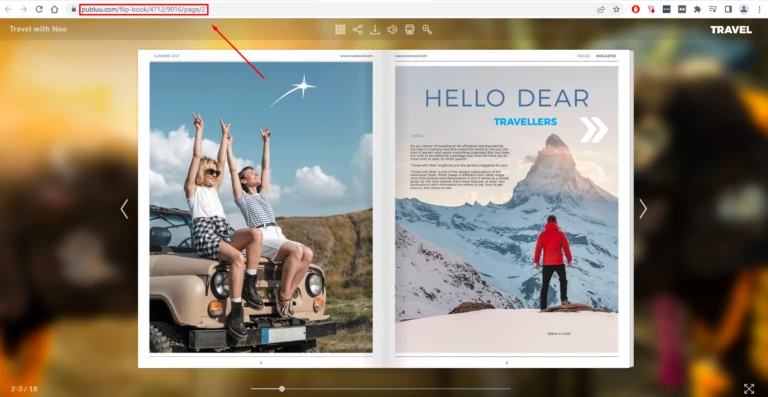
That’s it! Now everyone who clicks your flipbook’s preview will be redirected to a page you’ve chosen.
Use a SHARE button
Open your flipbook on the desired page and head over the SHARE button available in the menu above.
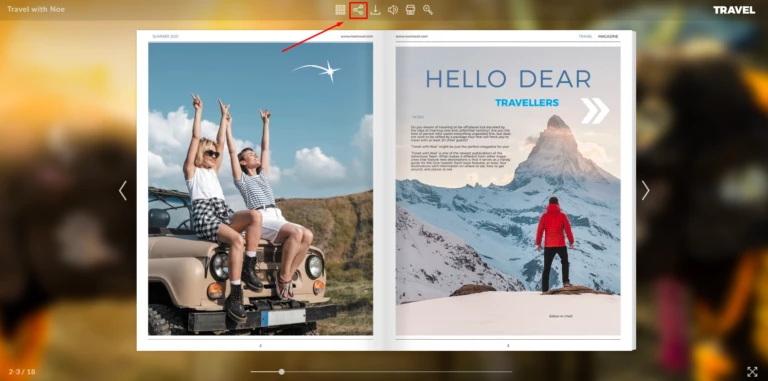
After clicking it, you will see social media buttons in a pop-up. Press the desired icon to launch a separate window with your post.
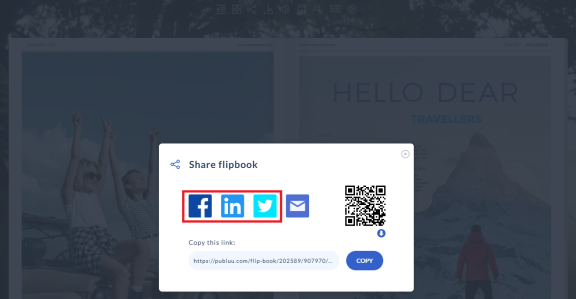
The preview looks exactly the same as when you share a whole flipbook, but we assure you – when your customer clicks it, it will take him directly to a chosen page of your flipbook.
The above guide focused on sharing your flipbook on social media platforms, such as Facebook, Twitter, or LinkedIn, but if you wish to learn how to share your flipbook using other sharing options available at Publuu, go to these articles:
Sharing a Flipbook with a Link
How to Share a Flipbook via Email?