How to set an auto-flip in your flipbook?
Setting up the auto-flip feature in one of your flipbooks can surely enhance your viewing experience. It automatically turns pages for you, what can give you a feeling of having a slideshow and more animated presentation.
Follow these basic steps in order to learn how to set up the auto-flip option in your flipbook.
Step 1.
Firstly, log in into Publuu account, choose one of your flipbooks and press the customize button.

Step 2.
Once you get into a customization menu, go down into a preferences tab and click on it.
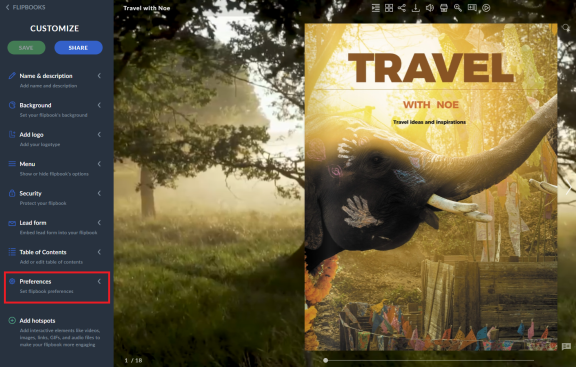
Step 3.
While it is done, scroll down again and at the bottom, there is a button with the AUTO - FLIP.
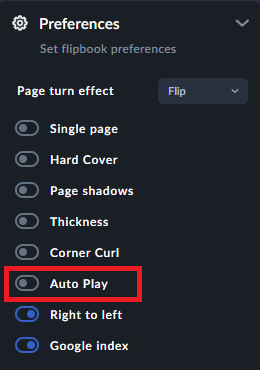
Auto flip can be turned on or turned off by shifting the switch.
To set it up, toggle the button to the right. Two options will appear below.
First one, you can decide how long each page stays still before turning. Indicate a right number in the small window. For example, if you put number 3, the page will flip every three seconds.
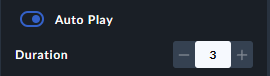
Step 4.
Another option is " looping continously " , which means that pages of your flipbook will turn automatically.
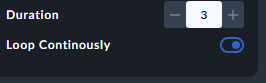
This can be also switched off by shifting to the left. Then, another feature called "Loop Times" will appear below. You can set the number of loops by entering a value in the provided field.
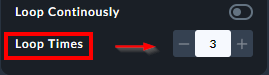
Note that, like all other effects, auto flip is added to your converted flipbook only if you choose to enable it.
Remember that, if you make any updates in the editor, save them by clicking on the save button which is located on the top left corner. Otherwise, you will loose your actual changes.
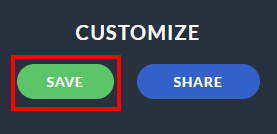
Well done! You've just turned on the auto flip feature, allowing your audience to read your content without manually turning the pages.