Embedding a flipbook into your email
Did you know that you can easily embed your flipbook into your email? Once clicked, it transfers your recipients directly to the full version of your digital publication straight from your e-mail.
Isn’t it great? You can now add your product catalog, online brochure, or business proposal to your email to make it more accessible to your clients!
You may think this is a complicated task, however, with our tutorial, it is pretty easy!
Let’s get started!
Getting the embed code
To add a flipbook to your email, you need to get the embed code first.
To do so, log in to Publuu and click the EMBED button available on the selected flipbook's bar.
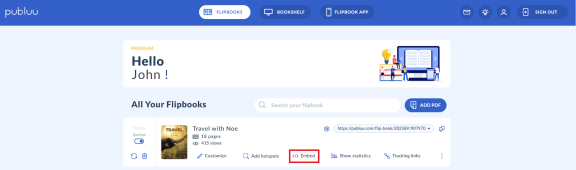
After clicking it, you will be transferred to the embed editor. Then, select the BUTTON tab on the right-hand side of the panel.
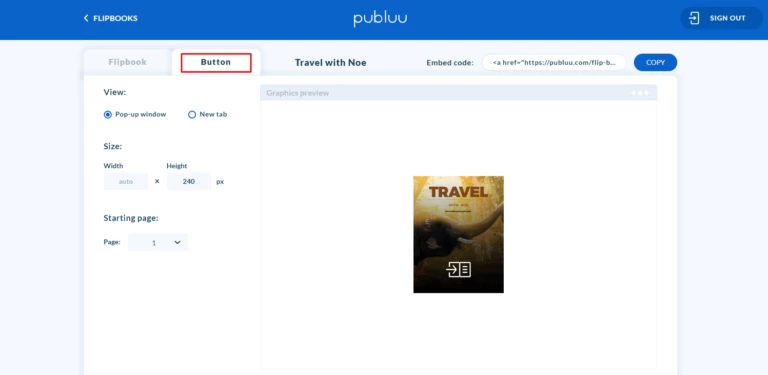
Now you have the chance to customize your flipbook’s cover that will be later embedded in your email. Do it wisely, since it will be visible each time you send an email to your customers or prospects!
First, you can choose from two ways of displaying your flipbook when clicked on the embedded cover:
- As a pop-up or
- As a new tab.
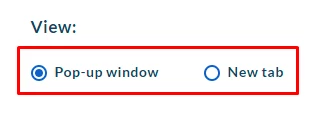
If you pick the pop-up, your flipbook will be shown in a pop-up window, but if you select a new tab, your flipbook will be opened in a separate tab of your recipient’s browser.
It’s up to you - choose the preferable option.
You can also set the height of your flipbook’s cover – just type the desired number of pixels. The width will be adjusted automatically.
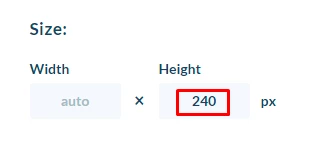
Notice that the preview of the cover changes alongside changing the height.
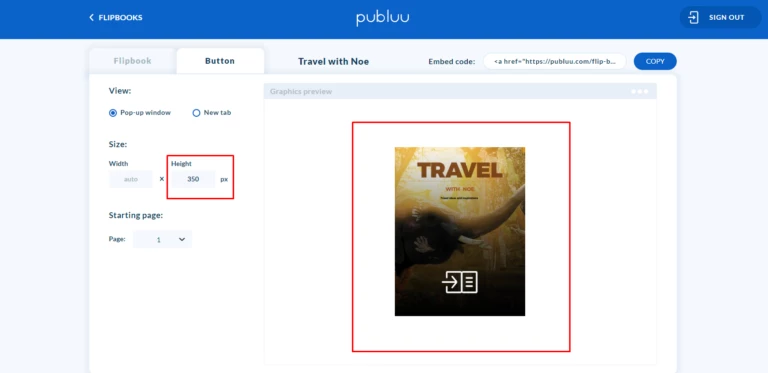
The last thing that can be customized is the page that you want your recipients to first see after opening your flipbook. It can be any page of your flipbook, feel free to choose the most impressive one! Just open the tab and select the page number.
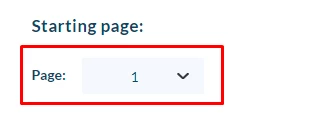
Once you’ve customized all the settings, head over to the EMBED CODE on the top right corner and click COPY.
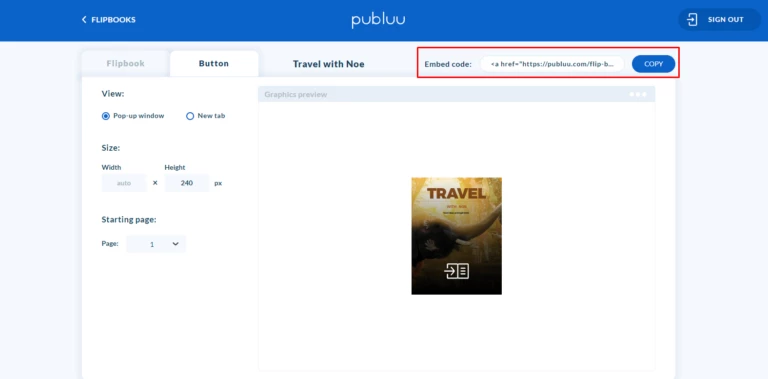
Great! You have the embed code copied to the clipboard. It’s almost done!
Now just proceed to your email client, and paste the embed code into the signature.
IMPORTANT!
Do not paste the embed code directly into the text field of the new message, since it won’t work as intended! Instead, go to signature settings and paste the code using the HTML mode.
Embedding your flipbook in the signature may differ depending on the email service you use, thus below we provide the list of guides on how to do this properly on some of the most popular email services – Thunderbird, Outlook, Mailbird, and emClient.
How to add a signature in Thunderbird
How to add a signature in Outlook
How to add a signature in Mailbird
How to add a signature in emClient
You may be also interested in:
How to Share your Flipbook as a Link?
How to embed a flipbook into my website?
How to Share a Flipbook on Social Media?