How to add private notes to a flipbook?
The newest Publuu’s function allows adding private notes to your flipbooks. It may be a short annotation, a reminder, or a thought that you and your visitors can add to any page of the publication.
Private notes can be seen only by the person who added them.
Publuu allows you and your readers to add as many private notes to your flipbook as you wish! And as with everything in Publuu, adding them is super easy, so keep reading this guide to learn how to do this!
It is worth mentioning that the private notes function is enabled for any of your flipbooks by default - you can check it in the MENU tab in the customization panel.
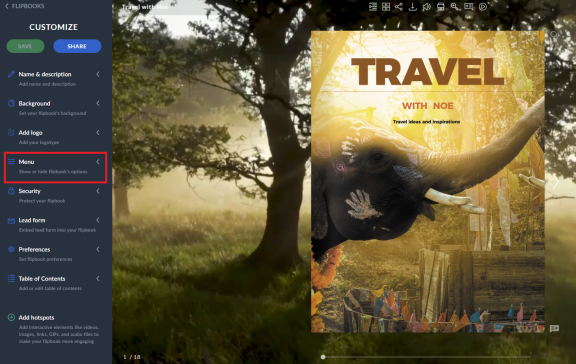
Once the PRIVATE NOTES switch is blue, it means the function is enabled.
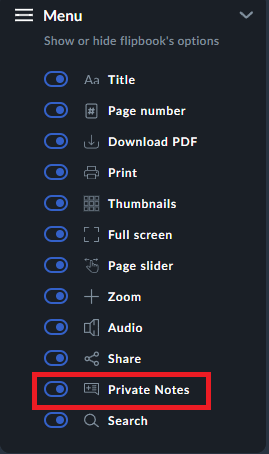
How to add private notes?
First, open the flipbook.
There are two private notes icons available in a viewer: in the bar above and in the right bottom corner of a flipbook.
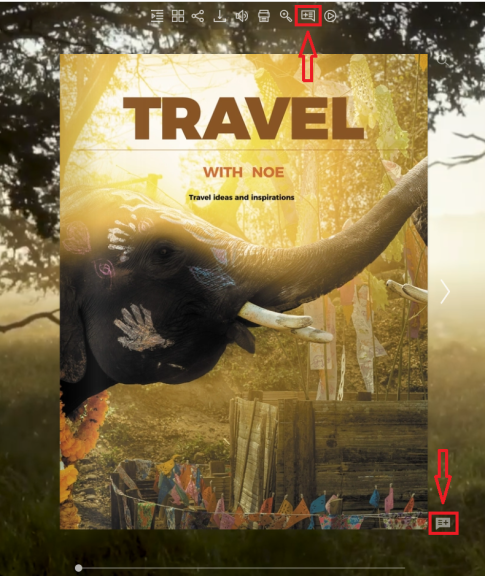
It’s up to you which one you use to add a private note – they both work the same! Just click any of them to create a new private note. It is possible to click the icon multiple times to create numerous private notes on a single page.
Now type anything you wish in the text field – don’t worry, nobody except you will see your notes. It's also important to bear in mind that private notes are stored only within the browser you used to add them.
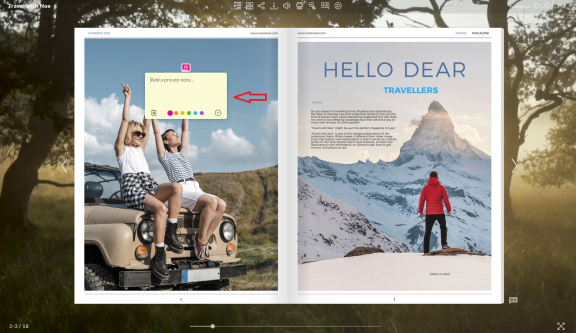
You may choose the icon’s color and place it anywhere on the page just by dragging it.
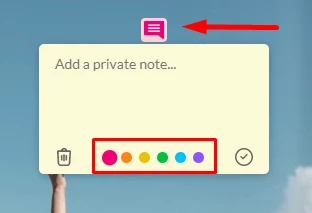
When your private note is ready, click the tick icon in the right-hand corner. That’s it! Your private note is added to a selected page!
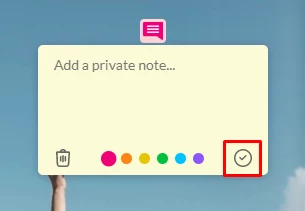
You can edit a single note anytime. For example, instead of adding another private note, you can change the existing one.
How to remove a private note that you no longer need?
Nothing simpler! Just press the private note icon to open the text window, then click the recycle bin icon in the left-hand corner - that’s all! Your note will be instantly removed from the page.
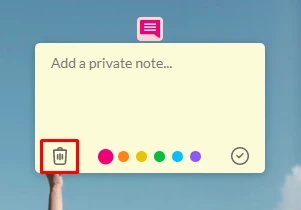
If you want to learn more about Publuu's features, visit these articles:
How to Add GIFs to Your Online Publication?
How to Share a Flipbook via Email?
How to Brand Your Online Publications?