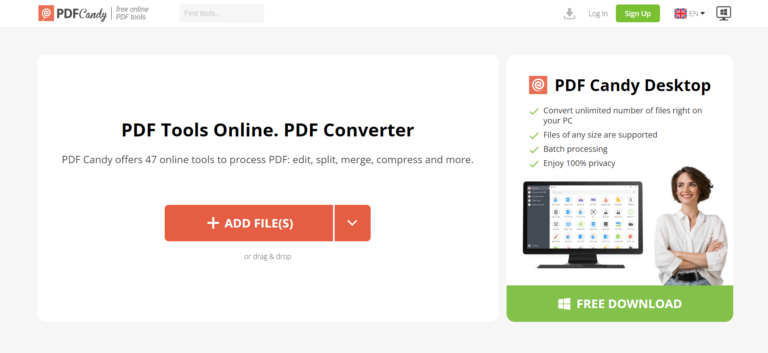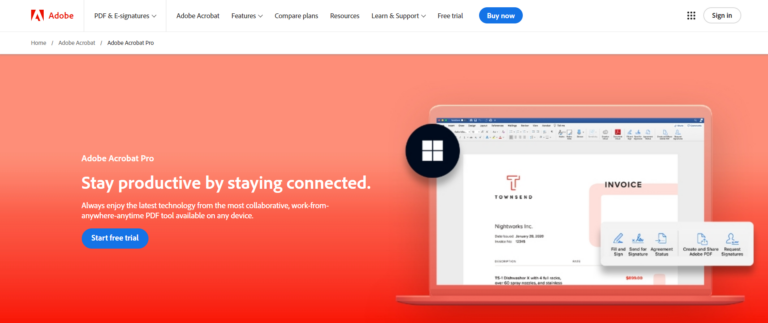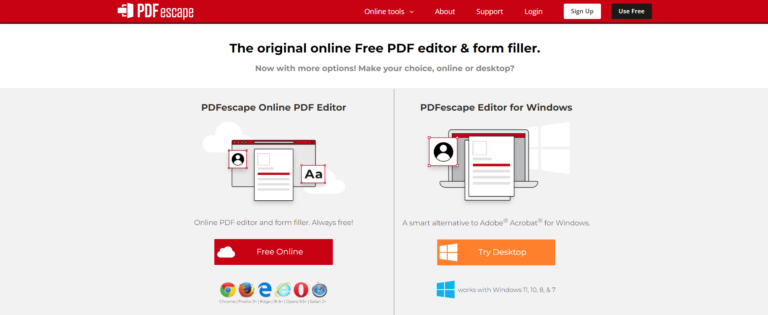How to Turn a Picture into a PDF Easily: Ultimate Guide
If you're like me, you probably take photos with your phone whenever you can. However, sharing those photos can sometimes be a hassle. Luckily, there is a solution! The PDF format is very convenient and easy to publish online, and print. You can even use flip books to present them in a great way.
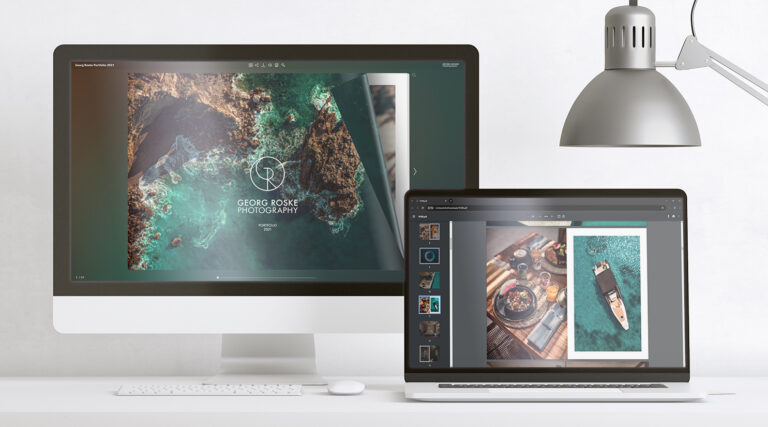
In this guide, you will learn how to convert photos directly to PDF files on mobile devices, PCs, and other tools. We'll discuss how to convert various image formats, including JPG, PNG, and even screenshots, into PDF files and how to display these files online.
Innovative PDF conversion and presentation with Publuu
Publuu is a great choice if you want to display your images in PDF format online, thanks to its innovative features. It lets you add multimedia elements such as videos, photo galleries, and audio files to your flipbooks, creating a stunning and engaging presentation.
-
Convert your images to PDF
Use any image-to-PDF converter which we discuss below. -
Upload to Publuu
Go to Publuu and upload your PDF to our secure cloud to create an intuitive flipbook with realistic page-turning effects. -
Customize your flipbook
Use Publuu's features to customize it with multimedia elements and hyperlinks as needed.

Additionally, our software allows you to place your PDF on your webpage or mail content. For more details read our guide to embed PDF in HTML in our Knowledge Base. If you want to display PDF documents online, Publuu is probably your best bet!
How to convert images to PDF on Windows and Mac
If you want to convert files quickly, it's not difficult. Often, all you need to do is simply print the photos as PDFs or use dedicated software. Both Windows and Mac have built-in tools that make this process extremely easy. Here's how to do it:
Windows
Although Windows does not have a dedicated PDF converter app, you can easily manage your images using its built-in Photos app:
- Open the Photos app
Find the photos you want to convert and select them. -
Click the 'Print' button
This may seem counterintuitive, but it works! -
Select 'Microsoft Print to PDF' as the printer
Click "Print" and a new window titled “Save Print Output As” will appear. -
Save the PDF
Name it, choose a location, and click “Save.” Your images are now in one PDF!
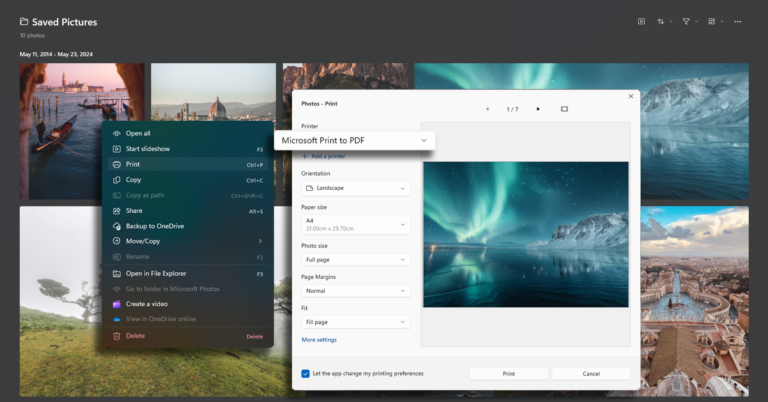
macOS
Mac users have it even easier with the built-in Preview app. It can easily convert JPG, PNG, and other image formats to PDF.
-
Open the Preview app
Navigate to the image file you want to convert. -
Go to the 'File' menu
Select 'Export' from the menu with various file format options. -
Choose 'PDF' as the format
Options like “Quartz Filter” are available but not needed for basic conversion. -
Save the PDF
Name the file, choose a location, and click “Save.” Your image is now a PDF.

Using online tools for quick PDF conversions
What if you want to quickly convert some photos, screenshots, or images on the web into an elegant document? You can use online conversion tools! These useful websites allow you to convert images to PDF in seconds and then publish them with Publuu.
Many online tools support various file formats, such as JPG, PNG, and even BMP, for maximum flexibility. These PDF converter tools are designed to be simple and intuitive, even for users unfamiliar with technology. Keep in mind, however, that some may have limitations on file size and number of conversions per day, or offer advanced conversion features for a fee.
Here's how to use them:
-
Go to an online conversion site
For example: Smallpdf or Zamzar. -
Select your files
Click the 'Choose file' button and select the images you want to convert. -
Customize if needed
Some tools offer additional options for size or layout adjustments. -
Convert and download
Click the 'Convert' button and after the conversion, download the PDF.
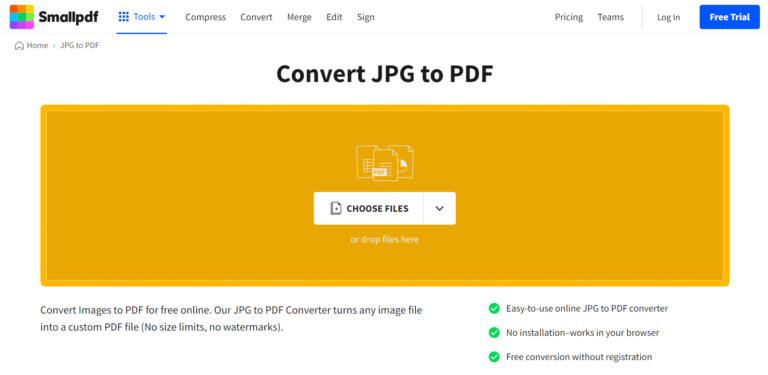
The site may sometimes email the output file to your address or display a push message in your browser.
Converting images to PDF on mobile devices
What if you want to convert files directly on your phone or another mobile device? A good option is to use a mobile conversion tool, for example Xodo. It's a free and versatile app that lets you convert JPG to PDF directly on your phone or tablet. Here's how it works:
First, download and install it from the App Store (iOS) or Google Play (Android).
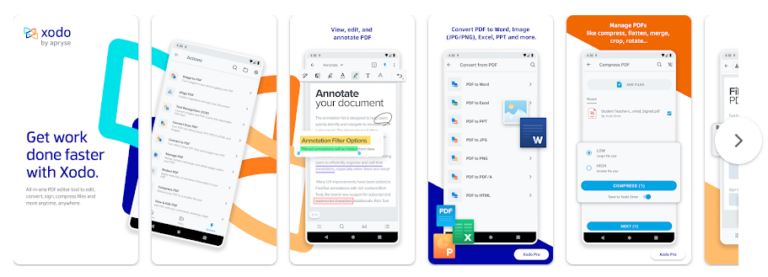
There are two main ways to convert:
1. Using the image viewer:
- Open the image and 'Share'
Open the image you want to convert and select 'Share' to transfer it to Xodo. - Convert to PDF
In Xodo, select the “Convert to PDF” option.
2. Import in Xodo:
- Open the app
Launch the application to convert multiple images at once. - Access the conversion tool
Look for the 'Tools' or 'More Options' menu and find 'Convert to PDF'. - Select images
Choose the images you want to convert. You can select individual files or all. - Convert and save
Determine the layout and click 'Convert' or 'Start'. Save your new PDF file.
Enhancing your PDFs
Now you know how to turn a picture into a PDF. To grab your audience's attention, you can use various tools from the programs described above to transform PDF files into interactive and visually appealing content.
You may want to add descriptions, headings, captions, and even entire narratives to provide context and information to the visual content. Your album also needs a unique title page and background to set the tone for the entire PDF and establish a consistent visual identity.
Because you need these solutions, we have prepared a perfect and intuitive solution for you. Publuu offers a wealth of features:
Personalization is paramount: Personalize backgrounds, icons, and even background sound effects to create a truly immersive viewing experience. This is sure to make even a simple album memorable.
Ease of sharing and presentation: You can create a PDF viewable by readers and share it online with a single click. If you want to learn more about saving space and compressing PDFs, read our Knowledge Base.
Interactive elements and hyperlinks: Attract viewers with interactive elements such as pop-up galleries and informational displays. Additionally, embed links to other websites, documents, and videos in your PDF to create a dynamic and interconnected experience for your audience.
Security and safety: You can add a password or secure your photo album to restrict who can view it. Learn more about locking a PDF in our guide!
PDF editing and customization tools
Publuu (recommended)

Publuu isn't just a way to publish PDFs created in other programs - it's a powerful tool for editing. Unlike other programs, you can easily add interactive content like videos or clickable hotspots to your PDF files, and edit sounds, backgrounds, or interactive galleries. Our package of customization tools lets you transform various photo formats into a beautiful presentation of images.
PDF Candy
PDF Candy is a comprehensive PDF editor available online, offering a wide range of free features. The Windows PC software or a paid license provides access to even more tools. The office suite offers more than 50 options for editing, modifying, converting, and managing PDF documents.
One of the main advantages of this tool is its optical character recognition (OCR) feature, which allows users to easily extract text and images from scanned documents.
Adobe Acrobat
Acrobat Pro DC is Adobe's software for editing and annotating PDF files. It is compatible with macOS and Windows, and its mobile versions allow you to work with PDF documents on mobile devices as well.
It offers a wide range of PDF editing tools, allowing you to modify text, images, and scanned documents. One of the program's key features is its excellent optical character recognition (OCR) software, which allows you to edit scanned documents by converting them into editable text.
PDFescape
PDFescape is a web-based tool for editing and annotating PDF files, featuring a simple and intuitive user interface and a wide range of functions. Unfortunately, the program does not have an optical character recognition (OCR) option.
One of the key advantages of this tool is that no registration or software installation is required. As a result, it can be used from any online device. The free version allows you to work on PDF documents up to 10 MB or 100 pages (whichever is larger), which can be very convenient for individual users!
Conclusion on turning a picture into a PDF
If you want to create a PDF document that includes images, you have many options, such as your computer's built-in software, websites like Smallpdf, or mobile apps like Xodo. It's easy to convert any image file to a PDF file - and once you have the images in PDF format, you can use a tool like Publuu to view the PDF on any device.
You may be also interested in:
How to Convert PDF to Booklet: The Ultimate Guide
How to Create a QR Code for a PDF in 3 Simple Steps