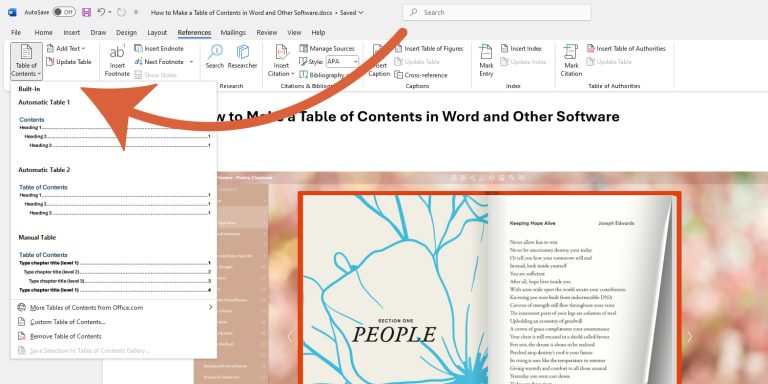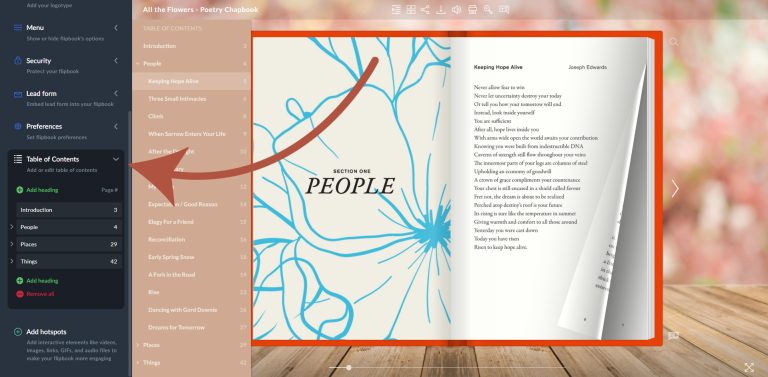How to Make a Table of Contents in Word and Other Software
The table of contents is a crucial part of any book or article. It gives your readers a general overview of what's inside and helps them find specific sections quickly. By listing the chapters or sections along with their starting pages, it makes navigating through a physical book, a PDF, or your flipbook much easier. Take a look at the sample below.
Publuu’s online flipbook example
View more online flipbook examples
MAKE YOUR OWN
In this article, we'll explain how to create a custom table of contents using popular software and how Publuu can improve your TOC, making it interactive and easy to navigate.
Creating a table of contents in Microsoft Word
Most users have access to MS Word (with a free online option) or similar programs like LibreOffice Writer. Creating a table of contents in a word processor is easy. Here’s how to do it automatically in Word:
-
Check headings: Ensure that all headings you want included in the table of contents are formatted using heading styles.
-
Format headings: If they are not, select the text and go to Home > Styles. Choose the appropriate heading style (e.g., Heading 1, Heading 2). Don't just change the font style and size; use the Styles group so that the software does the formatting for you!
-
Place your cursor: Determine where you want the table of contents to appear in your document.
-
Select the table of contents: Select the References tab and click Table of Contents.

-
Choose a style: Select a table style from the available options that best suits your document.
-
Update automatically: Word will automatically update the table of contents whenever you make changes to your headings.
💡If you need to update the table manually
-
Right-click: Right-click on the table of contents.
-
Select update field: Choose Update Field from the context menu and make any necessary changes.
How to make a table of content in Adobe Acrobat
Remember, Adobe Acrobat Reader is software used to read PDFs, while Adobe Acrobat Pro offers advanced options. In this case, however, text is converted to PDF and curves, which means you’ll need to create the table of contents manually instead of using an automatic feature.
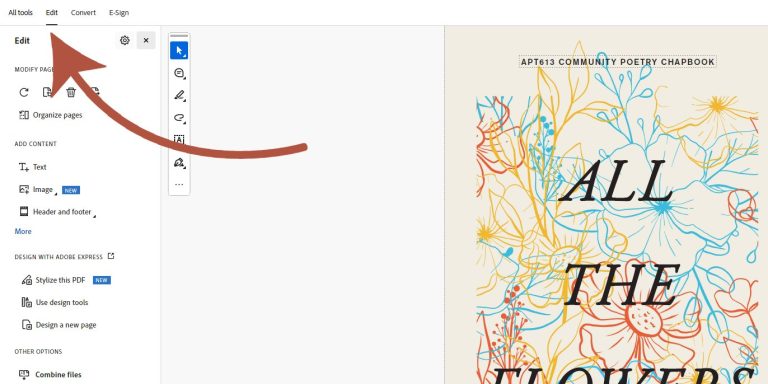
-
Choose the location: Decide where you want to insert the table of contents. If your document doesn’t have a blank page, you can add one by going to Organize Pages > Insert > Blank Page.
-
Start editing: Click the Edit tool in the right panel, then select Add text from the top menu.
-
Type the table of contents: List the sections you want to include. Since Adobe Acrobat isn’t a word processor, it won’t create a table of contents automatically, so you’ll need to type it manually.
-
Add links: To make the table of contents interactive, click on the item you want to turn into a link. Then choose Link > Add/Edit Link to Site or Document. Draw a rectangle over the table of contents item, select Go to Page View, draw a box around the target text, and click Place Link. Repeat these steps for each item in your table of contents.
💡Check also: How to edit a PDF file
Creating a table of contents in Publuu
Publuu combines the best elements of traditional PDFs with interactive, trackable documents. You can easily create a table of contents that can take you to specific pages.
- Upload your PDF: Register with Publuu, or log in if you already have an account, and convert your PDF into a flipbook.
-
Open your flipbook: In the menu on the left, click Customize to access the customization options.
-
Select Table of Contents: In the customization menu, find and select Table of Contents.
-
Create your TOC: A table will appear where you can add chapter and section headings. Replace the alternate names with the actual titles of your content. Manually add the appropriate page numbers for each section.

-
Save changes: Once the table is complete, click Save to apply the changes to your flipbook. Your table of contents will be visible when you open your flipbook.
💡Check also: Interactive PDF examples
Making a table of contents on Mac
One of the biggest advantages of Apple computers is access to Pages, a great document editor. Here’s how you can create a table of contents on a Mac:
-
Use headings: Make sure to use headings (e.g., Heading 1, Heading 2) to mark the headers of each chapter.
-
Open the table of contents: Click View on the menu bar, then select Table of Contents.
-
Customize: You can change the look of the table by clicking Edit at the top of the sidebar.
-
Place cursor: Place the cursor where you want to place the table of contents.
-
Insert the table of contents: Click Insert on the menu bar, then select Table of Contents.
-
Select options: You can choose whether you want the table to apply to the entire document or just a portion of it.
-
Customize appearance: Click the table of contents to select it. Use the Format sidebar to change the font, size, color, and spacing.
How to make a table of contents in Google Docs
Google Docs is probably the most common free word processor available online to anyone with a Google account. Though many people aren't aware, you can add advanced features to Google documents, like tables of contents:
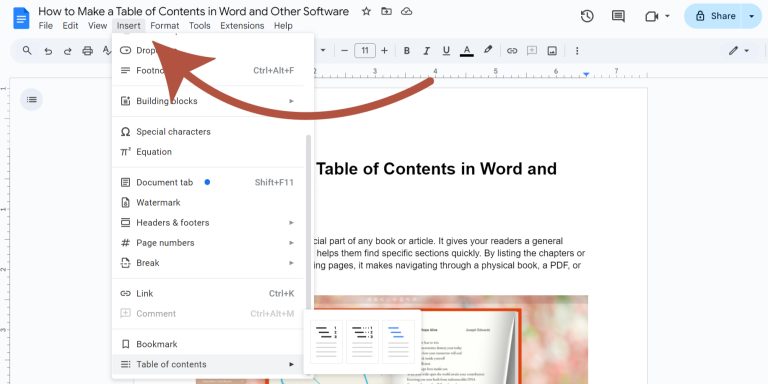
-
Place cursor: Place the cursor where you want to place the table of contents.
-
Insert the table of contents: Go to the top menu and select Insert > Table of contents. Select a style from the list. You can choose the appropriate format (headings and page numbers, dotted lines, or hyperlinks).
-
Add headings: When writing, use Heading 1, Heading 2 or Heading 3 for section titles. These will automatically be included in the table of contents.
-
Update the table: If you add or modify headings, hover over the table of contents and click the refresh button to update it.
FAQ
What is the easiest way to create a table of contents?
The easiest way to create a table of contents is to use the automatic feature in word processing software and then add links to it using Publuu. You want to create an automatic table that adjusts to the content as you write and edit – one that also works well in an online PDF.
Publuu’s online flipbook example
View more online flipbook examples
MAKE YOUR OWN
How to format a simple table of contents?
-
Structure: List your main sections (chapters or major topics) first, followed by subsections if necessary
-
Hierarchy: Use indentation or different font sizes to show the hierarchy of sections
-
Page numbers: Align page numbers to the right side of the page
-
Leaders: Use dotted lines (called leaders) between the section titles and page numbers for easier readability.
How to plan a table of contents?
Planning a table of contents involves several steps:
-
Outline your document: Before writing, create an outline of your entire document. This will form the basis of your table of contents
-
Identify main sections: Determine the primary divisions of your work (like chapters or major topics)
-
Decide on subsections: Choose which subsections are important enough to include in the table of contents. Not every heading in your document needs to be listed
-
Consider your audience: Think about what information your readers will find most useful. Some sections might be important even if they are deeply embedded within the document
Summary
We hope you've learnt from our article how to create a list of what's in a document, called a table of contents. A table of contents not only helps people find what they're looking for, but also provides an elegant summary of the whole book.
You can create a table of contents in many programs, including Microsoft Word, Google Docs, Apple Pages, and using Publuu features. Now you know how to easily add them to your PDF!
You may be also interested in:
What is a Double-Page Spread and How to Make It Right?
How to Change Default PDF Viewer? + Best PDF Viewers of 2026