How to Make a GIF: Easy Methods with Tips and Tools
Serving up the same old content over and over again? There's no better way to freshen up your copy than with animated GIFs! Whether you're looking to spice up your marketing materials, create engaging tutorials, or simply add a touch of humor to your messages, this article will tell you everything you need to know about GIFs.
We'll show you how to make GIFs using the best tools, from professional software like Adobe Photoshop to free online generators. You’ll also find tips on how to create effective GIFs and learn how to integrate them into digital content such as interactive flipbooks and other marketing materials.
What is a GIF?
GIF (Graphics Interchange Format) is an image file format that combines several frames (images) into a single file, creating a simple animation. These images are played in order, making them look like they are moving.
GIFs are made up of tiny squares called pixels and support a limited color palette of up to 256 colors. While this makes them less suitable for high-quality images, their ability to loop animations has made them hugely popular online, particularly on social media.
Other facts about GIF files
- GIFs were created in 1987 by Steve Wilhite at CompuServe.
- They were originally designed to help images download faster.
- GIFs were one of the first image types used on websites and the first to support animation.
- The capability for looping animations was added in 1995.
- Facebook added GIF support in 2015, followed by Instagram in 2018.
How to make a GIF
Making a GIF in Adobe Photoshop
- Open the Timeline panel
- Go to the Window menu at the top and select Timeline. The Timeline panel will appear at the bottom of the screen.
- Create a frame animation
- In the Timeline panel, click the dropdown menu and choose Create Frame Animation. The first frame of your animation will appear.
- Add and adjust frames
- Click the + (Add frame) button to create frames. Use the Layers panel to set visible layers and adjust the display duration for each frame.
- Preview the animation
- Use the Timeline's Play, Stop, and Loop options to test how your animation looks.
- Save as a GIF
- Go to the File menu, select Export, and choose Save for Web (Legacy), adjust settings like colors, or looping, and click Save to finish.
- Go to the File menu, select Export, and choose Save for Web (Legacy), adjust settings like colors, or looping, and click Save to finish.
💡 Did you know? The “G” in GIF should sound like the “G” in “graphics,” but many people still pronounce it differently!
How to make a GIF in GIMP
- Open images as layers
- Go to File, choose Open as Layers, select all the images for your GIF, and click Open.
- Arrange the layers
- In the Layers tab, organize your images. The animation will start with the bottom layer and play upwards through the layers.
- Optimize for GIF
- Choose Filters, then Animation, and select Optimize (for GIF) to prepare your images for the GIF.
- Preview the animation
- Check how it looks by going to Filters, then Animation, and choosing Playback.
- Save as GIF
- Go to File, choose Export As, select GIF Image as the file type, set your preferences (e.g., looping or animation speed), and click Save.
Creating a GIF using an online generator
There are many free online tools which can help you to create your GIF. Follow these steps to make your own animated GIF:
- Choose a GIF Generator
- Start by visiting a website that offers GIF creation tools, such as Giphy, Imgflip, Ezgif, or MakeAGif.
- Upload your files
- Add images (frames) and number them to keep the order, or upload a video, which the tool will convert into frames.
- Customize your GIF
- Adjust settings to fit your preferences, such as frame order, speed, size, cropping, or add text, filters, and other effects.
- Generate and download
- Click the Create GIF, Generate GIF, or similar button. The tool will process your files and provide a finished GIF for you to download.
Tips for using your GIFs effectively
1. Embed GIFs in interactive flipbooks like Publuu
Use platforms like Publuu which let you add GIFs to flipbooks - interactive PDFs. Imagine a traditional PDF or printed book enhanced with animations that make it more engaging and fun - Publuu combines the best of both formats.
Publuu's online flipbook example
View more online flipbook examples
2. Show instructions
GIFs are great for step-by-step tutorials, such as navigating a website or using a product. For example, add a GIF to your employee handbook to show a user how to access resources or follow workflows.
3. Add humor
Funny GIFs with popular characters or animals can lighten the mood and improve message reception. In company, you can add memes to show funny scenes and let your partners relax.
4. Promote products or services
Showcase your offers with dynamic GIFs, like a slideshow of real estate properties with swimming pools. Your online catalogs now can show products being used in motion.
Publuu's online catalog example
View more online flipbook examples
5. Enhance social media and blogs
GIFs featuring celebrities or memes are helpful if you want to connect with your audience as equals. Show that you have a sense of humor and discharge troublesome situations.
💡 Why use GIFs in marketing?
- GIFs let brands quickly engage with current events and trends.
- They help showcase brand personality.
- GIFs are concise, engaging, and replace lengthy descriptions, making them ideal for visual storytelling.
Tips for creating GIFs
1. Ensure smooth loops
Make transitions seamless so the GIF flows naturally when it loops.
2. Choose the right length
Aim for GIFs that last 2-6 seconds. Too short can feel rushed, while too long may lose interest.
3. Keep branding subtle
Focus on creating entertaining and valuable content. Add watermarks or logos discreetly. If you use your own photos, showing products in use, you might want to add a company name in the corner - maybe the GIF will go viral!
4. Plan your content
Use a content calendar to schedule GIFs and keep a list of future ideas. Look them up beforehand or prepare your own. For instance, if you want to use a GIF of a cartoon character, edit it yourself if there's no ready GIF available.
Best GIFs creation tools
1. Canva
Canva's free GIF maker lets you create animated GIFs from images or videos. You can start from scratch or use their library of designs. Each element can be animated individually, and you can even work on projects from your phone with the Canva app. It's best for creating quick, professional GIFs using ready templates.
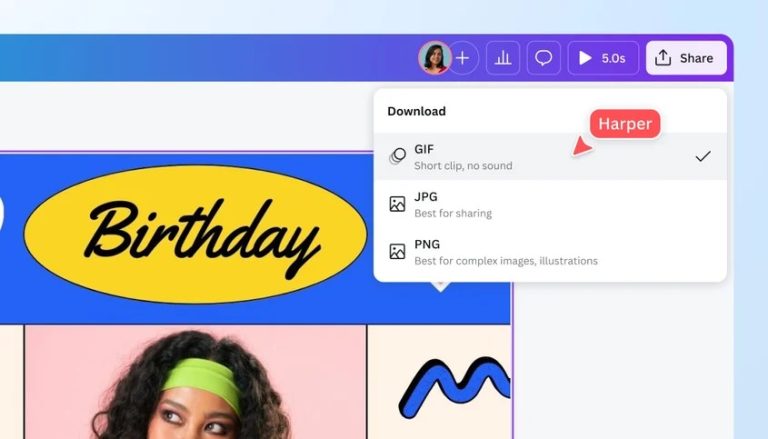
While the drag-and-drop tools and large template library make it user-friendly, the free version has limited customization, and templates cannot be resized for different platforms. Advanced features are available with a Pro subscription.
💡 After creating a GIF in Canva, you can export the file to a flipbook by following a few simple steps. Learn how to create a flipbook with Canva.
2. Make a Gif
Make a Gif is a simple tool for creating GIFs from images or videos. You can adjust animation speed, add tags, and loop the animation. It's best for creating simple GIFs without needing advanced features.

While it’s easy to use and supports video uploads from platforms like YouTube, Facebook, or your webcam, the tool has limited editing options, adds watermarks to free GIFs, and doesn’t offer a live text preview before adding. A free trial for premium features is available.
3. Adobe Photoshop
Photoshop is a professional tool for creating and editing GIFs, offering advanced features to use photos, videos, or custom designs for detailed animations. AI tools like Generative Fill simplify content editing, making it best for professionals seeking high-quality, detailed GIFs.

While it provides advanced editing tools and works both online and offline, Photoshop is expensive and has a steep learning curve for beginners. A free 7-day trial is available for new users.
4. Ezgif
Ezgif is an easy-to-use online tool for creating and editing GIFs. You can upload images or videos to convert them into GIFs and use features like resizing, cropping, reversing, or adding text. It's best for users looking for a quick, no-fuss GIF creation tool.
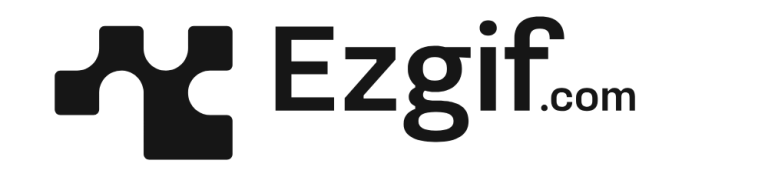
While Ezgif is free and simple, it lacks advanced features and doesn’t offer design templates. However, it’s great for basic GIF editing and supports multiple file formats.
5. GIPHY
GIPHY, originally a GIF search engine, also lets you create custom GIFs and slideshows with effects, filters, and stickers. It's best for creating fun GIF slideshows and mashups.
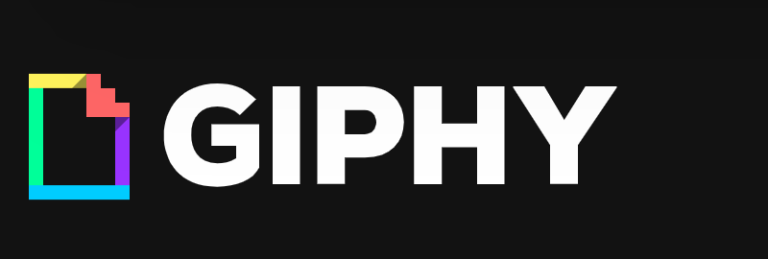
With a large library of GIFs and stickers and the ability to create presentations, it’s completely free and easy to use. However, it has limited editing tools, such as no cropping, and offers less customization compared to other tools.
Summary
GIFs are a unique image type that can display animations in your web browser, though they can be tricky to create for those unfamiliar with layers and frame. Fortunately, plenty of great online tools make it simple.
For marketers, GIFs offer some great advantages: they allow quick responses to trends, show brand personality, and tell stories more effectively than static images or long descriptions.
We hope you found our guide helpful and that you’ll use these short, funny animations in your flipbooks and other marketing materials!
You may be also intrested in:
How to Make a Table of Contents in Word and Other Software>