How to share a flipbook with a link?
All Publuu users have the opportunity to share their flipbooks easily. Among the many different ways of sharing offered by Publuu, sending the direct link to your publication is one of the simplest ones. It takes only a few minutes to share your flipbook with the world!
Since you are here, you certainly want to find out how to share your flipbooks via the direct link, so let’s get started!
There are 4 main ways of getting a direct link to your flipbook:
- Copying it from a web browser,
- Copying it from the control panel,
- Getting it from the HTML editor,
- Using a SHARE button.
We described all of them below to help you share your flipbook without no effort.
1. Copy a link from a web browser
The simplest way of getting a link to your publication is to copy it straight from the address bar.
IMPORTANT!
Remember not to copy an URL to your flipbook while it is opened in a customization window, since it will work only when you are logged in to Publuu. A link to your publication copied from any other than a customization window will work properly.
For example, to copy a proper URL to your flipbook directly from the browser, click on your flipbook's cover in the control panel to open it in a separate window,
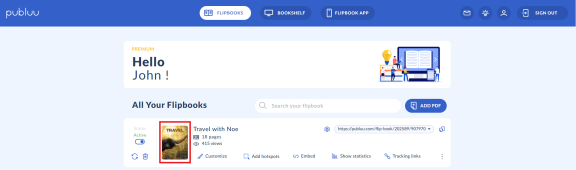
then select and copy the link.
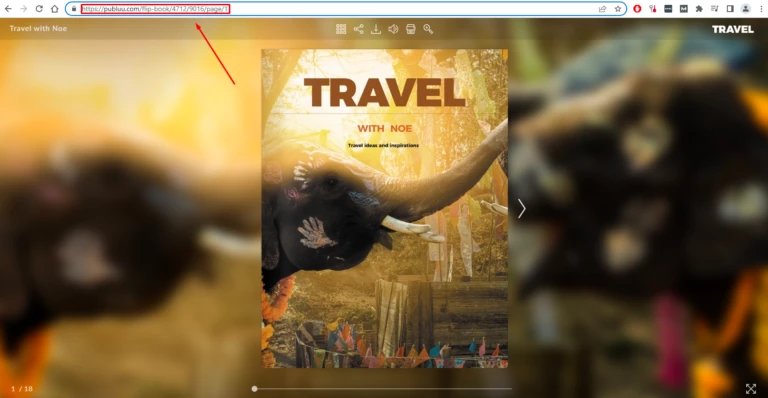
2. Copy a link from the control panel
Another easy way of getting a link to your publication is copying it from the control panel available after logging in to your Publuu account. All you have to do is to find the flipbook you want to share and then copy its link from the bar on the right.
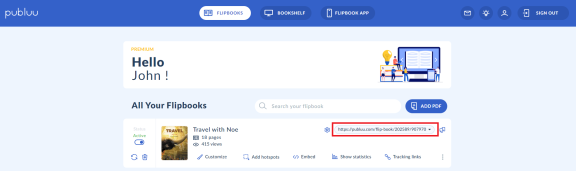
3. Get a link in the editor
This is the alternative to the above 2 simple ways of getting a link to your flipbook.
First, log in to your Publuu account, then find the flipbook that you want to share via a link.
If you already have it, click CUSTOMIZE button in the panel below to open the editor.

To get a link to your publication, press the SHARE button in the upper left-hand corner.
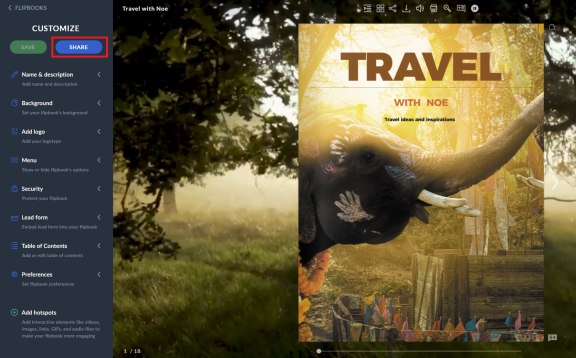
As you do that, a pop-up window with multiple sharing options will appear on the screen.
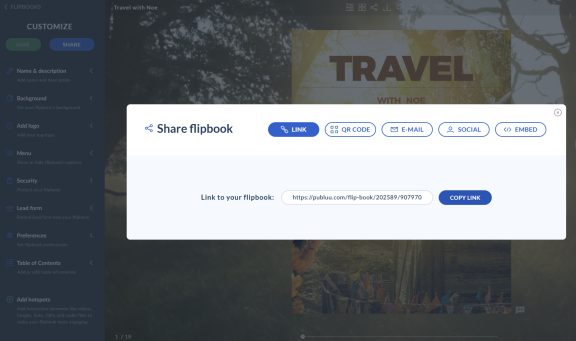
Sharing via a LINK is a default option in the pop-up.
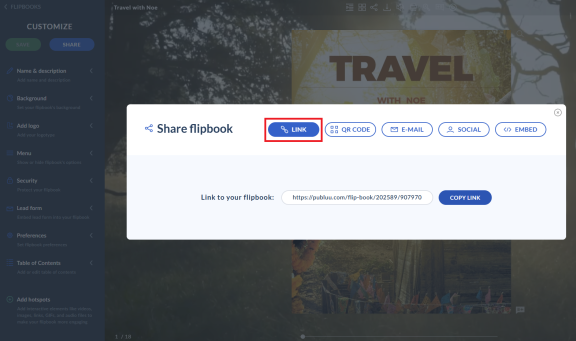
Thus, to copy a direct link to your flipbook press the COPY LINK button on the right.
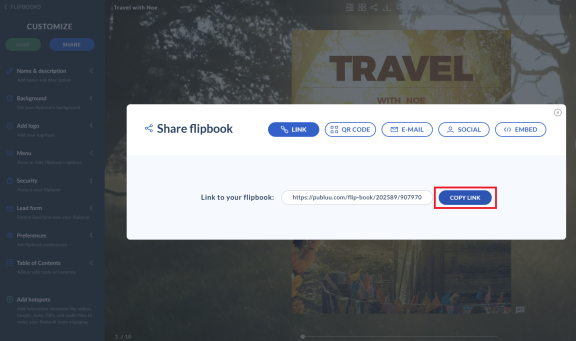
As you’ve noticed, you don’t need to select the text of the link manually – the whole link will be copied with just one click!
4. Use the SHARE button
You can also get a direct link to your flipbook using the SHARE button in the top menu - click it to launch a pop-up.
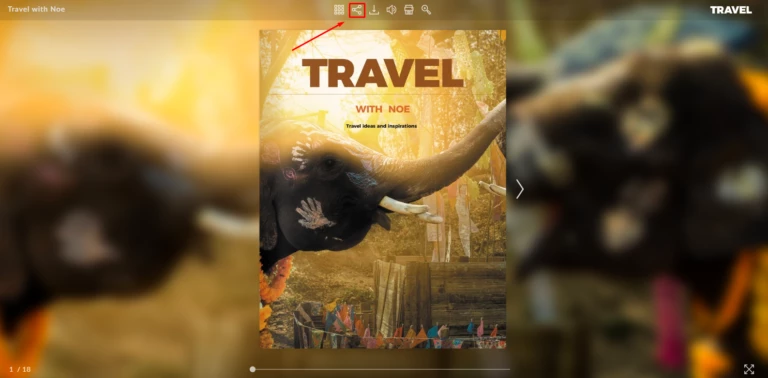
![]()
Now just press the COPY button and the whole link to your flipbook will be automatically copied to the clipboard!
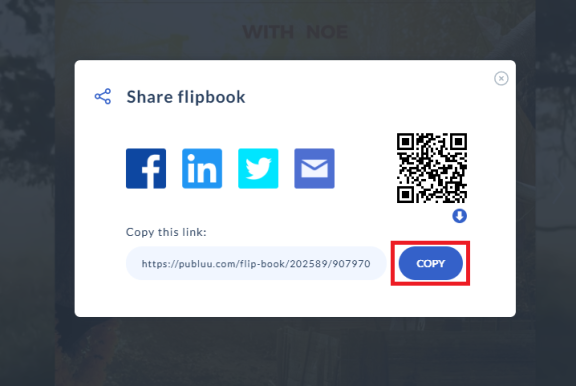
Once you have your link copied, you can share it with your prospects or co-workers via a direct message or use it in your email campaign. No matter what kind of device your recipient uses to open your flipbook, it will always display in high quality.
Above we discussed how to share the whole flipbook using a direct link, but Publuu allows you to share a link to a single page of your publication. To learn how to do it, please keep reading our guide.
How to share the individual page of the flipbook?
To draw your readers’ attention to a particular page of your flipbook, Publuu gives you a chance to share a link to a specific page. You can link directly to any page of your flipbook – it’s up to you which one you choose!
It is simple: just open your flipbook in a separate tab of your browser and go to the page of your flipbook you want to get a link to, then copy its URL from the browser address bar. That's it!
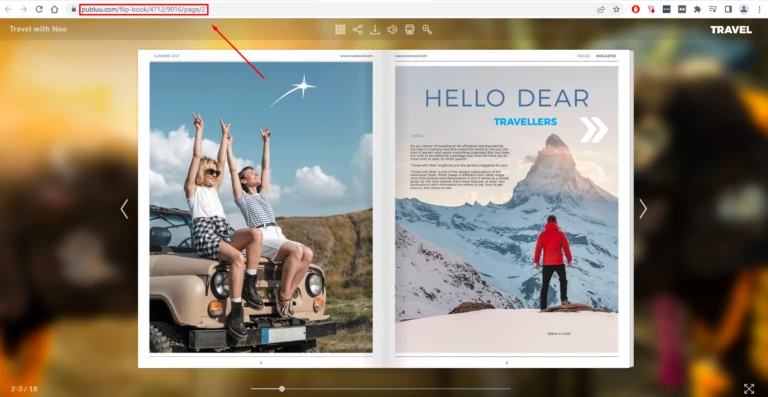
Another way of doing so: open the editor and go to the page you want your readers to see first after opening your flipbook. You can do it fast using the thumbnail sidebar - just click the THUMBNAILS icon on the top menu,
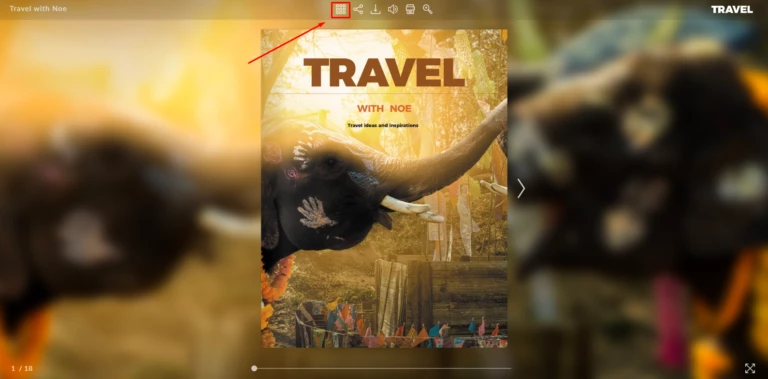

and select the desired page in the left-hand panel.
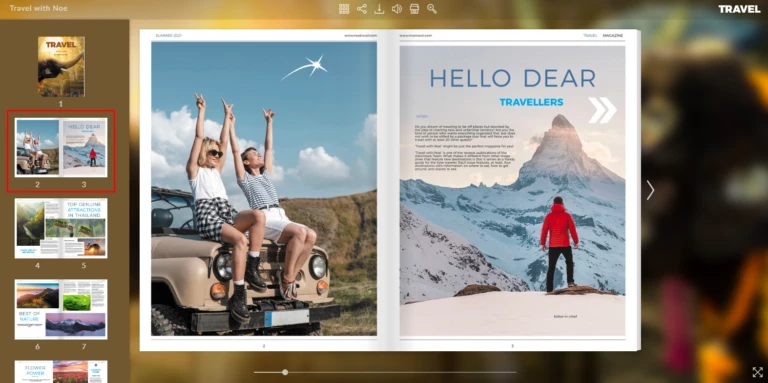
When you see the selected page on the screen, simply click the SHARE button on the panel above to launch the pop-up,
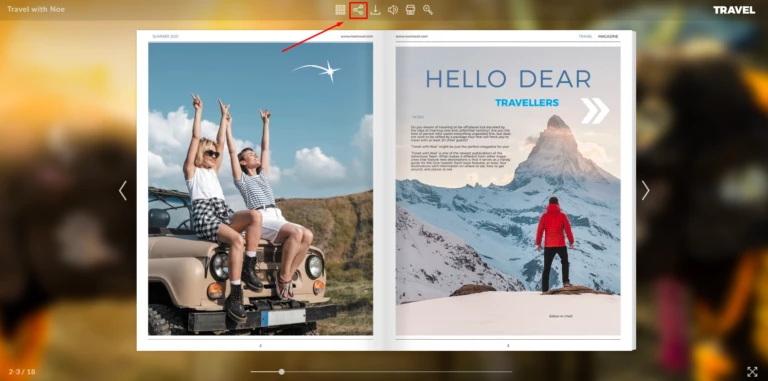
![]()
and press the COPY button on the right to copy the link to this particular page. Easy, right?
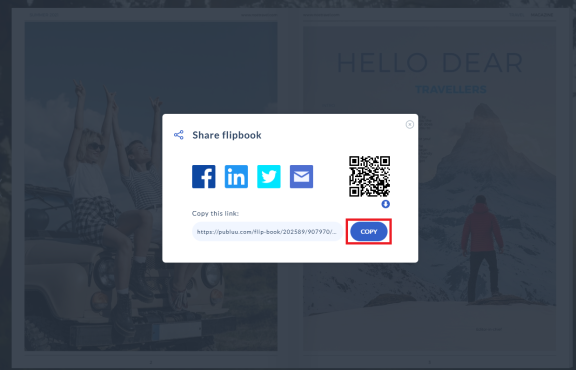
Using this link, the readers will now be able to open your flipbook on the specified page with just one click.
Sharing your flipbook via a direct link has a lot of benefits – the greatest one is that you don’t have to worry about the attachments, just send a single link and your recipients will open it easily on every mobile device as well as on computer desktop.
Publuu makes it also possible to share your publication with a tracking link that allows you to check if the reader opened your flipbook or not, which page he read, and much more. To find out more about tracking links, go to this article: How to create tracking links?
You may be also interested in:
How to embed a flipbook into my website?
How do I create my own flipbook app?
How to customize Publuu domain