How Can I Edit a PDF File: 5 Proven Methods
PDF files were designed to be permanent, unchangeable documents, but today there are numerous ways to modify them. Whether you need to correct a typo, update your resume, or add new content, here are five reliable methods to edit PDF files.
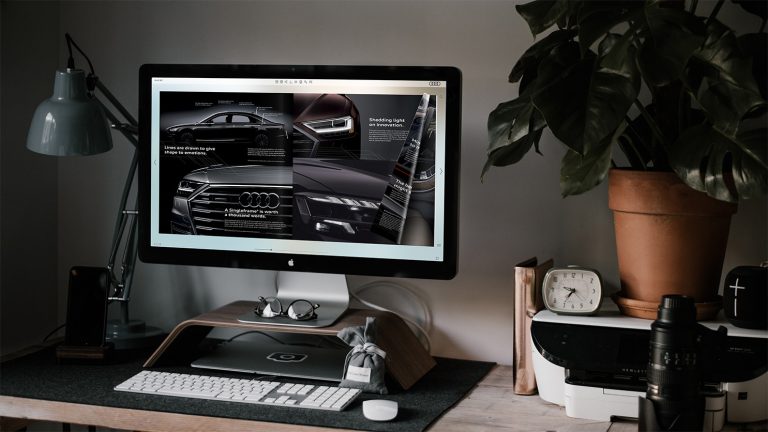
1. Creative PDF editing with Publuu
Before you invest in expensive PDF editing software think about what you are trying to achieve. Publuu offers a creative approach by converting static PDFs into interactive digital flipbooks, allowing you to edit them by adding interactive content.
This amazing alternative to traditional PDF editors allows you to:
- Add pop-up annotations and interactive links
- Include multimedia elements and animations
- Customize their display with animated background and music
- Maintain the original document quality
With Publuu, you can transform basic documents into engaging, dynamic content. Instead of editing the existing content, you can add a multimedia layer – perfect for creating interactive catalogs, magazines, and presentations that drive engagement. All this – and much more – comes at a fraction of the price of powerful editors.
2. Edit PDF files with Adobe Acrobat
Adobe Acrobat is the industry standard for PDF editing. While this Adobe software requires a subscription, you can make a few edits using the free trial.
How to edit PDFs using Adobe Acrobat
- Launch Adobe Acrobat
- Select the Edit PDF tool from the menu
- Click on the text or image you want to modify
- Make your changes (e.g., edit text, adjust formatting, modify images)
- Save your updated document
3. Edit PDF files using free online PDF editors
Many web-based tools offer convenient PDF editing directly in your browser.
Popular options include
- Smallpdf – user-friendly interface with basic editing features
- Sejda – robust free tier with multiple editing tools
- iLovePDF – specializes in quick PDF modifications
How to use online editors
- Visit your chosen platform
- Upload your PDF file
- Make necessary changes using the available tools
- Download the edited version
💡 Free versions typically have file size limits and feature restrictions. For advanced edits or changing existing text, a subscription is often required.
4. How to use Microsoft Word for PDF editing
Microsoft Word and similar word processors, such as LibreOffice Writer, offer a straightforward way to edit PDFs, particularly for text-heavy documents:
Steps to edit a PDF in Microsoft Word
- Open Microsoft Word and navigate to File > Open
- Select your PDF file
- Confirm the conversion prompt by clicking OK
- Make your edits
- Save as PDF using the Save As option
💡 This method works best for documents created in word processors, with simple formatting and minimal graphics.
5. Edit PDF easily using Google Docs
For cloud-based editing, you don’t have to invest in expensive software. Google Docs offers a free and convenient solution:
Steps to edit a PDF in Google Docs
- Open Google Drive
- Upload your PDF
- Right-click and select Open with Google Docs, or use the Open in button in the document preview
- Edit the converted document
- Export it as a PDF through the File menu
💡 This method works well for basic text editing but may not preserve complex formatting or advanced graphic layouts.
Best easy-to-use PDF editors
If you’re new to PDF editing, the following tools provide beginner-friendly options:
Adobe Acrobat Reader

A great starting point for basic PDF tasks. The free version allows you to view PDFs and add basic annotations, including commenting, signing, and form filling. For more advanced features, like full editing, you’ll need a subscription to Adobe Acrobat Pro. It integrates seamlessly with other Adobe Creative Cloud apps, making it a great choice for users already in the Adobe ecosystem.
Canva
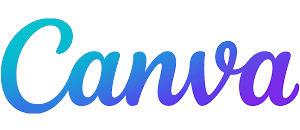
A free design platform with simple PDF editing capabilities, Canva is ideal for making design changes or working on graphics. You can add or remove pages, make basic text edits, and create visually appealing PDF documents. However, Canva’s PDF editing features are limited compared to dedicated editors, and it’s better suited for creating PDFs rather than editing complex existing ones.
Foxit PDF Reader
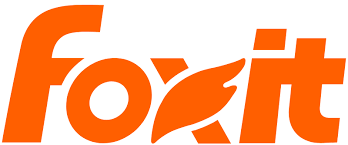
This tool offers free PDF viewing and basic annotations. The premium version, Foxit PDF Editor, includes advanced features such as text editing, form creation, and OCR (Optical Character Recognition). It’s a more affordable alternative to Adobe Acrobat Pro and provides comprehensive functionality for users who need both basic and advanced tools.
Advanced PDF editing
For professionals or complex PDF edits, these advanced tools have you covered:
Adobe Acrobat Pro
The industry standard for comprehensive PDF editing, Adobe Acrobat Pro includes advanced features like full text and image editing, OCR (Optical Character Recognition), form creation, and digital signatures. Available through an Adobe Creative Cloud subscription, it’s the best option for a professional PDF workflow.
Affinity Publisher
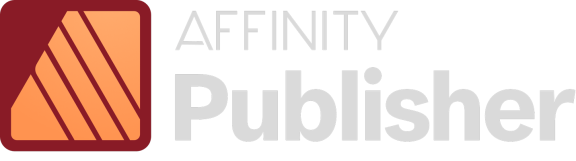
A professional desktop publishing software with a one-time purchase model. It provides strong PDF import and editing capabilities, making it a great alternative to Adobe InDesign. Affinity Publisher is compatible with Adobe PDF standards and includes professional layout and typography tools, offering everything needed for advanced PDF work.
Soda PDF
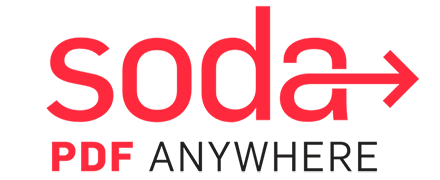
A cloud-based PDF editor that also offers a desktop application. Soda PDF works across multiple devices and browsers. Its basic plan includes features like PDF viewing, creation, editing, and conversion. Premium features offers advanced tools, like text editing, OCR, e-signatures, and batch processing, making it a great choice for flexibility and productivity.
Tips for efficient PDF editing
- Always save a backup copy of the original PDF file
- Check whether the PDF is searchable or just a scanned image
- Work on one section at a time to avoid errors
- Use the zoom function to edit text precisely
- Match fonts and sizes to the original document
- Save your work frequently while editing
- Use the spell check function when available
- Consistently format numbers and dates
- Compress images to keep file size under control
- Maintain proportions when resizing images
- Test your edited PDF on various devices to ensure compatibility
Conclusion
Although PDF files were originally designed for you to view only, you can now use a wide range of tools to modify them. No matter what you need, there is a solution that fits your budget – depending on your needs. Try Publuu and other platforms and see what your results look like!
You may be also interested in:
How to Write on a PDF: Tools, Tips, and Techniques
How to Change Default PDF Viewer? + Best PDF Viewers of 2024