How can I add a table of contents to my flipbook?
In this step-by-step guide, you’ll learn how to create a table of contents for your flipbook. This will help you organize your content, improve navigation, and provide a better experience for your readers. Let’s get started!
Step 1
Go to Publuu website and log into your account.
Step 2
Navigate to the flipbook you want to edit and click on the button Customize in the flipbook's panel.
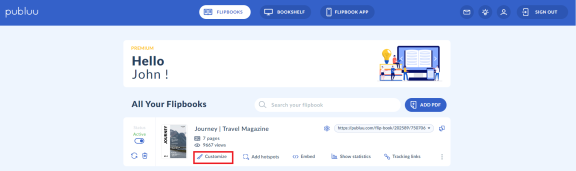
Step 3
Once you're in the customization options, navigate to the Table of Contents tab, where you can begin creating and organizing your table of contents.
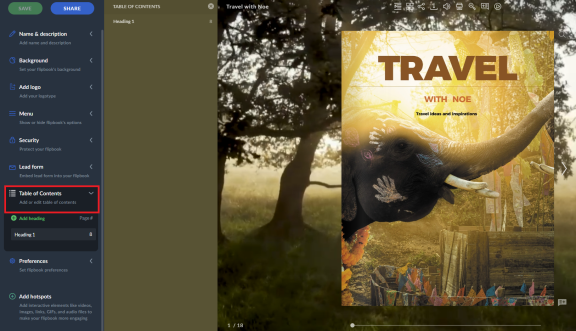
Step 4
a) Then, click on Add Heading and enter the title for your heading in the provided field.
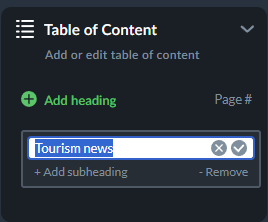
b) You can also select the corresponding page number that the heading will link to, ensuring that readers can easily jump to the correct section of your flipbook.
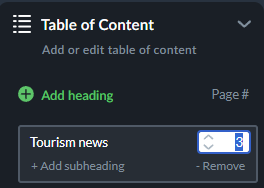
c) What's more, you can also create subheadings under each of your headings to further organize your content. Each subheading can also have a corresponding page number, allowing for even more precise navigation throughout your flipbook. This will help to structure your content clearly and will ensure readers can easily locate detailed information within sections.
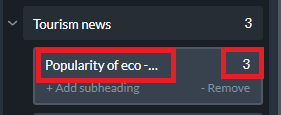
Step 5
In addition, you can keep adding new entries for each section of your table of contents by clicking Add Heading again.
Simply type in the new heading, a new title and assign the appropriate page numbers for each entry.
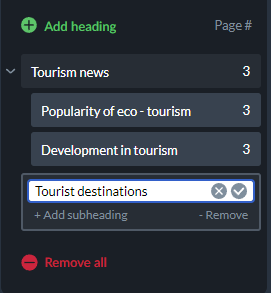
Step 6.
You also have the option to remove individual headings or subheadings if needed, or you can choose to remove all headings at once. This flexibility will let you to easily manage and adjust your table of contents as your flipbook evolves.
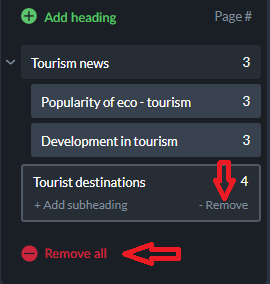
At the end, be sure to click the Save button to store your table of contents and apply the changes to your flipbook. This ensures that your newly organized content will be ready for your readers to navigate.
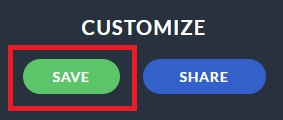
To quickly access the table of contents when opening your flipbook, simply click on the Table of Contents icon in the toolbar above your flipbook. Your newly created table of contents, including headings and subheadings, will then appear on the left side of your digital publication for easy navigation. Well done!
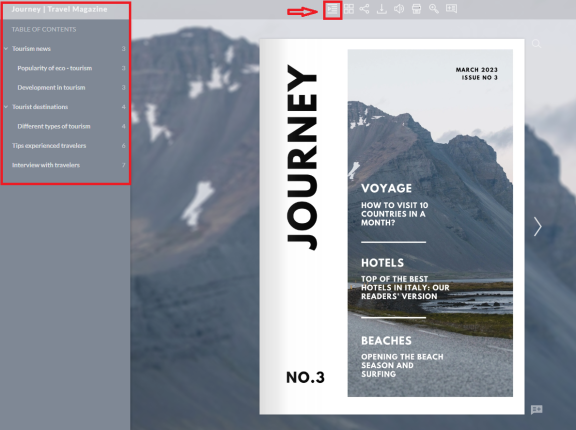
You might be also interested in :