Flipbooks on mobile devices
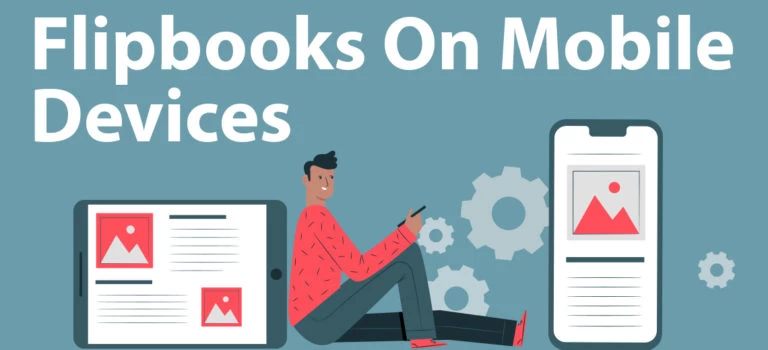
Many clients prefer viewing flipbooks on mobile devices. To enhance their experience, we've developed a mobile-optimized version of our flipbooks that performs excellently across all smartphones and tablets. It is automatically activated whenever users open a flipbook on their mobile device, ensuring a seamless and user-friendly experience.
This brief guide outlines the key differences between the mobile and desktop versions of our flipbooks.
Viewing Your Flipbook on Mobile Devices
To ensure our flipbooks look stunning on smartphones, we've tailored them for smaller screens. When you view a flipbook in portrait mode, it displays a single page at a time, significantly enhancing readability.
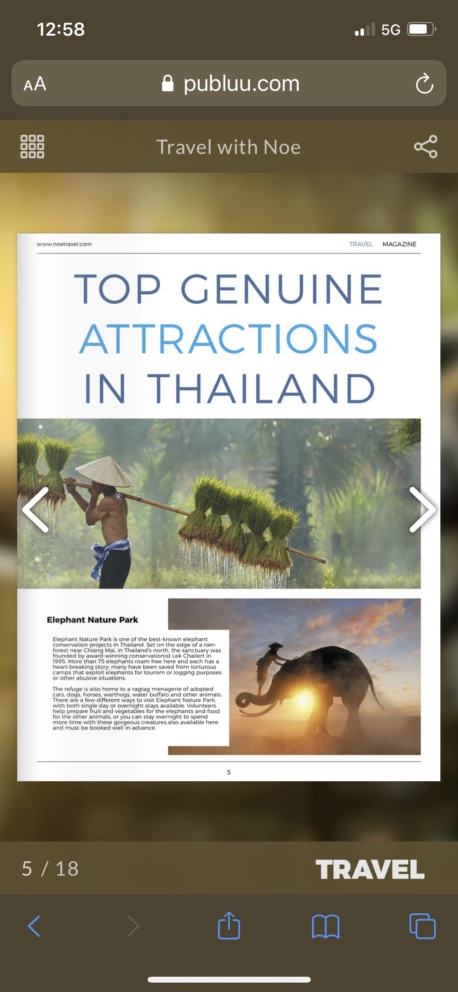 .
.
In landscape mode, you can see two pages simultaneously, mirroring the desktop experience. Although the landscape view resembles the desktop view, the menu retains its portrait mode layout, ensuring clients won't get confused when switching between landscape and portrait modes.
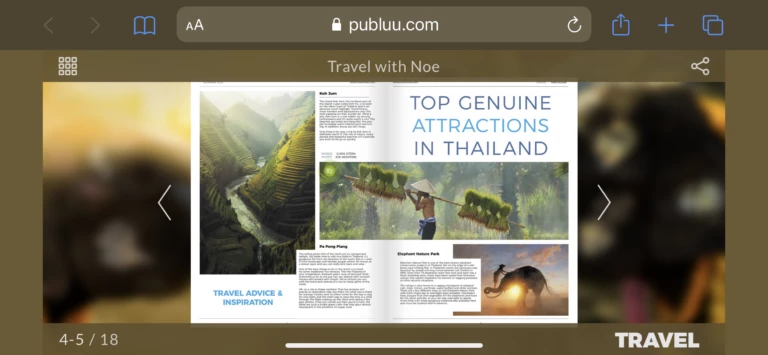
NAVIGATING YOUR FLIPBOOK
Navigating flipbooks on mobile devices is also very intuitive. To turn the page, you need to tap the arrow on the left- or right-hand side of your screen. Please note that our mobile version of flipbook has the same page-flip effect as our regular flipbooks.
PAGE NUMBERS
At any time, you can check which page you are viewing and how many pages there are in the entire flipbook. Just check the numbers visible in the bottom left corner.
![]()
THUMBNAILS
To find the page you are after, tap the icon which you will find in the top left corner of your screen. You will now be able to view thumbnails of all the pages in the flipbook and scroll through them. If you find the one you want to view, simply tap it.
![]()
SHARING
To share your flipbook when using a mobile device, tap the share icon in the top right corner of the screen.
![]()
Now, choose the channel your wish to publish your flipbook on, send a direct link to you flipbook via e-mail or download your original PDF file for printing purposes
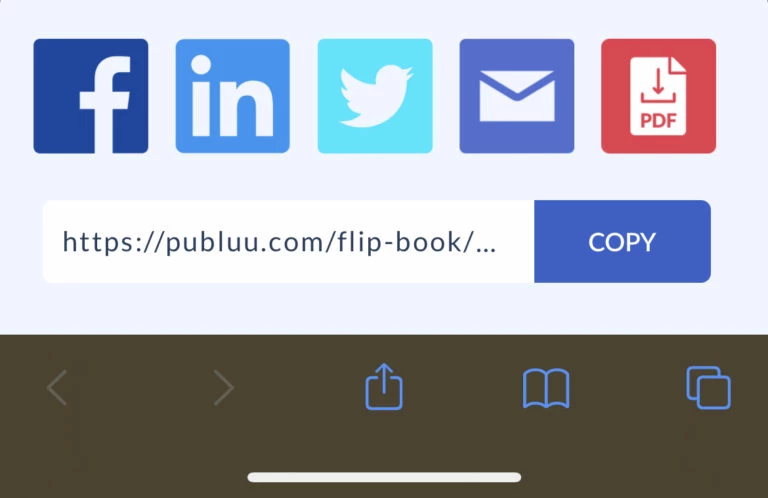
ZOOMING FLIPBOOKS ON MOBILE DEVICES
To zoom the content of your flipbook, use the pinch-zoom: touch the screen using two fingers. Move them apart if you are keen to zoom in and get them closer together if you want to zoom out.
FEATURES THAT ARE NOT SUPPORTED ON MOBILE DEVICES
- Please note that page turn sound is being blocked by certain mobile devices and browsers automatically. Mobile users often browse content in various environments, such as public places, where sounds can be disruptive. This approach ensures that everyone can enjoy their flipbooks without unnecessary distractions or interruptions.
- The full screen mode. It doesn’t work the same way as in our desktop version. Both in the top and bottom part of your mobile device’s screen you will see default browser bars. They are very helpful when it comes to mobile navigation.
- Our bottom page slider is unavailable for two reasons: the screen of smartphones are much smaller than the screens of desktops, which does not leave enough space for this feature. Also, it would be much more difficult to make use of it without a mouse.
- Private notes. They are not available on mobile since changing their location on the screen could mistakenly cause a page to turn when not intended.
- When creating an embedded button, you can choose whether the flipbook should open as a pop-up or in a new tab. However, on mobile devices, even if the pop-up option is selected, the flipbook will always open in a new browser tab.
You may be also interested in:
How to check your readers’ interactions?
How to create lead-capture form?
How to add photos to your publication?