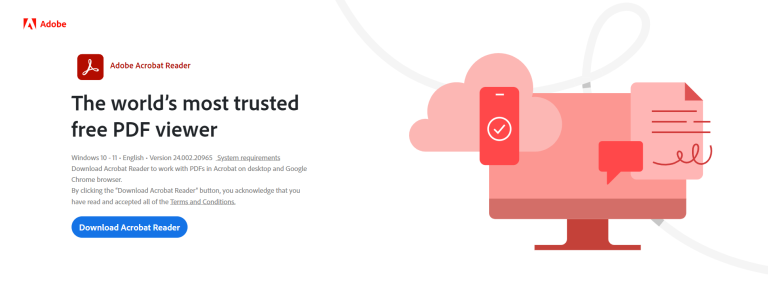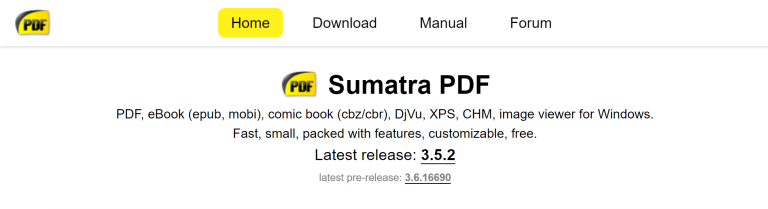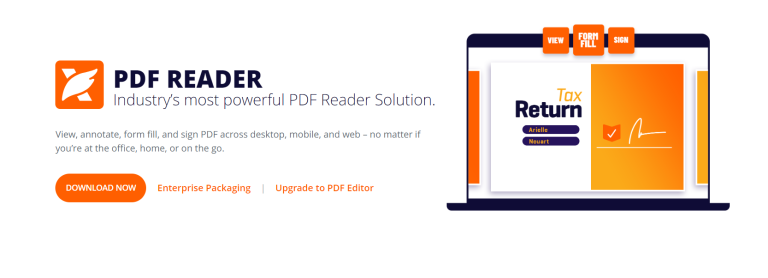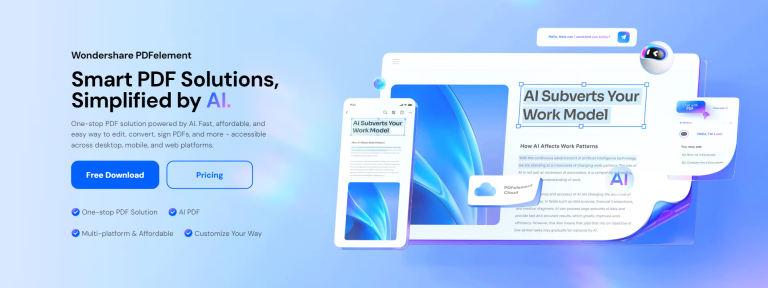How to Change Default PDF Viewer? Best PDF Viewers for 2026
PDFs are common for textbooks, comics, cookbooks, manuals, and guides. They're designed to work everywhere and can be viewed on any device, but compatibility issues sometimes occur.

This article will help you set up a PDF viewer on Windows and macOS, choose the best PDF reader, and show how to use Publuu's flipbook viewer to manage online content.
How to change default PDF viewer
Changing your default PDF viewer is easy on both Windows and macOS. This process lets you choose the app you want to open in PDF format automatically.
Whether you need a simple viewer or one with advanced tools, setting your default PDF viewer makes sure you always use the app that best fits your needs. Keep on reading to learn how to do it.
How to change default PDF viewer on Windows
In Windows 11 (and the latest Windows 10 updates), the default app for opening PDF files is Microsoft Edge. It works fine for viewing simple PDFs, but if you need tools for editing, signing, or adding notes, you’ll probably want a different viewer.
Here’s how to change it:
-
Right-click any PDF file and choose “Open with → Choose another app.”
If you don’t see that option right away, click “Show more options.” -
In the list that appears, pick your favorite PDF app — for example Adobe Acrobat Reader, or Foxit Reader.
-
Check the box that says “Always use this app to open .pdf files.”
-
Click OK to save.
✅ Alternative method (recommended for Windows 11):
-
Click the Start Menu → Settings → Apps → Default Apps.
-
In the search bar, type “.pdf”.
-
Click the current default app (usually Microsoft Edge).
-
Select your preferred program from the list.
This will make your chosen app the default for all PDF files system-wide.
💡 Tip: If your preferred viewer doesn’t appear, scroll down and click “Look for another app on this PC.” Then browse to its installation folder (for example,
C:\Program Files\...
).
How to change default PDF viewer on macOS
On a Mac, PDFs usually open in Preview, which is simple but limited. If you’d like to use a different viewer, follow these easy steps:
-
Find any PDF file in Finder.
-
Right-click it and choose “Get Info.”
-
In the “Open with” section, pick your preferred app (like Adobe Acrobat Reader, PDF Expert, or Skim).
-
Click “Change All…” so all PDFs open with that app from now on.
-
Confirm with “Continue.”
That’s it! From now on, every PDF will open automatically in your new viewer.
Alternative method (macOS Sonoma and newer):
If you don’t see the “Get Info” option, you can also:
-
Open the PDF file,
-
Go to File → Open With → Other,
-
Choose your app and check “Always Open With.”
Reasons to change default PDF viewer
Changing your default PDF viewer can provide better features, performance, and security. Some PDF viewers offer advanced functionalities such as form filling, annotations, and multimedia integration, which might not be available in your current viewer.
Why does the default PDF viewer keep changing
Your default PDF viewer might change because of software updates, new installations, or system settings that reset preferences. To keep it consistent, make sure you set your preferred viewer correctly in the system settings.
Try an alternative PDF viewer
Publuu flipbooks are great for viewing PDFs online, especially for marketing and sharing content with a wider audience. Here's why Publuu can be considered the best option:
![]() Browser integration
Browser integration
Publuu is a PDF converter that turns PDFs into HTML5 flipbooks that can be viewed in a web browser. Users don’t need to install extra software or PDF viewers on their devices, which is convenient.
![]() Marketing capabilities
Marketing capabilities
Publuu PDF viewer makes your documents easy to share. You can send them with one click, embed PDF in HTML, share on social media, or link to specific PDF pages.
![]() Engaging reading experience
Engaging reading experience
Publuu flipbooks look like real books or magazines, making them more engaging than traditional PDF viewer apps. What's more, you can customize backgrounds, sounds, or icons to match your brand.
![]() Multimedia integration
Multimedia integration
You can enhance your PDF files by adding multimedia elements such as videos, audio, and interactive links. For example, you can create a product catalog, showing your product is in action, and link to the product page in your online store!
![]() Lead capture and analytics
Lead capture and analytics
Publuu provides a lead capture feature so you can turn your ebooks into invaluable contact tools. Our analytics system tracks document views, engagement, and user behavior, which is important if you publish PDFs online.
![]() Responsive design
Responsive design
Publuu flipbooks are optimized for viewing on a variety of devices, including desktops, tablets, and smartphones. It's easy to navigate and send a link to a specific page to a friend. Your current app probably can’t do that!
Best PDF viewers of 2026
The PDF landscape keeps changing, and so do our tools. Here are the best PDF viewers in 2026, updated for Windows 11, macOS Sonoma, and modern browsers. We’ve tested them for speed, reliability, and extra features like editing, signatures, and web sharing.
However, switching between tabs or using browser shortcuts for PDFs can be inconvenient. That's why many PDF viewer apps are available, and here are our favorites:
1. Publuu ( top choice )
Publuu online viewer is perfect for content publishers. It offers an alternative PDF viewer that works directly in your browser. Users can read your ebooks on any device without downloading, while still enjoying the features of a PDF viewer.
Publuu creates beautiful flipbooks and allows for the easy addition of interactive hotspots and can be integrated with other online apps. The 14-day free trial period is available.
2. Adobe Acrobat Reader DC
While there are many alternatives available, this software remains popular for its advanced PDF editing features and is often set as a default application for PDF viewing. The free version is widely used, and a paid subscription is available as part of the Adobe software package.
It offers text search, file merging, password protection, and annotations. It also has a useful “read-aloud” feature which many PDF viewers lack. This software is available on Windows, macOS, iOS, and Android. The paid version offers many features and integrates with the Adobe suite. However, the basic version can be slow.
3. Sumatra PDF
We recommend this PDF viewer, although it's only available on Windows. It's lightweight, doesn't need installation, and supports various formats like PDF, CHM, DjVu, EPUB, FictionBook, MOBI, PRC, OpenXPS, and comic book archives.
Many users set it as their default PDF viewer despite its lack of basic editing features. This software is free, lightweight, and fast. However, it doesn't have advanced features such as form filling, has limited editing and printing options, and is available only on Windows, even though it is open-source.
4. Foxit PDF Reader
This viewer is somewhere between Sumatra PDF and Adobe Acrobat Reader. It is easy to use and offers many advanced features like annotation, form filling, and PDF signing, making it a great Adobe Acrobat replacement. Many features that are paid in AA are included in Foxit's basic package.
This software lets you share and comment on documents, use passwords and encryption for security, and has a simple free version. However, some advanced features need a paid version, the interface can be overwhelming for new users, and it uses a lot of computer resources.
This simple software has many features and supports many file formats. It allows simple editing, and the free version is available for MS Windows, macOS, iOS, and Android. Wondershare Cloud lets you archive and save files online. The paid version includes more features, including digital signatures.
This software has a well-organized interface with a clear layout, supports almost 300 file formats, and lets you scan and edit images in the free version. However, it runs slowly on older computers and is better for editing than just viewing.
Key takeaways
- Changing your default PDF viewer is easy on both Windows and macOS.
- Various PDF viewers offer different features and performance levels.
- Publuu flipbooks provide an interactive PDF viewing experience with easy sharing and customization.
- Default PDF viewers may change due to updates or settings, but you can reset preferences easily.
Conclusion
Choosing the right PDF viewer in 2026 depends on how and where you work. Some people prefer lightweight desktop readers like Sumatra PDF or Wondershare PDFelement for quick editing or offline use, while others want something more dynamic and interactive.
If you’re looking for a modern, web-based solution, Publuu Flipbooks make it incredibly easy to view and share your PDFs online. With just one click, you can turn any static PDF into a stylish digital publication — complete with videos, links, and animations that look perfect on any screen, from phones to large monitors.
Whether you open your files in a classic desktop app or publish them online with Publuu, the key is making your content engaging and easy to access.
No complicated setup. No downloads. Just smooth, professional PDF viewing anytime, anywhere.