How to Send Large Video Files? 7 Easy Ways
Sharing large video files can be challenging. Is the video too big? Is the transfer too slow? Or do you need to save the file on your hard drive?
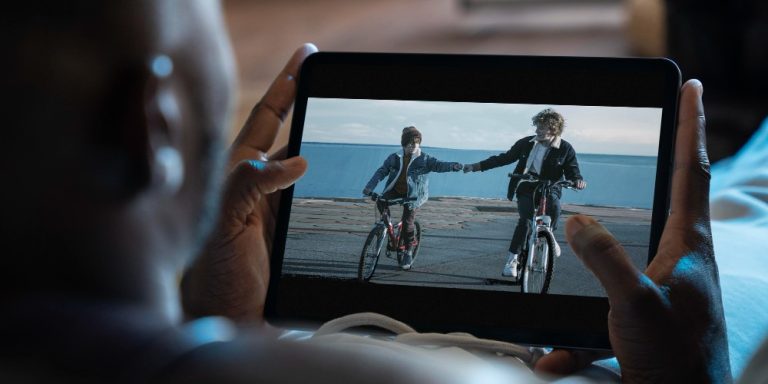
This guide discusses various methods to send large video files successfully, whether it's for professional content presentation or sharing personal moments with loved ones.
1. Sending large video files as a flipbook
For a creative and engaging approach, you can embed your videos into interactive flipbooks using a platform like Publuu flipbook maker. This method is perfect for showcasing videos in a unique format.
Publuu's online flipbook example
View more online flipbook examples
How to use flipbooks to send videos?
- Upload your video.
Post your video on a hosting platform like YouTube or Vimeo.
- Create a flipbook
Create one that aligns with your video’s theme. For example, match the background colors for a cohesive look.
- Embed the video
Select "Customize," then "Add Hotspot." Choose "Video," paste the video link, and adjust its size and position.
- Finalize
Customize settings like autoplay or mute to enhance the viewer experience.
💡Check out this article for more details about adding a video.
2. Cloud solutions for sending large videos
Cloud services are a great way to share large files. Simply upload video files to the cloud, and recipients can download them directly to their drive. Here are the top options, all of which include a preview feature that allows you to watch the video before downloading.
Dropbox
- Drag-and-drop simplicity
- 2 GB of free storage
- Multi-device support
Google Drive
- Integrated with Google Workspace, Google Photos, and Google Docs
- 15 GB of free storage
- Direct link sharing
OneDrive
- Seamless integration with Microsoft tools and Windows
- 5 GB of free storage
- Real-time collaboration
Here's how to upload a file to the cloud
- Download the cloud app
Install your preferred app -Dropbox, Google Drive, or OneDrive- on your device that integrate with your file system.
- Upload your file
Drag the video file into the file folder or its web interface, and wait for the upload to complete.
- Enable sharing
Right-click on the file and select “Properties” or “Settings.” Choose the option that will allow others to use the link and download the file to their drive.
- Share the link
Send the generated link to your recipient.
3. File transfer services for sending video files
Specialized file transfer services make sharing files quick and easy. Unlike cloud storage, these files are not stored permanently, ensuring privacy as they are deleted after a set period. We recommend WeTransfer since it's the most popular and easy to use.

WeTransfer
- Free transfers up to 2 GB
- No account required
- Temporary links for added security
Steps to send a video with WeTransfer
- Visit WeTransfer and upload your file.
- Enter your email and the recipient’s email.
- Verify your email if you don't have a WeTransfer account.
- Share the download link with your recipient.
💡 You can also click the three-dot icon in the lower left corner to get a direct link to the file.
4. Sending large video files using iOS
iOs users have many options for sharing videos and films: Air Drop, iCloud, or the mobile apps mentioned above.
AirDrop
Air Drop is a great functionality that allows instant local sharing between Apple devices. It's easy to use and lets you send files almost instantly via Bluetooth and Wi-Fi.
- Enable AirDrop in the Control Center (preferably choose the “Contacts only” option).
- Open the video in the Photos app.
- Select the video, tap “Share,” and choose the recipient's device. They must accept the transfer.
iCloud Link
If you take photos and videos with your iPhone, your files are stored in iCloud and if you’ve enabled automatic uploads online, you can simply share a link to these files.
- Enable iCloud backup for Photos.
- Select the video, tap “Share,” and generate an iCloud link.
- Send the link to your recipient for viewing or downloading.
5. Sharing large video files using Android
Android users have several options for sharing videos. Many users choose Google Drive, which is often integrated with their Google Account.
If you have the Google Photos app installed, your photos and videos should automatically sync with Google Cloud.
- Open Google Photos and enable auto-backup: Tap your profile picture in the top-right corner, select Photos settings > Backup & sync, and toggle "Backup & sync" to ON.
- Open the app, tap and hold the video to select it.
- Choose Share and choose your preferred sharing method to send a link to the recipient.
Nearby Sharing
While AirDrop is restricted to iPhones, Android users can install the Nearby Sharing app which is a great alternative.
- Open the video in an app like Photos and select the video you want to share.
- Select the Share button (a square with an arrow) and choose Nearby Sharing.
💡 The recipient should also have the NearbySharing app installed or use a Windows PC with Bluetooth enabled.
6. Compress the video
Maybe your file is too large because the quality is too high. If you're just want to send a funny clip to a friend, consider compressing it to reduce the quality. For most everyday messages, a drop in quality won’t matter, especially on smaller phone screens.
Recommended tools
- Windows/Mac: HandBrake (free and open-source)
- Online: CloudConvert, Zamzar
- Mobile: Video Compressor (Android) or Video Compress (iOS)
7. Use ZIP tools
You can also compress your video file to make it smaller:
- Windows: Right-click the file and select “Send to Compressed Folder.”
- Mac: Right-click the file and select “Compress.”
- Third-party tools: Use software like 7zip for advanced compression.
Tips for successful video sending
💡 Check file size. Ensure your file is within the service's upload limits.
💡 Use compatible formats. MP4 is a widely accepted format.
💡 Balance quality and size. Compress the file only if necessary.
💡 Ensure stable Wi-Fi. Avoid interrupted transfers with a reliable connection.
💡 Test links. Verify access to shared links before sending them.
Conclusion
Whether you’re using cloud services, file transfer platforms, or innovative tools like Publuu flipbooks, there’s a method suited for everyone. Choose the one that best fits your file size, audience, and technical skills to share your videos easily and quickly!
You may be also interested in:
The Impact of Using Flipbooks
Optimizing Your Flipbook for SEO