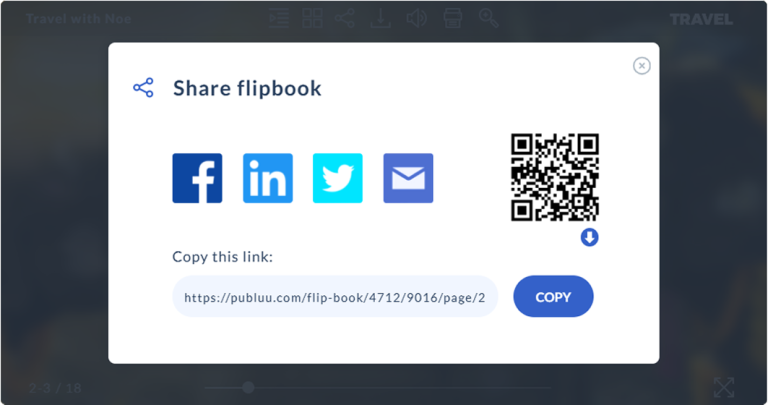How to Send Large PDF Files? 5 Best Methods
Struggling to send that giant PDF before the deadline? Don’t worry, we've all been there! Most email services, like Gmail, have size limits (typically around 25MB), which can make it frustrating to share large reports.
Fortunately, there are several easy ways to get your PDF where it needs to go. We have prepared a list of the best methods for sending PDFs online, from flip books to compression. Here are some options you can use to share your PDFs online!
Publuu's online flipbook example
View more online flipbook examples
1. Sending a PDF as a flipbook link
First, you don’t even have to deal with e-mail attachment sizes! Publuu lets you turn your PDF into a sleek flipbook that people can view directly in their browser - no attachment required.
How to send a flipbook link
-
Prepare Your PDF
Create your document using any PDF editor or create it with Canva -
Upload Your PDF
Click “Upload your PDF” button on your main screen and select your document -
Customize it
Add interactive elements like slideshows, videos, or custom backgrounds as the PDF uploads -
Share the Link
Send it via email, messaging apps, or embed it on your website

💡Benefits
- Read it now: No downloads needed - instant access on any device
- Interactivity: Add fancy page turns and multimedia content like videos, and interactive hotspots
- Simple sharing: Send with just a link, no need to attach anything
- Professional presentation: Make your PDF stand out with a polished, professional look
- Cloud hosting: Allows for smooth online access worldwide, offering advanced features like document tracking and detailed analytics
2. Using cloud services to send large PDF files
Cloud storage services like Google Drive, Dropbox, OneDrive, and iCloud offer plenty of free space for sharing large files:
- Google Drive: 15 GB free
- Dropbox: 2 GB free
- OneDrive: 5 GB free
- iCloud: 5 GB free
Most services include document viewer solutions built into the cloud, but they might not be as smooth as flipbook readers, and may lack advanced features such as analytics and interactivity.
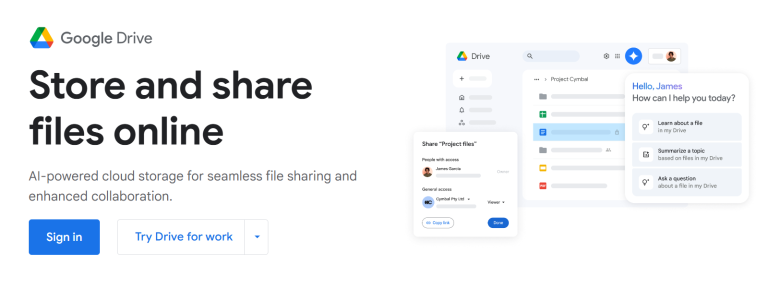
How to use cloud storage
-
Pick your cloud
Choose a service (e.g., Google Drive). Most offer free storage space -
Upload your PDF
Drag and drop the file, or use the upload button -
Get the sharing link
Right-click on the file and choose "Share" or "Get Link" -
Share the link
Paste the link into an email, message, or website
💡Publuu cloud storage is as advanced as Dropbox, offering even more options like real-time tracking and customization options. Learn more in our Knowledge Base!
3. Compressing PDF files for easier email sharing
If you prefer to stick with email, try compressing your PDF first. This reduces the file size while keeping decent quality.
How to compress a PDF
-
Use a free online tool
There are many available, such as iLovePDF or Adobe Acrobat online tools -
Upload your PDF
Follow the instructions provided by the tool -
Choose compression level (optional)
Some tools let you adjust how much to shrink the file -
Download and share the smaller PDF
Once compressed, your file is ready to email!
💡 If you’re comfortable with more advanced tools like Adobe Acrobat Pro or Affinity Publisher, you can achieve better results by compressing illustrations, removing metadata, and more. These require some basic technical skills but can optimize your PDF.
4. Zipping large PDF files
Both Windows and Mac have built-in tools to compress files into ZIP archives, making them a bit smaller.
How to ZIP a file
-
Right-click your PDF
Choose "Compress" (Mac) or "Send to > Compressed Folder" (Windows) -
Wait for the process to complete
Once the file is zipped, you can attach it to your email if the size allows
💡 You can also choose a third-party tool for ZIP files and handle other archive formats. We recommend 7zip - it’s free, available on all platforms, and supports all common formats!
5. Sending large PDF files via WeTransfer
WeTransfer lets you share files up to 2GB for free, no account needed. Just keep in mind the files are only available for 7 days.
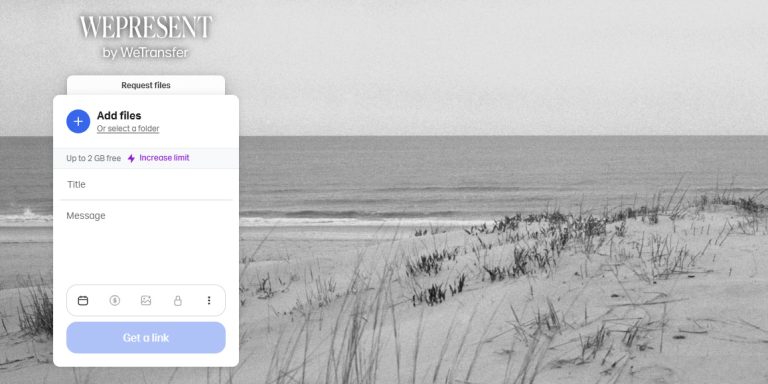
How to use WeTransfer
-
Go to WeTransfer
The interface is straightforward -
Add your PDF
Click "Add your files" -
Enter recipient emails
Separate multiple emails with commas -
Send!
The recipients will receive download links via email
Conclusion
The best way to send large PDF files depends on your specific needs:
- You want to do it quickly: Compression or flipbook is your friend.
- Professional presentation: Choose flipbooks for a stylish and polished way to share your content.
- Large files & organizations: Cloud storage is an excellent solution for most businesses.
- Temporary sharing: WeTransfer works well for a week or so.
- Multiple recipients: Flipbooks make it easy to share materials with many people at once.
With Publuu flipbooks, sending large PDFs is easy - without the hassle or problems associated with other methods. Plus, Publuu offers versatility and can be combined with other sharing solutions!
You may be also interested in:
How To Write on a PDF: Tools, Tips, and Techniques
How to Lock a PDF? A Comprehensive Guide