How to Lock a PDF? A Comprehensive Guide
Are you worried about your confidential information reaching the wrong eyes? Today, to run a business, it is worth knowing how to effectively lock down and protect PDF files from any kind of unauthorized access. While traditional password protection is a good start, out there you can find more advanced methods such as DRM (Digital Rights Management) that can help strengthen your documents.
In this guide, you'll learn how to secure PDFs using popular tools like Adobe Acrobat and Publuu's flipbook maker. We can help you learn how to lock PDF files from being edited in just a few clicks, keeping your confidential information safe.
How to lock a PDF?
Below, you'll find five strategic approaches to lock your PDF files, each providing robust solutions to secure your documents effectively. By using one of them you can be sure, that your sensitive information remains protected from unauthorized access.
Publuu – converting a PDF to a secure flipbook (recommended)
1. Sign in to your Publuu account or create a new one with our complimentary 14-day trial.
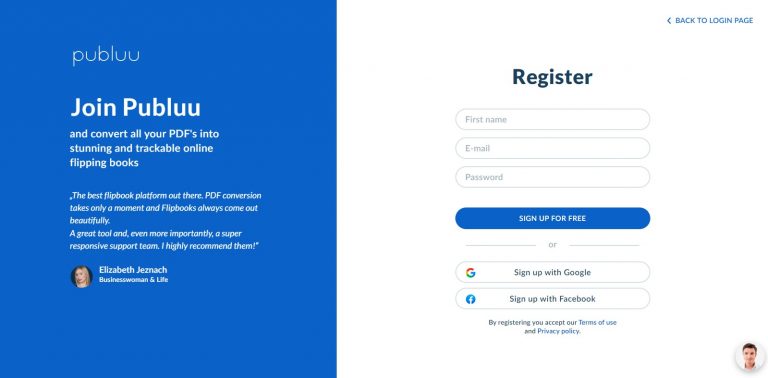
2. Click on Upload your PDF and choose your document.
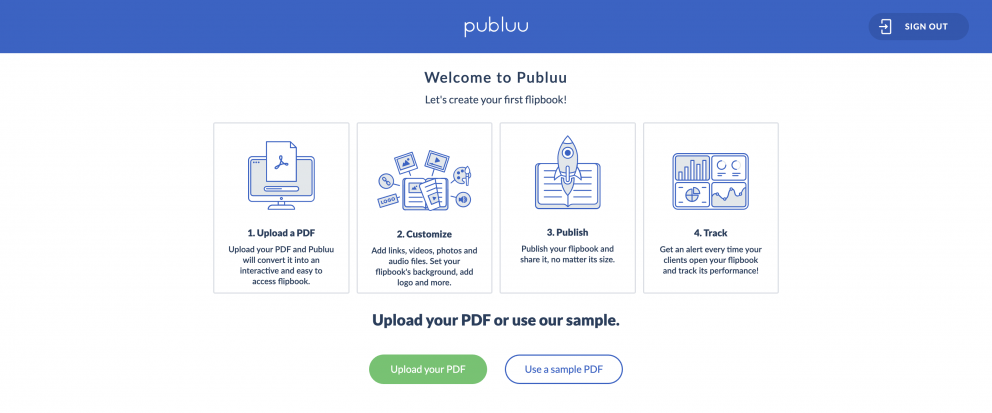
3. In the left-hand panel, select Menu and disable printing and downloading by switching toggled to the left.
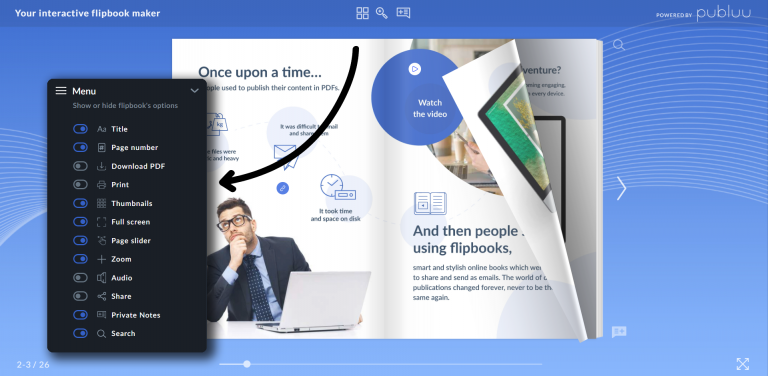
4. In the Security tab you can also enable Password Protection and Embed Protection features.
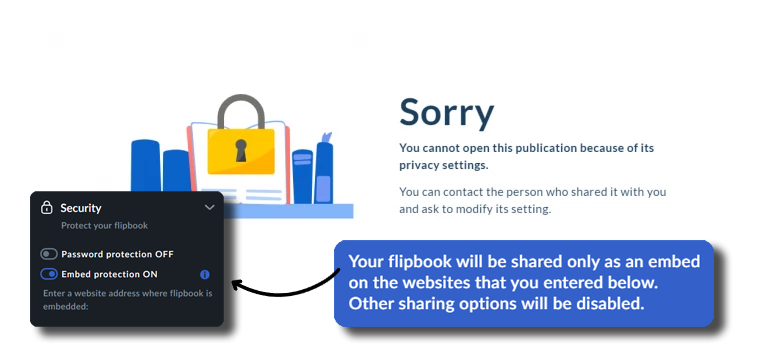
5. Save changes to apply the security settings, and safely share your flipbook in form of a link, QR code, or embed it to your website.
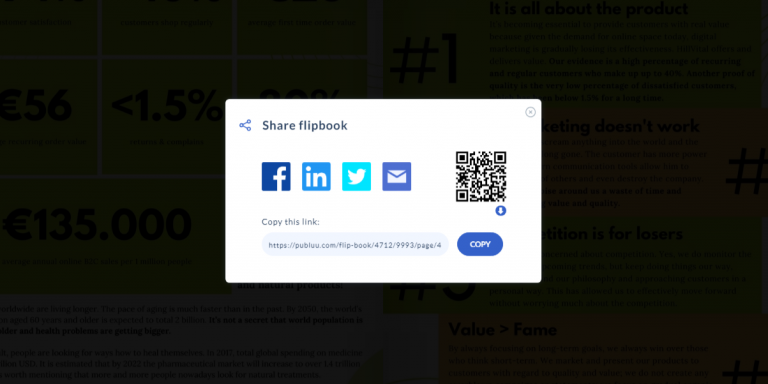
Adobe Acrobat Pro DC
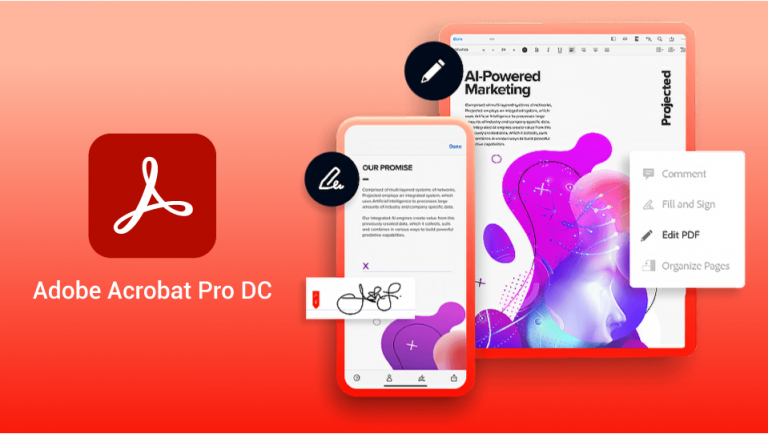
1. Open the PDF in Adobe Acrobat Pro DC.
2. Click on Tools and select Protect Using Password.
3. Choose whether you want to restrict editing and printing or just restrict opening the document.
4. Enter a password, and confirm it.
5. Save the document.
Foxit PDF Editor

1. Open your PDF in Foxit PDF Editor.
2. Navigate to the Protect tab and choose Watermark, then Add.
3. Set up your watermark using text or an image, specify its opacity, and adjust the placement.
4. Click OK to apply the watermark to all pages.
5. Save the document.
Locklizard
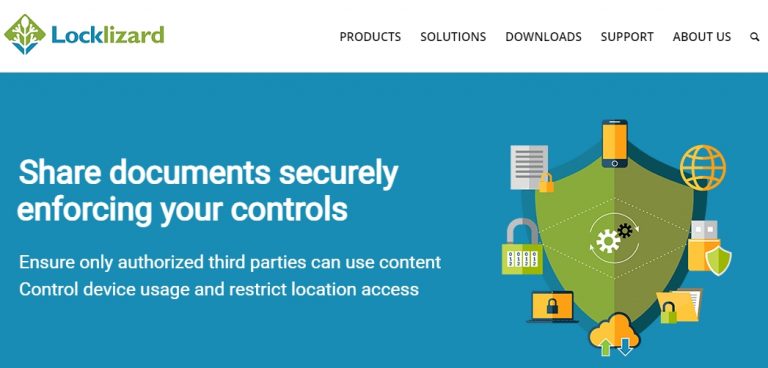
1. Install the Locklizard Secure PDF Viewer from their official website.
2. Open the Locklizard administrator tool and upload your PDF.
3. Configure the DRM settings to restrict copying, editing, and printing as needed.
4. Apply the settings and distribute the document via Locklizard's secure viewer.
5. Save the security settings.
Microsoft Word
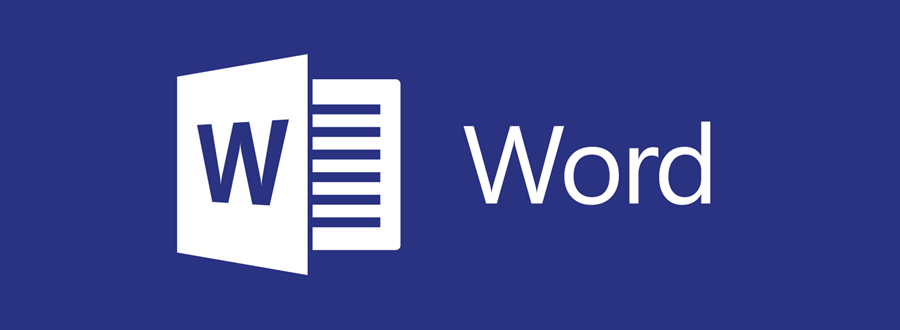
1. Open Microsoft Word and load the document you want to save as a PDF.
2. Click on File, then Save As, and choose PDF.
3. Before saving, click on Options.
4. In the options menu, check Encrypt the document with a password.
4. Enter and confirm your password, then choose permission restrictions for printing and editing.
5. Save the document as a PDF with the specified restrictions.
Understanding the pitfalls of password protection
Putting a password on a PDF seems like an easy way to keep it safe, but some problems make password protection less reliable. Of course, there are many good sides to PDFs and password-protected PDF files. Most commonly used PDF readers can easily add a password to your PDF document, so you don't need specialized software. Some programs, like Adobe Acrobat, can even use very secure password algorithms, protecting them from hackers. However, there are still some major issues with using passwords to lock a PDF.

Making a strong password that you won't forget is hard. On the other hand, people often choose ones that are too weak, such as 'password123'. Too-easy passwords are essentially like giving someone the key to your house - anyone with a list of common passwords can attempt to unlock it, and some widely available programs can crack them even more quickly. Once you send someone a password-protected PDF file, it can be easily shared further. There's no way to control who sees it once it's downloaded. If someone figures out the password, they can always open the PDF documents again and remove the password protection.
In short, passwords can add some basic security to PDFs, but they're not perfect, especially for essential information – if you want to secure company data, you should complement it with some other methods!
Enhancing engagement and security with Publuu
Uploading your PDF files to Publuu can provide an additional shield for the safety of your documents. Instead of sending the actual PDF, Publuu creates a special web address (URL) for each document. This means hackers can't attack the original file. Moreover, these unique links ensure control over sharing your PDF file online. Even if someone intercepts your message, you can simply deactivate the link, preventing access to the document.
Publuu also allows you to add password protection to your links, providing an extra layer of security. However, unlike PDF passwords, it can be updated anytime, providing more flexibility and control over access to your content.
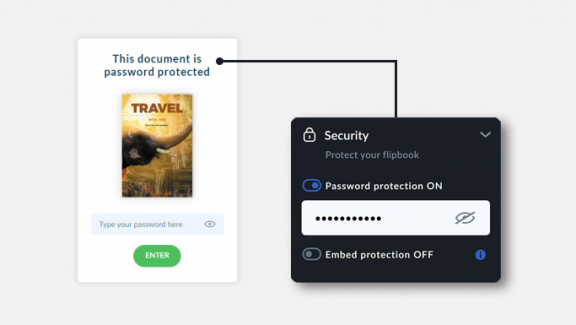
Advancing security with Digital Rights Management (DRM)
Another great way to secure your PDF is DRM, which stands for digital rights management. It's a kind of software that allows you to control exactly what people can do with your PDF files. With DRM, you can restrict editing, and prevent others from copying, printing, or sharing a locked PDF file with others without your permission. This is especially important for crucial documents, especially if they contain secret information or creative ideas essential for your company. Imagine if someone reveals your secret plans and you lose money! If you want to know how to lock a PDF document, think of DRM - this system makes it much harder to steal intellectual property.

Book or e-book publishers can use DRM to stop people from illegally sharing e-books online or selling them to others. Companies with special training manuals can use DRM to protect them from prying eyes. Publuu encompasses elements of DRM, including password-protect-features and prevention from downloading, but still lets you share your PDF documents effortlessly. DRM can prevent others from copying and pasting text from a PDF file, so your secret information remains secret. DRM can also allow you to restrict printing, or even stop it altogether.
Exploring VDRs and interactive publishing for enhanced PDF security
Password protection and DRM offer valuable tools for securing PDF files, but virtual data rooms (VDRs) provide an additional layer of security, ideal for highly sensitive documents. Virtual data rooms are secure online spaces designed to store and share sensitive information. A VDR is a secure digital space accessible from anywhere via an internet connection, equipped with robust access control and document security features.

VDRs eliminate the physical movement of documents, reducing the risk of loss or unauthorized access. Your PDF files reside in a secure, controlled environment. VDRs enable you to assign permissions to users and allow you to specify who can view, download, print, or copy PDF files. This detailed control ensures that only authorized users will have access to your information.
What's more, VDRs track all user activity, providing a record of who has accessed your PDF files and what actions they have taken. VDRs, unlike other digital drives, typically include advanced security measures such as two-factor authentication and data encryption, further strengthening PDF protection.
Best practices for PDF security in different scenarios
When dealing with sensitive information in PDF files, a multi-layered approach to security is essential. Best practices use complex methods.
1. Encryption: protecting the content
Encryption scrambles the content of a PDF file, making it unreadable to anyone without the decryption key (usually a password). This is a simple method of restricting access to authorized users only. Above we described what are the advantages and disadvantages of PDF password protection, but it is still a good method. Remember, however, that the distribution of the password is crucial - make sure it reaches only the intended readers. You lose control when the password is shared outside your trusted circle.
2. Redaction: permanently remove sensitive information
Redaction involves permanently removing sensitive sections from a PDF file, similar to the old-fashioned 'black marker' technique. You simply delete or blur the sensitive content. This ensures that private information will not reach unintended viewers. It is an ideal way to share most documents while keeping certain details confidential. However, redacted content can often be revealed using specialized tools.
3. Digital signatures: ensuring authenticity and integrity
Digital signatures act as the electronic equivalent of a physical signature, verifying the authenticity of a document and preventing unauthorized modifications. With digital authentication, you know who has accessed your documents. For the most effective protection, consider using all three methods. Encrypt the PDF to control access, redact sensitive information, and then digitally sign the document to guarantee its validity.
Conclusion on locking a PDF
To wrap up, navigating the complexities of PDF security in the digital realm is more critical than ever for safeguarding your confidential data. While the simplicity of password protection might seem appealing, it's just the tip of the iceberg when it comes to robust document safety.
Delving deeper into the world of advanced security measures—like the nuanced layers of Digital Rights Management (DRM), the innovative protections offered by Publuu, and the fortress-like security of Virtual Data Rooms (VDRs)—reveals a comprehensive strategy for defending your documents against unauthorized breaches.
Embracing a layered security approach that incorporates encryption, redaction, and digital signatures not only fortifies your PDFs but also serves as a testament to your commitment to privacy and trust. In the end, the effort you put into securing your documents not only protects your intellectual assets but also solidifies your reputation as a vigilant guardian of sensitive information.
You may also be interested in:
How to create a QR code for a PDF in 3 simple steps